How to Add Conditional Logic to Menus in WordPress (Step by Step)
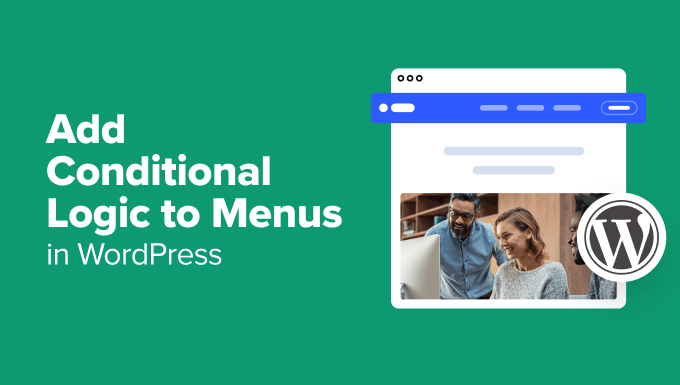
## How to Add Conditional Logic to Menus in WordPress (Step by Step)
WordPress menus are essential for website navigation. They allow users to easily find the content they are looking for. However, sometimes you need to tailor the menu items displayed to specific users or under certain conditions. This is where conditional logic comes in. Conditional logic allows you to display different menu items based on factors such as user roles, logged-in status, the current page being viewed, and more. This article will guide you through the process of adding conditional logic to your WordPress menus, step by step.
## Understanding Conditional Logic in WordPress Menus
Before diving into the practical steps, let’s clarify what we mean by conditional logic in the context of WordPress menus. Essentially, it’s about setting rules that determine whether a menu item is displayed or hidden. Some common scenarios where conditional logic is useful include:
* Showing a “Login” or “Register” link to visitors who are not logged in, and replacing them with “My Account” or “Logout” links for logged-in users.
* Displaying specific menu items only to users with a particular role, such as administrators, editors, or subscribers.
* Showing menu items related to a specific product or service only on relevant pages or product categories.
* Displaying a promotional menu item for a limited time period or during a specific campaign.
* Hiding certain menu items from mobile users or users with specific screen sizes.
By implementing conditional logic, you can create a more personalized and user-friendly navigation experience, leading to increased engagement and conversions.
## Methods for Implementing Conditional Menu Logic
There are primarily two ways to implement conditional logic in WordPress menus:
1. **Using Plugins:** This is the most common and generally the easiest method, especially for users who are not comfortable with coding. Several plugins are available that provide a user-friendly interface for setting up conditional rules for menu items.
2. **Using Custom Code:** This method involves adding custom PHP code to your theme’s `functions.php` file or a custom plugin. It offers greater flexibility and control but requires coding knowledge.
We will cover both methods in detail below.
## Using Plugins to Add Conditional Logic
Several plugins can help you add conditional logic to your WordPress menus. Here are a few popular options:
* **Conditional Menu Items:** This is a free and widely used plugin that provides a simple and intuitive interface for setting up conditions based on various factors, including user roles, logged-in status, dates, and more.
* **If Menu:** This plugin offers a similar functionality to Conditional Menu Items, allowing you to set conditions based on user roles, login status, and other criteria. It also supports WooCommerce and other popular plugins.
* **Menu Item Visibility Control:** This plugin focuses on providing granular control over menu item visibility, allowing you to set conditions based on user roles, date ranges, custom fields, and more.
* **Nav Menu Roles:** Another free and easy-to-use plugin that allows you to control the visibility of menu items based on user roles.
For this tutorial, we will use the **Conditional Menu Items** plugin as an example. The process is similar for other plugins, though the interface may differ slightly.
### Step 1: Install and Activate the Plugin
1. Log in to your WordPress admin dashboard.
2. Go to **Plugins > Add New**.
3. In the search bar, type “Conditional Menu Items”.
4. Find the “Conditional Menu Items” plugin (by WP Swings) and click **Install Now**.
5. Once the installation is complete, click **Activate**.
### Step 2: Configure Your Menu
1. Go to **Appearance > Menus**.
2. Select the menu you want to modify from the dropdown menu (if you have multiple menus).
3. Expand the menu item you want to add conditional logic to by clicking the down arrow next to its name.
4. You will see a new section labeled “Conditional Logic”.
### Step 3: Set Up Conditional Rules
1. In the “Conditional Logic” section, check the box that says “Enable Conditional Logic”.
2. A dropdown menu will appear, allowing you to choose the condition type.
* **Logged In/Out:** This allows you to show or hide the menu item based on whether the user is logged in or out.
* **User Role:** This allows you to show or hide the menu item based on the user’s role (e.g., Administrator, Editor, Author, Contributor, Subscriber).
* **Date Range:** This allows you to show or hide the menu item within a specific date range.
* **Page/Post:** This allows you to show or hide the menu item based on which page or post is being viewed.
3. Select the condition type that you want to use.
4. Based on the condition type you selected, you will need to specify additional parameters. For example:
* If you selected “Logged In/Out”, you will need to choose whether to show the menu item to logged-in users or logged-out users.
* If you selected “User Role”, you will need to select the specific user role(s) that should see the menu item.
* If you selected “Date Range”, you will need to specify the start and end dates.
* If you selected “Page/Post”, you will need to select the specific page(s) or post(s) that should trigger the menu item’s visibility.
5. Click **Save Menu** to save your changes.
### Example: Showing a “Logout” Link to Logged-In Users
Let’s say you want to show a “Logout” link in your menu only to users who are logged in. Here’s how you would do it using the Conditional Menu Items plugin:
1. Go to **Appearance > Menus**.
2. Select the menu you want to modify.
3. Expand the “Logout” menu item.
4. Check the box that says “Enable Conditional Logic”.
5. In the dropdown menu, select “Logged In/Out”.
6. Choose “Logged In” from the available options.
7. Click **Save Menu**.
Now, the “Logout” link will only be visible to users who are logged in. Visitors who are not logged in will not see this menu item.
### Step 4: Test Your Menu
After setting up the conditional logic, it’s crucial to test your menu to ensure that the conditions are working as expected.
1. Log out of your WordPress account (if you are logged in).
2. Visit your website and check if the menu items are displayed correctly for logged-out users.
3. Log in to your WordPress account as a user with a specific role (e.g., Editor, Author).
4. Visit your website and check if the menu items are displayed correctly for that user role.
5. Test the menu on different devices (e.g., desktop, mobile) to ensure that it is responsive and displays correctly on all screen sizes.
If you encounter any issues, review your conditional logic settings and make sure that you have configured them correctly.
## Using Custom Code to Add Conditional Logic
For users who are comfortable with coding, adding conditional logic to WordPress menus using custom code offers greater flexibility and control. This method involves adding PHP code to your theme’s `functions.php` file or a custom plugin. **Caution:** Modifying the `functions.php` file directly can be risky if you make a mistake. It is recommended to create a child theme or use a custom plugin to add your code.
Here’s a general outline of the steps involved:
1. **Create a Child Theme (Recommended):** Creating a child theme is the best practice for modifying your theme’s files. This ensures that your changes are not overwritten when you update the parent theme.
2. **Open the `functions.php` File:** Locate the `functions.php` file in your child theme’s directory (or your custom plugin file).
3. **Add Custom PHP Code:** Add the necessary PHP code to modify the menu items based on your desired conditions.
4. **Test Your Code:** Thoroughly test your code to ensure that it is working correctly and does not break your website.
### Example: Showing a Menu Item Based on User Login Status
Here’s an example of how to show or hide a menu item based on whether the user is logged in or not. This example uses a menu item with the title “My Account”.
“`php
function conditional_menu_item( $items, $args ) {
if ( $args->theme_location == ‘primary’ ) { // Replace ‘primary’ with your menu’s theme location
$my_account_title = ‘My Account’; // Title of the menu item to target
$logout_title = ‘Logout’; // Title of logout menu item
$login_title = ‘Login’; // Title of login menu item
$register_title = ‘Register’; //Title of register menu item
$is_logged_in = is_user_logged_in();
foreach ( $items as $key => $item ) {
if ( $item->title == $my_account_title ) {
if ( ! $is_logged_in ) {
unset( $items[ $key ] ); //Remove my account if not logged in
}
}
if ( $item->title == $logout_title ) {
if ( ! $is_logged_in ) {
unset( $items[ $key ] ); //Remove logout if not logged in
}
}
if ( $item->title == $login_title ) {
if ( $is_logged_in ) {
unset( $items[ $key ] ); //Remove login if logged in
}
}
if ( $item->title == $register_title ) {
if ( $is_logged_in ) {
unset( $items[ $key ] ); //Remove register if logged in
}
}
}
}
return $items;
}
add_filter( ‘wp_get_nav_menu_items’, ‘conditional_menu_item’, 10, 2 );
“`
**Explanation:**
* `conditional_menu_item( $items, $args )`: This function is hooked into the `wp_get_nav_menu_items` filter, which allows you to modify the menu items before they are displayed.
* `$args->theme_location == ‘primary’`: This checks if the current menu is the one you want to modify. Replace `’primary’` with the actual theme location of your menu (e.g., ‘main-menu’, ‘top-menu’). You can find this in your theme’s documentation or by inspecting the `wp_nav_menu()` function call in your theme files.
* `$my_account_title = ‘My Account’`: Replace ‘My Account’ with the title of the menu item you want to conditionally display.
* `is_user_logged_in()`: This function checks if the current user is logged in.
* The `foreach` loop iterates through each menu item.
* `if ( $item->title == $my_account_title )`: This checks if the current menu item’s title matches the target title.
* `unset( $items[ $key ] )`: This removes the menu item from the `$items` array, effectively hiding it from the menu.
* `add_filter( ‘wp_get_nav_menu_items’, ‘conditional_menu_item’, 10, 2 )`: This adds the `conditional_menu_item` function to the `wp_get_nav_menu_items` filter, making it execute whenever WordPress retrieves menu items. The ’10’ is the priority and the ‘2’ indicates the number of arguments passed to the function.
**How to Use:**
1. Create a child theme for your WordPress theme.
2. Open the `functions.php` file in your child theme.
3. Copy and paste the code above into the `functions.php` file.
4. **Important:** Replace `’primary’` with the actual theme location of your menu.
5. **Important:** Replace `’My Account’` with the title of the menu item you want to conditionally display.
6. **Important:** Create menu items with titles “Login”, “Logout”, and “Register” and replace the title variables with the actual titles of your menu items.
7. Save the `functions.php` file.
8. Test your menu by logging in and logging out of your WordPress account.
### Additional Considerations for Custom Code
* **User Roles:** You can use the `current_user_can()` function to check if the current user has a specific role. For example:
“`php
if ( current_user_can( ‘administrator’ ) ) {
// Show menu item only to administrators
}
“`
* **Specific Pages/Posts:** You can use conditional tags like `is_page()`, `is_single()`, `is_category()`, and `is_tag()` to check if the user is viewing a specific page, post, category, or tag. For example:
“`php
if ( is_page( ‘about-us’ ) ) {
// Show menu item only on the “About Us” page
}
“`
* **Error Handling:** Always include proper error handling in your code to prevent unexpected issues.
## Conclusion
Adding conditional logic to WordPress menus allows you to create a more personalized and user-friendly navigation experience. Whether you choose to use a plugin or implement custom code, the principles remain the same: define conditions and then use those conditions to determine whether a menu item is displayed or hidden. By carefully planning your menu structure and implementing appropriate conditional logic, you can significantly improve the usability and effectiveness of your WordPress website. Remember to test your implementation thoroughly to ensure that everything is working as expected.
