How to Replace Default Theme and Plugin Editor in WordPress
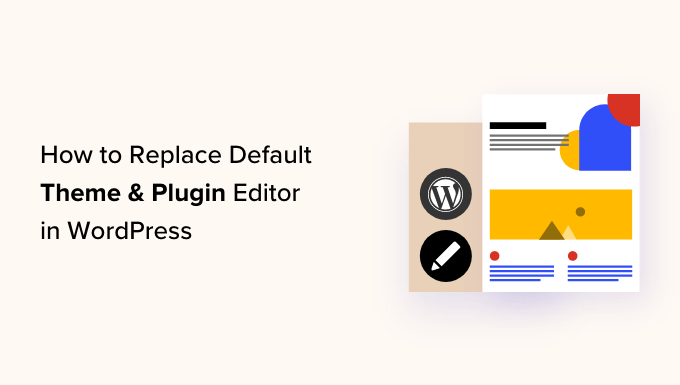
Why Replace the Default Theme and Plugin Editor?
WordPress comes equipped with a built-in theme and plugin editor, accessible directly from the WordPress dashboard under the “Appearance” > “Theme Editor” or “Plugins” > “Plugin Editor” menus. While convenient for quick tweaks, relying solely on this editor can present several risks and limitations:
- Limited Functionality: The built-in editor offers basic syntax highlighting but lacks advanced features like code completion, version control integration, and debugging tools found in dedicated code editors or IDEs.
- Security Risks: The most significant concern is the potential for accidental or malicious code alterations that can break your website. Directly editing theme and plugin files on a live site without a proper testing environment is risky.
- No Version Control: Changes made through the built-in editor are irreversible unless you have a separate backup system in place. Mistakes can be difficult and time-consuming to fix.
- Lack of Collaboration Features: The built-in editor is not designed for collaborative development. It doesn’t support multiple users working on the same files simultaneously or tracking changes effectively.
- Potential for Errors: The limited features and lack of error checking in the built-in editor increase the likelihood of introducing syntax errors or breaking your website’s functionality.
For these reasons, it’s generally recommended to replace the default theme and plugin editor with a more robust and secure workflow that involves local development, version control, and dedicated code editors. This ensures a safer and more efficient development process.
Methods for Disabling the Default Theme and Plugin Editor
Before exploring alternative workflows, it’s crucial to disable the default theme and plugin editor to prevent accidental or unauthorized modifications. Several methods can achieve this:
Using the `define()` Function in `wp-config.php`
This is the most common and straightforward method. Add the following line to your `wp-config.php` file, located in the root directory of your WordPress installation:
“`php
define( ‘DISALLOW_FILE_EDIT’, true );
“`
This line of code disables the theme and plugin editor menus in the WordPress dashboard, preventing users from accessing them. To re-enable the editor, simply remove this line or change `true` to `false`.
Using a WordPress Plugin
Several plugins can disable the theme and plugin editor. These plugins often offer additional security features and options. Popular choices include:
- Disable Theme/Plugin Editor: This plugin offers a simple and effective way to disable the editor.
- All In One WP Security & Firewall: This comprehensive security plugin includes the option to disable the file editor as part of its security features.
- WP Hardening: This plugin focuses on securing your WordPress installation and includes disabling the editor among its features.
Using a plugin provides a user-friendly interface and can be easier for non-technical users. Remember to choose a reputable plugin with good reviews and regular updates.
Using `.htaccess` (Less Recommended)
While less common and generally not recommended due to its potential to cause server issues if not configured correctly, you can also attempt to disable the editor using the `.htaccess` file. Add the following code to your `.htaccess` file:
“`
Order Deny,Allow
Deny from all
Allow from 127.0.0.1
“`
This code attempts to restrict access to the specified files and directories. **Caution:** Modifying the `.htaccess` file can have serious consequences if done incorrectly. Back up your `.htaccess` file before making any changes. This method is also less reliable than using `define()` in `wp-config.php` because server configurations can vary.
Setting Up a Local Development Environment
A local development environment is a crucial component of a secure and efficient WordPress development workflow. It allows you to experiment with changes, test new plugins and themes, and debug issues without affecting your live website.
Choosing a Local Development Tool
Several tools can help you set up a local WordPress environment:
- XAMPP: A free and open-source cross-platform web server solution package that includes Apache, MariaDB, PHP, and Perl. It’s a popular choice for beginners due to its ease of installation and use.
- MAMP (macOS): Similar to XAMPP but specifically designed for macOS.
- WAMP (Windows): Another XAMPP-like solution, tailored for Windows operating systems.
- Local by Flywheel: A more user-friendly and feature-rich option specifically designed for WordPress development. It offers features like one-click WordPress installation, automatic SSL certificates, and integration with popular development tools.
- Docker: A more advanced option that uses containerization to create isolated development environments. Docker is ideal for complex projects and teams.
Installing and Configuring Your Chosen Tool
The installation process varies depending on the tool you choose. Generally, you’ll need to download the installer from the tool’s website and follow the on-screen instructions. Once installed, you’ll need to configure the tool to create a local WordPress site.
For example, with Local by Flywheel:
1. Download and install Local by Flywheel.
2. Click the “+” button to create a new site.
3. Enter a site name and choose your environment settings (PHP version, web server, database).
4. Create a WordPress username and password.
5. Local by Flywheel will then automatically download and install WordPress for you.
With XAMPP:
1. Download and install XAMPP.
2. Start the Apache and MySQL services from the XAMPP control panel.
3. Open your web browser and navigate to `localhost`.
4. Follow the instructions to create a new database for your WordPress site.
5. Download the latest version of WordPress from wordpress.org.
6. Extract the WordPress files to the `htdocs` directory within your XAMPP installation folder.
7. Open your web browser and navigate to `localhost/your-wordpress-folder`.
8. Follow the WordPress installation wizard to configure your database and create an admin account.
Importing Your Live Website to the Local Environment
Once you have a local WordPress environment set up, you need to import your live website’s data and files. This ensures that you’re working with an accurate copy of your production site.
1. **Backup Your Live Website:** Use a plugin like UpdraftPlus, BackWPup, or BlogVault to create a complete backup of your website, including the database and all files.
2. **Download the Backup Files:** Download the backup files to your computer.
3. **Import the Database:** Use phpMyAdmin (included with XAMPP, MAMP, and WAMP) or a similar tool to import the database backup into your local database.
4. **Upload the Files:** Upload the WordPress files (themes, plugins, uploads) to the appropriate directory in your local environment (usually `htdocs` in XAMPP, MAMP, and WAMP, or the site directory in Local by Flywheel).
5. **Update the `wp-config.php` File:** Update the `wp-config.php` file in your local environment with the correct database credentials (database name, username, password, and host). Make sure `WP_DEBUG` is set to `true` for easier debugging.
6. **Update Site URLs:** Use a search and replace tool (like the “Better Search Replace” plugin, run directly in your local environment) to update all instances of your live website’s URL in the database with your local website’s URL (usually `localhost/your-wordpress-folder`).
Version Control with Git and GitHub (or GitLab/Bitbucket)
Version control is an essential tool for managing code changes and collaborating with others. Git is the most popular version control system, and GitHub, GitLab, and Bitbucket are popular online platforms for hosting Git repositories.
Installing Git
Download and install Git from the official website: [https://git-scm.com/downloads](https://git-scm.com/downloads).
Creating a Git Repository
1. Navigate to your local WordPress theme or plugin directory in your terminal or command prompt.
2. Run the command `git init` to initialize a new Git repository in that directory.
3. Create a `.gitignore` file to exclude files and directories that should not be tracked by Git (e.g., `wp-config.php`, `wp-content/uploads/`). A useful template can be found at [https://www.gitignore.io/](https://www.gitignore.io/).
4. Add the files to the staging area using the command `git add .`.
5. Commit the changes with a descriptive message using the command `git commit -m “Initial commit”`.
Connecting to GitHub (or GitLab/Bitbucket)
1. Create an account on GitHub (or GitLab/Bitbucket).
2. Create a new repository on GitHub.
3. Follow the instructions provided by GitHub to connect your local Git repository to the remote repository. Typically, this involves adding the remote repository URL and pushing your local commits to the remote repository:
“`bash
git remote add origin
git branch -M main
git push -u origin main
“`
Using Git for Development
1. **Create a Branch:** When working on a new feature or bug fix, create a new branch using the command `git checkout -b feature/my-new-feature`.
2. **Make Changes:** Make your code changes in your local environment.
3. **Stage and Commit Changes:** Stage the changes using `git add .` and commit them with a descriptive message using `git commit -m “Implemented feature X”`.
4. **Push Changes:** Push the changes to your remote branch using `git push origin feature/my-new-feature`.
5. **Create a Pull Request:** On GitHub, create a pull request to merge your branch into the main branch. This allows others to review your code and provide feedback.
6. **Merge the Pull Request:** Once the pull request has been approved, merge it into the main branch.
Using a Dedicated Code Editor or IDE
A dedicated code editor or Integrated Development Environment (IDE) provides a more powerful and efficient environment for writing and editing code compared to the default WordPress theme and plugin editor.
Popular Code Editors and IDEs
- Visual Studio Code (VS Code): A free and open-source code editor with excellent support for WordPress development through extensions.
- Sublime Text: A popular commercial code editor known for its speed and customizability.
- Atom: A free and open-source code editor developed by GitHub.
- PhpStorm: A powerful IDE specifically designed for PHP development, including WordPress.
- NetBeans: A free and open-source IDE with support for PHP and other programming languages.
Features to Look For
When choosing a code editor or IDE, consider the following features:
- Syntax Highlighting: Helps to easily identify different code elements.
- Code Completion: Suggests code snippets and function names as you type.
- Debugging Tools: Allows you to step through code and identify errors.
- Version Control Integration: Seamlessly integrates with Git and other version control systems.
- Code Formatting: Automatically formats your code according to coding standards.
- Linting: Analyzes your code for potential errors and style issues.
- WordPress-Specific Features: Some editors and IDEs offer features specifically designed for WordPress development, such as code completion for WordPress functions and hooks.
Configuring Your Editor for WordPress Development
Most code editors and IDEs can be customized and extended with plugins and extensions to enhance their functionality for WordPress development. Look for extensions that provide:
- WordPress code snippets.
- Support for WordPress coding standards.
- Integration with WordPress debugging tools.
- Theme and plugin development templates.
Deploying Changes to the Live Website
After making changes in your local environment and testing them thoroughly, you need to deploy the changes to your live website.
Deployment Methods
- Manual Deployment (FTP/SFTP): This involves manually uploading the changed files to your server using an FTP or SFTP client. This method is simple but can be time-consuming and error-prone.
- Version Control Deployment: This involves using Git to deploy changes to your live server. This method is more automated and reliable but requires more initial setup.
- Deployment Plugins: Several WordPress plugins can help you deploy changes from a staging environment to your live website.
Recommended Workflow: Version Control Deployment
1. **Push Changes to Remote Repository:** Push your local commits to your remote Git repository (e.g., GitHub).
2. **Access Your Server:** Log in to your live server using SSH.
3. **Navigate to the Theme or Plugin Directory:** Navigate to the directory of the theme or plugin you want to update.
4. **Pull Changes from Remote Repository:** Use the `git pull` command to pull the latest changes from your remote repository.
“`bash
git pull origin main
“`
This will update the files on your live server with the changes you made in your local environment.
Important Considerations
- Backups: Always create a backup of your live website before deploying any changes.
- Testing: Test the changes thoroughly on a staging environment before deploying them to the live website.
- Caching: Clear your website’s cache after deploying changes to ensure that users see the latest version.
- How to Protect Your WordPress Site From Brute Force Attacks
- Ecommerce Security Tips: How to Secure Your WordPress Store
- How to Redact Text in WordPress (The Easy Way)
- How to Reset Passwords for All Users in WordPress
- How to Block IP Addresses in WordPress (& Why)
- 14 Vital Tips to Protect Your WordPress Admin Area (Updated)
- How to Remove the Login Shake Effect in WordPress (Updated)
