How to Manage Ads in WordPress with AdRotate Plugin
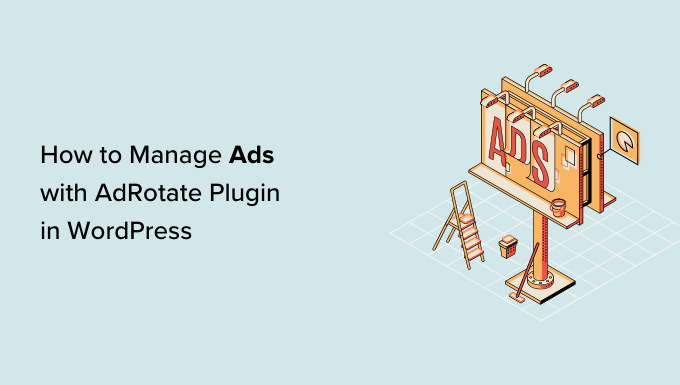
Introduction to AdRotate Plugin
AdRotate is a powerful and versatile WordPress plugin designed to help website owners manage and display advertisements on their websites. It provides a comprehensive solution for everything from basic banner rotations to advanced targeting and analytics. Whether you’re running your own affiliate marketing campaigns, selling ad space directly, or using ad networks like Google AdSense, AdRotate offers the features you need to control and optimize your advertising strategy.
The plugin is free to use with a pro version that unlocks additional features and support. The free version provides essential functionality for most users, while the pro version is geared towards those with more demanding advertising needs or who require dedicated support.
AdRotate’s popularity stems from its user-friendly interface, extensive feature set, and compatibility with a wide range of WordPress themes and plugins. It allows you to easily insert ads into various locations on your site, track performance metrics, and schedule ad campaigns for maximum impact.
Installing and Setting Up AdRotate
The first step in using AdRotate is to install and activate the plugin. This process is similar to installing any other WordPress plugin.
Here’s how to install AdRotate:
- Log in to your WordPress dashboard.
- Navigate to “Plugins” > “Add New.”
- Search for “AdRotate.”
- Locate the AdRotate plugin by Arnan de Gans.
- Click “Install Now.”
- Once installed, click “Activate.”
After activation, you’ll see an “AdRotate” menu item in your WordPress admin panel. Clicking on this will take you to the AdRotate dashboard, where you can begin configuring the plugin.
Initial setup involves a few key steps:
- General Settings: Go to AdRotate > Settings. Here, you can configure global settings for the plugin, such as the default currency, date format, and notification preferences. Review these settings and adjust them to your preferences.
- Advertisers: AdRotate allows you to manage advertisers. You can add advertisers and assign ads to them. This is useful if you are selling ad space directly to clients. Go to AdRotate > Advertisers to add and manage advertisers.
- Groups: Groups allow you to bundle multiple ads together for rotation. This is useful for creating ad zones in specific areas of your website. Go to AdRotate > Groups to create and manage ad groups.
Creating Your First Ad
Creating an ad in AdRotate is a straightforward process. Here’s how to do it:
- Navigate to AdRotate > Ads.
- Click the “Add New” button.
- Enter a title for your ad. This is for internal use and won’t be visible to visitors.
- In the “AdCode” section, enter the HTML code for your advertisement. This could be a banner image, a text ad, or code from an ad network like Google AdSense.
- Configure the ad settings:
- Status: Set the ad’s status to “Active” to make it live.
- Schedules: Define the start and end dates for the ad. You can also set a daily, weekly, or monthly schedule.
- Weight: Adjust the weight of the ad to control how often it’s displayed relative to other ads in the same group. A higher weight means the ad will be shown more frequently.
- Impressions and Clicks: Set limits for the number of impressions and clicks the ad can receive. This is useful for managing advertising budgets or fulfilling contractual obligations.
- GeoTargeting: (Pro Feature) Target ads to specific geographic locations.
- Assign the ad to a group. This determines where the ad will be displayed on your website.
- Click “Save” to save your ad.
Managing Ad Groups
Ad groups are essential for organizing and displaying your ads. They allow you to create ad zones in specific areas of your website and control which ads are shown in those zones.
Here’s how to create and manage ad groups:
- Navigate to AdRotate > Groups.
- Click the “Add New” button.
- Enter a name for your ad group. This should be descriptive of the location where the ads will be displayed (e.g., “Sidebar Ads,” “Header Banner”).
- Configure the group settings:
- Width and Height: Specify the width and height of the ad space. This helps ensure that ads are displayed correctly.
- Alignment: Choose the alignment for the ads within the group (left, center, right).
- Columns and Rows: (Pro Feature) Create grid-based ad layouts with multiple columns and rows.
- Advertiser: Associate the group with a specific advertiser, if applicable.
- Assign ads to the group. Select the ads that you want to be displayed in this group.
- Click “Save” to save your ad group.
Displaying Ads on Your Website
AdRotate provides several ways to display ads on your website:
- Widgets: AdRotate includes a widget that you can use to display ad groups in your sidebar or other widget areas.
- Go to Appearance > Widgets.
- Drag the “AdRotate” widget to the desired widget area.
- Select the ad group that you want to display in the widget.
- Save the widget settings.
- Shortcodes: You can use shortcodes to embed ad groups directly into your posts or pages.
- Use the shortcode `[adrotate group=”group_id”]`, replacing “group_id” with the ID of the ad group you want to display. You can find the group ID on the AdRotate > Groups page.
- For a single ad, use the shortcode `[adrotate banner=”banner_id”]`, replacing “banner_id” with the ID of the ad you want to display. You can find the banner ID on the AdRotate > Ads page.
- PHP Code: For more advanced integration, you can use PHP code to display ads directly in your theme files.
- Use the function `adrotate_ad($banner_id)` to display a single ad, replacing `$banner_id` with the ID of the ad.
- Use the function `adrotate_group($group_id)` to display an ad group, replacing `$group_id` with the ID of the group.
- You can use `do_shortcode(‘[adrotate group=”group_id”]’)` or `do_shortcode(‘[adrotate banner=”banner_id”]’)` to call the shortcodes in PHP.
When using PHP code, be sure to place it within the appropriate theme file (e.g., `single.php`, `page.php`, `sidebar.php`) and use proper coding practices to avoid errors.
Tracking Ad Performance
AdRotate provides basic tracking features to monitor the performance of your ads. You can track impressions and clicks for each ad, which can help you determine which ads are most effective and optimize your campaigns accordingly.
Here’s how to track ad performance:
- Navigate to AdRotate > Stats.
- You can view statistics for individual ads, ad groups, or advertisers.
- The stats page displays the number of impressions and clicks for each ad.
- You can filter the stats by date range to analyze performance over time.
For more advanced tracking and analytics, consider upgrading to AdRotate Pro or integrating with a third-party analytics platform like Google Analytics.
Advanced Features and Customization
AdRotate offers a range of advanced features and customization options to enhance your advertising strategy.
- GeoTargeting (Pro): Target ads to specific geographic locations based on the visitor’s IP address. This allows you to create highly targeted campaigns that are relevant to your audience.
- Mobile Targeting (Pro): Target ads to users on mobile devices. This is useful for creating mobile-specific ads or optimizing campaigns for mobile users.
- Schedule Exceptions: Create exceptions to your ad schedules to temporarily disable or modify ads during specific periods.
- Advanced Settings: Configure advanced settings such as the cache lifespan, ad refresh rate, and error handling.
- Custom CSS: Use custom CSS to style your ads and ensure they blend seamlessly with your website’s design.
- AdRotate API (Pro): The AdRotate API allows developers to integrate AdRotate with other applications and services.
These advanced features can help you fine-tune your advertising strategy and maximize your return on investment.
Troubleshooting Common Issues
While AdRotate is generally reliable, you may encounter some common issues during setup or use. Here are some tips for troubleshooting:
- Ads Not Showing:
- Make sure the ad is active and has a valid schedule.
- Verify that the ad is assigned to a group.
- Check that the ad group is correctly configured and displayed on your website.
- Clear your browser cache and cookies.
- Ad Code Not Rendering Correctly:
- Double-check the ad code for errors.
- Ensure that the ad code is compatible with WordPress.
- Try using a different ad code format (e.g., HTML, JavaScript).
- Stats Not Updating:
- Verify that tracking is enabled in the AdRotate settings.
- Check for conflicts with other plugins that may be interfering with tracking.
- Consult the AdRotate documentation or support forums for assistance.
- Conflicts with Other Plugins or Themes:
- Deactivate other plugins one by one to identify any conflicts.
- Try switching to a default WordPress theme to see if the issue is theme-related.
- Contact the AdRotate support team for assistance with specific conflicts.
AdRotate Pro vs. Free: Which Version Is Right for You?
AdRotate comes in both a free and a pro version. Deciding which version is right for you depends on your specific needs and budget.
Here’s a comparison of the key features:
AdRotate Free:
- Basic ad management
- Unlimited ads and groups
- Widget and shortcode support
- Basic stats tracking
- Supports Google AdSense and other ad networks
AdRotate Pro:
- All features of the free version
- GeoTargeting
- Mobile Targeting
- Advanced stats and analytics
- Click fraud protection
- Priority support
- Advanced scheduling options
- AdRotate API
- Integration with Google Analytics
If you’re just starting out with advertising or have relatively simple needs, the free version of AdRotate may be sufficient. However, if you require advanced features like GeoTargeting, mobile targeting, or priority support, AdRotate Pro is a worthwhile investment.
Best Practices for Managing Ads with AdRotate
To maximize the effectiveness of your advertising campaigns with AdRotate, consider these best practices:
- Strategic Ad Placement: Place ads in prominent locations on your website where they are likely to be seen by visitors. Common locations include the header, sidebar, within content, and at the bottom of pages.
- Relevant Ad Content: Ensure that your ads are relevant to the content of your website. This will increase the likelihood that visitors will click on them.
- A/B Testing: Experiment with different ad formats, sizes, and placements to see what works best. Use A/B testing to compare the performance of different ad variations.
- Optimize for Mobile: Ensure that your ads are mobile-friendly and display correctly on all devices. Mobile users are a significant portion of web traffic, so it’s essential to optimize for mobile.
- Monitor Performance: Regularly monitor the performance of your ads and make adjustments as needed. Use the AdRotate stats or Google Analytics to track impressions, clicks, and conversions.
- Ad Refresh: Use the ad refresh feature to rotate ads more frequently and keep your content fresh. This can help prevent ad blindness and increase click-through rates.
- Compliance: Ensure that your ads comply with all relevant advertising regulations and guidelines. Be transparent about your advertising practices and avoid deceptive or misleading advertising.
