How to Track User Journey on WordPress Lead Forms
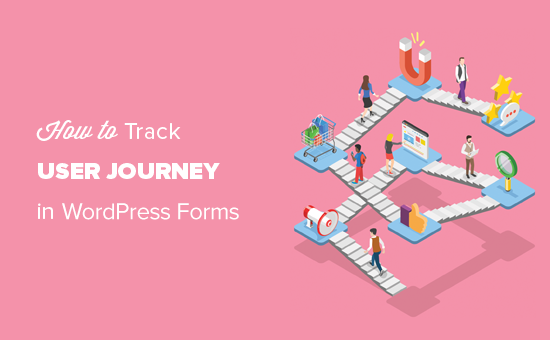
Understanding the User Journey and Its Importance for WordPress Lead Forms
The user journey represents the complete path a user takes when interacting with your WordPress website, specifically leading up to and including the submission of a lead form. It encapsulates every touchpoint, from initial discovery to form completion, and provides invaluable insights into user behavior, pain points, and motivations. Understanding this journey is crucial for optimizing your lead generation efforts and maximizing conversion rates. Without tracking, you’re essentially flying blind, relying on guesswork to improve your forms and overall website experience.
* Identifying Friction Points: Tracking helps pinpoint where users are dropping off or struggling to complete the form.
* Optimizing User Experience: Understanding user behavior allows you to tailor the form and surrounding content for better engagement.
* Personalizing Marketing Efforts: Knowing how users interact with your site informs your marketing strategies and allows for more targeted campaigns.
* Improving Conversion Rates: By addressing friction points and improving UX, you can significantly increase the number of leads generated.
* Measuring Campaign Effectiveness: Tracking allows you to analyze the performance of different marketing channels and campaigns in driving lead form submissions.
Essential Tools for Tracking User Journeys on WordPress Lead Forms
Several tools are available to track user journeys on WordPress lead forms, each with its own strengths and features. Choosing the right combination depends on your specific needs and technical expertise.
* Google Analytics: A powerful and free analytics platform that provides comprehensive data on website traffic, user behavior, and conversion tracking.
* Google Tag Manager: Allows you to easily add and manage tracking codes (tags) on your website without modifying the code directly.
* Heatmap Tools (e.g., Hotjar, Crazy Egg): Provide visual representations of user behavior on your website, showing where users click, scroll, and move their mouse.
* Form Analytics Plugins (e.g., WPForms, Gravity Forms Analytics): Offer detailed insights into form performance, including conversion rates, abandonment rates, and field-level analytics.
* CRM Integration: Connecting your lead forms to a CRM system allows you to track leads throughout the sales funnel and attribute conversions to specific marketing efforts.
* Custom Event Tracking: Implementing custom event tracking in Google Analytics allows you to track specific actions users take on your website, such as clicking a button or watching a video.
Setting Up Google Analytics for Basic Lead Form Tracking
Google Analytics is a fundamental tool for tracking user journeys. Here’s how to set it up for basic lead form tracking:
1. **Create a Google Analytics Account:** If you don’t already have one, create a free Google Analytics account.
2. **Add Your Website to Google Analytics:** Follow the instructions to add your WordPress website to your Google Analytics account. This will generate a tracking code.
3. **Install the Google Analytics Tracking Code:** You can install the tracking code directly into your website’s header.php file, use a plugin like “MonsterInsights,” or use Google Tag Manager (recommended).
4. **Enable Demographics and Interests Reports (Optional):** In your Google Analytics account, enable demographics and interests reports to gain insights into the age, gender, and interests of your website visitors.
5. **Set Up Conversion Goals:** Define your lead form submission as a conversion goal in Google Analytics. This will allow you to track how many users are completing the form and the sources of those conversions. You can set up a destination goal triggered by the thank-you page URL that users are redirected to after submitting the form.
Using Google Tag Manager for Advanced Tracking
Google Tag Manager (GTM) offers a more flexible and efficient way to manage your tracking codes.
1. **Create a Google Tag Manager Account:** Sign up for a free Google Tag Manager account.
2. **Install the Google Tag Manager Container Snippet:** Add the GTM container snippet to your website. The snippet consists of two parts, one placed in the `
3. **Create a Google Analytics Tag:** In GTM, create a new tag with the tag type set to “Google Analytics: Universal Analytics.”
4. **Configure the Google Analytics Tag:** Set the track type to “Page View” and enter your Google Analytics Tracking ID.
5. **Set Up a Trigger:** Create a trigger that fires the Google Analytics tag on all pages.
6. **Publish the Container:** Publish your GTM container to make the changes live on your website.
7. **Tracking Form Submissions as Events:** Configure a trigger based on form submission events. This usually involves identifying the form’s submission URL or specific data layer events.
8. **Creating a Custom Event Tag:** Set up a Google Analytics event tag to record the form submission. Configure the Event Category (e.g., “LeadForm”), Event Action (e.g., “Submission”), and Event Label (e.g., the name of the form).
9. **Connect the Trigger to the Tag:** Link the form submission trigger to the Google Analytics event tag.
Leveraging Heatmaps to Visualize User Behavior on Lead Forms
Heatmaps provide a visual representation of user interactions on your lead form pages, revealing areas of high and low engagement.
* **Scroll Maps:** Show how far users scroll down the page, indicating which content is being seen and which is being missed.
* **Click Maps:** Highlight areas where users are clicking, revealing popular elements and potential points of confusion.
* **Move Maps:** Track mouse movement, providing insights into user attention and areas of interest.
To effectively use heatmaps for optimizing lead forms:
1. **Choose a Heatmap Tool:** Select a heatmap tool like Hotjar or Crazy Egg.
2. **Install the Tracking Code:** Add the heatmap tracking code to your website.
3. **Analyze Scroll Maps:** Identify the point where users are dropping off on the page. This may indicate that the form is too long or that the content above the form is not engaging enough.
4. **Analyze Click Maps:** See which form fields are being clicked the most. This may indicate that users are struggling to understand the instructions for those fields.
5. **Analyze Move Maps:** Identify areas where users are spending the most time with their mouse. This may indicate that users are carefully considering the information on the page before filling out the form.
6. **Test and Iterate:** Make changes to your form based on the heatmap data and then re-analyze the heatmaps to see if the changes have improved user engagement.
Form Analytics Plugins for Detailed Form Performance Insights
Form analytics plugins offer specific insights into the performance of your lead forms, such as conversion rates, abandonment rates, and field-level analytics.
* **Conversion Rates:** Track the percentage of users who start filling out the form and successfully submit it.
* **Abandonment Rates:** Identify the percentage of users who abandon the form before submitting it.
* **Field-Level Analytics:** See which form fields are causing the most friction and leading to abandonment.
* **Time to Completion:** Measure how long it takes users to complete the form.
* **Error Tracking:** Identify common errors that users are making when filling out the form.
Popular form analytics plugins include:
* **WPForms:** Includes a built-in form analytics feature that tracks conversion rates, abandonment rates, and field-level analytics.
* **Gravity Forms Analytics:** An add-on for Gravity Forms that provides detailed form performance insights, including conversion rates, abandonment rates, and field-level analytics.
CRM Integration for Tracking Leads Throughout the Sales Funnel
Integrating your lead forms with a CRM system allows you to track leads throughout the sales funnel and attribute conversions to specific marketing efforts.
* **Lead Capture:** Automatically capture leads from your WordPress lead forms and add them to your CRM system.
* **Lead Tracking:** Track the progress of leads through the sales funnel, from initial contact to closed deal.
* **Attribution:** Attribute conversions to specific marketing channels and campaigns, allowing you to measure the ROI of your marketing efforts.
* **Personalization:** Use CRM data to personalize the user experience and tailor your marketing messages to individual leads.
Popular CRM systems that integrate with WordPress include:
* Salesforce
* HubSpot
* Zoho CRM
* Pipedrive
Custom Event Tracking for Capturing Specific User Actions
Custom event tracking allows you to track specific actions users take on your website, such as clicking a button, watching a video, or downloading a file. This data can provide valuable insights into user behavior and help you optimize your lead generation efforts.
1. **Identify Events to Track:** Determine which user actions are most important for your lead generation goals.
2. **Implement Custom Event Tracking Code:** Add the custom event tracking code to your website using Google Tag Manager or by directly modifying your website’s code.
3. **Define Event Parameters:** Configure the event category, action, and label to provide context for the event.
4. **Test Your Implementation:** Verify that the custom events are being tracked correctly in Google Analytics.
5. **Analyze the Data:** Analyze the custom event data in Google Analytics to gain insights into user behavior and optimize your lead generation efforts.
Example: Tracking clicks on a “Download Brochure” button:
“`javascript
gtag(‘event’, ‘download’, {
‘event_category’: ‘Brochure’,
‘event_label’: ‘Download Button Click’,
‘value’: 1
});
“`
This code sends an event to Google Analytics whenever a user clicks on the “Download Brochure” button. The event category is set to “Brochure,” the event action is set to “Download Button Click,” and the event label provides more specific information about the event.
Analyzing the Data and Optimizing Your Lead Forms
Once you’ve implemented the tracking tools and are collecting data, the next step is to analyze the data and use it to optimize your lead forms.
* **Identify Friction Points:** Look for areas where users are dropping off or struggling to complete the form. This may include long forms, confusing form fields, or technical issues.
* **Simplify the Form:** Reduce the number of form fields to only the essential information needed to qualify a lead.
* **Improve Form Field Instructions:** Provide clear and concise instructions for each form field.
* **Optimize Form Design:** Make sure the form is visually appealing and easy to use.
* **Test Different Form Variations:** Use A/B testing to test different form variations and see which ones perform best.
* **Monitor Performance Regularly:** Continuously monitor the performance of your lead forms and make adjustments as needed.
* **Segment Your Audience:** Analyze user behavior based on different segments (e.g., traffic source, demographics) to personalize the form experience.
* **Mobile Optimization:** Ensure your forms are fully responsive and optimized for mobile devices.
* **Page Load Speed:** Slow page load speeds can significantly impact form completion rates. Optimize your website for speed.
By consistently tracking and analyzing your lead form performance, you can continuously improve your lead generation efforts and maximize conversion rates.
