How to Display Your Form in a Single Line in WordPress (Easy Way)
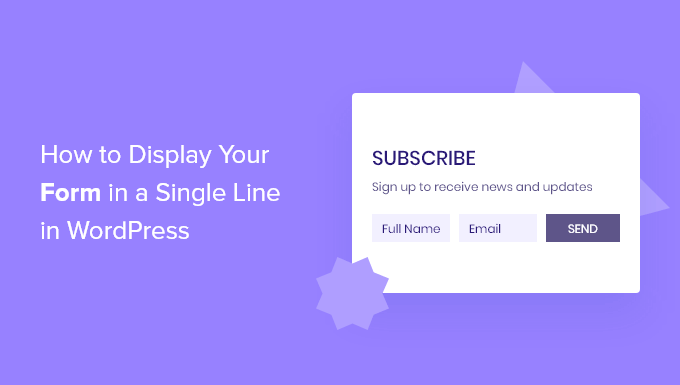
## How to Display Your Form in a Single Line in WordPress (Easy Way)
Forms are essential for any WordPress website, enabling you to collect information from visitors, gather leads, and facilitate communication. However, the default rendering of forms can sometimes be less than ideal, often taking up significant vertical space. Displaying your form in a single line can create a more compact and streamlined user experience, especially for simple forms like newsletter subscriptions or quick contact requests. This article will guide you through several easy methods to achieve this, covering different form plugins and approaches.
## Understanding the Challenge
Before diving into the solutions, it’s crucial to understand why forms often display vertically by default. This usually stems from the following:
* **Block-level elements:** HTML elements like `
