How to Add Product Questions And Answers in WooCommerce
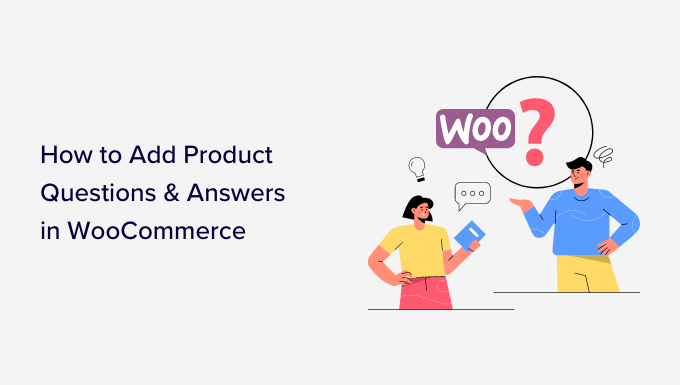
Understanding the Importance of Product Questions and Answers in WooCommerce
Product Questions and Answers (Q&A) sections on your WooCommerce store offer significant benefits, improving customer experience, building trust, and ultimately, boosting sales. Before diving into the “how-to,” let’s understand why this feature is so valuable:
- Improved Customer Experience: Potential buyers often have questions that aren’t adequately addressed by product descriptions alone. A Q&A section provides a space for them to seek clarification.
- Reduced Customer Service Burden: Answering common questions publicly reduces the number of individual inquiries your customer service team needs to handle.
- Increased Conversion Rates: Addressing concerns and uncertainties directly on the product page builds confidence and encourages purchases.
- Enhanced SEO: User-generated content, like questions and answers, can improve your store’s search engine ranking by adding relevant keywords.
- Building Trust and Credibility: Transparently answering questions, even negative ones, demonstrates honesty and builds trust with your audience.
- Product Feedback: The Q&A section serves as a valuable source of feedback about your products, highlighting areas for improvement.
Methods for Adding Product Questions and Answers to WooCommerce
There are several methods for incorporating a Q&A section into your WooCommerce store, each with its own advantages and disadvantages:
- Using a Dedicated WooCommerce Q&A Plugin: This is often the easiest and most feature-rich option, offering a streamlined experience for both customers and administrators.
- Leveraging WooCommerce Product Comments: You can repurpose the existing comment system to function as a basic Q&A section.
- Integrating with a Third-Party Q&A Platform: Services like Answerbase provide robust Q&A solutions that can be integrated with your WooCommerce store.
- Custom Coding: For developers, creating a custom Q&A solution allows for maximum control over design and functionality.
Method 1: Using a Dedicated WooCommerce Q&A Plugin
This is the recommended method for most users, offering a user-friendly interface and a range of useful features. Here’s how to implement it:
Step 1: Choosing a Plugin
Several excellent WooCommerce Q&A plugins are available, both free and paid. Some popular choices include:
- WooCommerce Product Questions and Answers (by ThemeHigh): A well-regarded option with a solid feature set.
- YITH WooCommerce Questions and Answers: Another popular plugin with both free and premium versions.
- Product Questions & Answers for WooCommerce by VillaTheme: Offers a range of features and customization options.
Consider your specific needs and budget when choosing a plugin. Look for features like:
- Moderation Tools: To control which questions and answers are displayed.
- Email Notifications: To alert you to new questions.
- Voting/Rating Systems: To allow users to rate the helpfulness of answers.
- Search Functionality: To allow users to easily find answers to their questions.
- Customization Options: To match the plugin’s appearance to your store’s branding.
Step 2: Installing and Activating the Plugin
Once you’ve chosen a plugin, install and activate it through your WordPress dashboard:
1. Go to **Plugins > Add New**.
2. Search for the plugin by name.
3. Click **Install Now** and then **Activate**.
Step 3: Configuring the Plugin
After activation, you’ll typically find a new settings page for the plugin in your WordPress admin menu (often under WooCommerce or a separate section labeled “Q&A”). The specific settings will vary depending on the plugin you choose, but common options include:
- Enabling/Disabling the Q&A Section: The primary setting to activate the feature.
- Moderation Settings: Requiring questions and answers to be approved before they are published.
- Email Notifications: Configuring email alerts for new questions, answers, and moderation requests.
- User Roles: Defining which user roles can ask questions and answer them.
- Design Options: Customizing the appearance of the Q&A section to match your store’s theme.
- Captcha Integration: To prevent spam.
Carefully review and configure these settings to suit your preferences.
Step 4: Testing the Q&A Section
Visit a product page on your store to see the Q&A section in action. Test the following:
- Submitting a Question: Verify that the question submission form is working correctly.
- Answering a Question: If you’re logged in as an administrator or a user with answering permissions, test the answer submission process.
- Moderation: If you’ve enabled moderation, ensure that questions and answers are not displayed until they are approved.
- Email Notifications: Confirm that you receive email notifications for new questions and answers.
Example: Configuring WooCommerce Product Questions and Answers (by ThemeHigh)
After installing and activating the WooCommerce Product Questions and Answers plugin, navigate to **WooCommerce > Product Q&A**.
* **General Settings:** Enable the Q&A section. Configure options like automatic approval of questions and answers, displaying the Q&A section before or after the product tabs, and setting the number of questions to display per page.
* **Email Settings:** Configure email notifications for new questions, new answers, and admin replies. Customize the email subject and body.
* **User Permission:** Define which user roles are allowed to ask questions and answer questions.
* **Appearance Settings:** Customize the colors and styles of the Q&A section to match your store’s theme.
* **reCaptcha Settings:** Integrate reCaptcha to prevent spam submissions.
Method 2: Leveraging WooCommerce Product Comments
WooCommerce has a built-in comment system that can be adapted for use as a basic Q&A section. While less feature-rich than a dedicated plugin, it offers a simple and free solution.
Step 1: Enabling Comments on Products
Ensure that comments are enabled for your products:
1. Go to **Products > All Products**.
2. Edit the product you want to enable comments on.
3. Scroll down to the “Discussion” meta box.
4. Check the box labeled “Allow comments.”
5. Click **Update**.
You can also enable comments globally for all products:
1. Go to **Products > All Products**.
2. Select all products using the checkbox at the top of the product list.
3. In the “Bulk actions” dropdown, select “Edit” and click “Apply.”
4. Change “Comments” to “Allow.”
5. Click “Update.”
Step 2: Customizing the Comment Display
The default comment display might not be ideal for a Q&A section. You can customize it using CSS or by editing your theme’s template files.
CSS Customization:
You can add CSS rules to your theme’s `style.css` file or using a custom CSS plugin to improve the appearance of the comments:
“`css
/* Style the comment author name */
.comment-author {
font-weight: bold;
}
/* Style the comment text */
.comment-content {
margin-bottom: 10px;
}
/* Style the reply link */
.comment-reply-link {
background-color: #f0f0f0;
padding: 5px 10px;
border-radius: 5px;
}
“`
Template Customization:
For more advanced customization, you can edit the `comments.php` file in your theme’s directory. **Important: Create a child theme before making any changes to your theme’s files.**
In `comments.php`, you can modify the HTML structure of the comments to better suit a Q&A format. For example, you might want to add a heading above the comments section or change the way the comment form is displayed.
Step 3: Moderating Comments
It’s crucial to moderate comments to prevent spam and ensure that only relevant questions and answers are displayed.
1. Go to **Comments** in your WordPress admin menu.
2. Review pending comments and approve or reject them as needed.
You can also configure comment moderation settings in **Settings > Discussion** to automatically hold comments for moderation based on keywords or the number of links they contain.
Step 4: Encouraging Answers
To encourage users to answer questions, you can:
- Actively monitor the comment section and provide answers yourself.
- Encourage other customers to share their knowledge by adding a call to action to your product descriptions.
- Highlight helpful answers by pinning them to the top of the comment section (if your theme supports it or you can implement it via code).
Limitations:
Using the comment system as a Q&A section has limitations:
- Limited Features: Lack of dedicated Q&A features like voting, search, and email notifications.
- Design Constraints: Customizing the appearance can be challenging without coding knowledge.
- Moderation Overhead: Requires manual moderation of all comments.
Method 3: Integrating with a Third-Party Q&A Platform
Third-party Q&A platforms offer advanced features and scalability for larger stores. Services like Answerbase provide a dedicated Q&A solution that can be integrated with your WooCommerce store.
Step 1: Choosing a Platform
Research and choose a Q&A platform that meets your needs. Consider factors like:
- Features: Look for features like search, moderation, voting, and integration with other tools.
- Pricing: Evaluate the platform’s pricing model and ensure it fits your budget.
- Integration: Check how easily the platform integrates with WooCommerce.
- Support: Ensure the platform offers adequate customer support.
Step 2: Setting up an Account
Create an account on the chosen Q&A platform and configure your settings. This typically involves:
- Setting up your profile and branding.
- Defining categories and topics for your questions.
- Configuring moderation and notification settings.
Step 3: Integrating with WooCommerce
The integration process will vary depending on the platform. Some platforms offer dedicated WooCommerce plugins, while others require you to embed code snippets into your product pages.
Follow the platform’s documentation to integrate it with your WooCommerce store. This may involve:
- Installing a plugin.
- Adding code snippets to your theme’s template files.
- Configuring API keys.
Step 4: Managing Questions and Answers
Once integrated, you’ll typically manage questions and answers through the Q&A platform’s dashboard. This may involve:
- Monitoring new questions.
- Answering questions yourself or assigning them to other users.
- Moderating questions and answers.
- Analyzing user engagement.
Method 4: Custom Coding
For developers, creating a custom Q&A solution provides maximum control over design and functionality. This method requires strong coding skills in PHP, HTML, CSS, and JavaScript.
Step 1: Creating a Custom Plugin
Create a custom WordPress plugin to house your Q&A functionality. This ensures that your code is separate from your theme and won’t be overwritten during theme updates.
Step 2: Building the Database Structure
Create custom database tables to store questions, answers, and related data. You’ll need tables for:
- Questions: Storing the question text, author, product ID, and timestamp.
- Answers: Storing the answer text, author, question ID, and timestamp.
- Votes: Storing user votes for questions and answers.
Use WordPress’s `wpdb` class to interact with the database.
Step 3: Developing the Front-End Interface
Create the front-end interface for users to submit questions, view answers, and vote. This involves:
- Creating a question submission form.
- Displaying questions and answers on the product page.
- Implementing voting functionality.
Use HTML, CSS, and JavaScript to create a user-friendly interface.
Step 4: Implementing Moderation and Notification Features
Implement moderation features to control which questions and answers are displayed. This may involve:
- Creating an admin interface for managing questions and answers.
- Implementing email notifications for new questions and answers.
Step 5: Securing Your Code
Ensure that your code is secure to prevent vulnerabilities. This includes:
- Sanitizing user input to prevent SQL injection attacks.
- Escaping output to prevent cross-site scripting (XSS) attacks.
- Using nonces to protect against cross-site request forgery (CSRF) attacks.
Challenges:
Custom coding requires significant development effort and expertise. It also involves ongoing maintenance and security updates. This method is suitable for developers who need a highly customized Q&A solution and have the resources to maintain it.
