How to Prevent Authors From Deleting Posts in WordPress
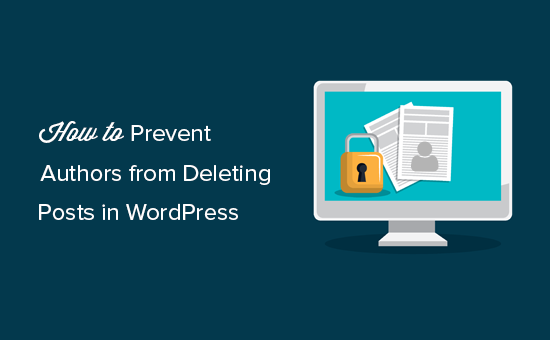
Understanding User Roles and Capabilities in WordPress
WordPress employs a role-based system for managing user permissions. Understanding this system is crucial for preventing authors from deleting posts. Each role has a predefined set of capabilities, which determine what actions a user assigned to that role can perform. The default roles, ordered from least to most powerful, are:
- Subscriber
- Contributor
- Author
- Editor
- Administrator
The ‘Author’ role, by default, has the capability to create, edit, and publish their own posts. Critically, they also possess the `delete_posts` capability, meaning they can delete posts they have created. Our goal is to revoke or restrict this capability without fundamentally altering the author role’s other permissions.
Methods to Prevent Post Deletion
Several methods exist to prevent authors from deleting their posts. Each has its own advantages and disadvantages, depending on the desired level of control and technical proficiency.
Using Code Snippets (functions.php or a Plugin)
This is the most common and flexible approach, involving modifying the `functions.php` file of your theme or creating a custom plugin. **Caution:** Directly editing `functions.php` can be risky. Always back up your site before making changes. A better alternative is to use a custom plugin or a code snippets plugin.
The core principle is to use the `remove_cap` function to remove the `delete_posts` capability from the ‘author’ role. Here’s how:
“`php
function prevent_author_delete_posts() {
$author_role = get_role( ‘author’ );
if ( $author_role && $author_role->has_cap( ‘delete_posts’ ) ) {
$author_role->remove_cap( ‘delete_posts’ );
}
}
add_action( ‘admin_init’, ‘prevent_author_delete_posts’);
“`
Let’s break down the code:
- `function prevent_author_delete_posts() { … }`: This defines a new function named `prevent_author_delete_posts`.
- `$author_role = get_role( ‘author’ );`: This retrieves the ‘author’ role object using the `get_role()` function.
- `if ( $author_role && $author_role->has_cap( ‘delete_posts’ ) ) { … }`: This conditional statement checks if the ‘author’ role exists and if it currently has the `delete_posts` capability. This is a crucial safety check.
- `$author_role->remove_cap( ‘delete_posts’ );`: This is the core of the code. If the author role exists and has the capability, this line removes the `delete_posts` capability from the ‘author’ role object.
- `add_action( ‘admin_init’, ‘prevent_author_delete_posts’);`: This line hooks the `prevent_author_delete_posts` function to the `admin_init` action. The `admin_init` action fires during the WordPress admin initialization process, ensuring that our function runs when the admin panel loads. This is important because it ensures the role’s capabilities are modified when the admin area is loaded.
**Important Considerations:**
* **Plugin Conflicts:** Ensure the code doesn’t conflict with other plugins that might be managing user roles.
* **Theme Updates:** If you place this code in your theme’s `functions.php` file, it will be overwritten when the theme is updated. Using a child theme or a code snippets plugin resolves this.
* **Reversibility:** To re-enable the capability, you can either remove the code snippet or replace `remove_cap` with `add_cap`.
Using a User Role Editor Plugin
Several plugins provide a user-friendly interface for managing user roles and capabilities. These plugins offer a more visual and often safer alternative to directly editing code. Popular options include:
- User Role Editor
- Members
- Advanced Access Manager (AAM)
Using User Role Editor as an Example:
1. **Install and Activate the Plugin:** Search for “User Role Editor” in the WordPress plugin repository, install, and activate it.
2. **Navigate to User Role Editor:** Go to Users > User Role Editor in your WordPress dashboard.
3. **Select the Author Role:** Choose the ‘Author’ role from the dropdown menu at the top of the page.
4. **Find and Uncheck ‘delete_posts’:** Locate the ‘delete_posts’ capability in the list of capabilities. It might be easier to use the search bar. Uncheck the box next to ‘delete_posts’.
5. **Update:** Click the ‘Update’ button to save the changes.
These plugins simplify the process by providing a graphical interface, reducing the risk of errors compared to manual code editing. They also typically handle more complex scenarios, such as custom user roles and capabilities.
Creating a Custom User Role
Instead of modifying the existing ‘Author’ role, you could create a new custom role with the desired capabilities. This allows you to maintain the default ‘Author’ role while offering a more restricted role.
Here’s a basic example of how to create a custom role named “Restricted Author”:
“`php
function create_restricted_author_role() {
add_role(
‘restricted_author’,
‘Restricted Author’,
array(
‘read’ => true, // Allows a user to read
‘edit_posts’ => true, // Allows user to edit their own posts
‘publish_posts’ => true, // Allows user to publish posts
‘upload_files’ => true, // Allows user to upload files
‘delete_posts’ => false, // Does NOT allow user to delete their own posts
)
);
}
register_activation_hook( __FILE__, ‘create_restricted_author_role’ );
“`
**Explanation:**
- `add_role( ‘restricted_author’, ‘Restricted Author’, array(…) )`: This function creates a new role with the slug ‘restricted_author’ and the display name ‘Restricted Author’. The third argument is an array defining the capabilities of this role.
- `’read’ => true, …`: This sets the capabilities. We’ve allowed reading, editing, publishing, and uploading files, but explicitly denied the `delete_posts` capability.
- `register_activation_hook( __FILE__, ‘create_restricted_author_role’ )`: This registers the `create_restricted_author_role` function to run when the plugin is activated. This ensures the role is created only once. **Important:** This code should be placed in a plugin file, not directly in `functions.php`.
**Important Considerations:**
* **Plugin Activation:** This code must be placed in a plugin file and activated for the role to be created.
* **Role Assignment:** After the role is created, you’ll need to assign users to the ‘Restricted Author’ role.
* **Deactivation Considerations:** If you deactivate the plugin, the custom role will be removed. You’ll need to manage users who were assigned to that role before deactivation. A better approach would be to create a separate function to remove the role on plugin deactivation:
“`php
function remove_restricted_author_role() {
remove_role( ‘restricted_author’ );
}
register_deactivation_hook( __FILE__, ‘remove_restricted_author_role’ );
“`
Using Database Queries (Less Recommended)
While technically possible, directly manipulating the WordPress database to change user capabilities is highly discouraged unless you are very comfortable with SQL and understand the potential risks. Incorrect queries can corrupt your database and render your site unusable.
The relevant tables are `wp_users`, `wp_usermeta`, and potentially `wp_options` (depending on the method used to store capabilities). Modifying user capabilities directly in the database is complex and error-prone. Use the other methods described above.
Advanced Techniques: Conditional Logic Based on Post Status
In some scenarios, you might want to allow authors to delete posts only under certain conditions, such as when the post is in draft status or before it’s been published. This requires a more advanced approach involving conditional logic.
Here’s an example of how to modify the delete link based on the post status using the `get_delete_post_link` filter:
“`php
function conditionally_disable_delete_link( $delete_link, $post ) {
if ( $post->post_status != ‘draft’ ) {
return ”; // Remove the delete link if the post is not a draft.
}
return $delete_link; // Otherwise, return the original delete link.
}
add_filter( ‘get_delete_post_link’, ‘conditionally_disable_delete_link’, 10, 2 );
“`
**Explanation:**
- `add_filter( ‘get_delete_post_link’, ‘conditionally_disable_delete_link’, 10, 2 )`: This line hooks the `conditionally_disable_delete_link` function to the `get_delete_post_link` filter. This filter allows us to modify the delete link before it’s displayed. The `10` is the priority and `2` the number of arguments to pass.
- `$post->post_status != ‘draft’`: This checks if the post status is not ‘draft’. You can modify this condition to suit your specific requirements (e.g., checking for ‘pending’, ‘future’, etc.).
- `return ”;`: If the post is not a draft, we return an empty string, effectively removing the delete link.
- `return $delete_link`: If the post is a draft, we return the original delete link, allowing the author to delete it.
This approach provides fine-grained control over post deletion, allowing you to tailor the behavior to specific workflows.
Testing and Verification
After implementing any of these methods, thorough testing is crucial:
- **Login as an Author:** Log in with an account that has the ‘Author’ role.
- **Create a Post:** Create a new post and save it as a draft.
- **Check for Delete Link:** Verify that the delete link is either removed or disabled as expected.
- **Publish the Post:** Publish the post and verify that the delete link disappears (if you’re using conditional logic).
- **Test Other Roles:** Ensure that administrators or editors can still delete posts.
Best Practices and Considerations
* **Backup Your Site:** Always back up your website before making any changes to code or database.
* **Use Child Themes:** If modifying `functions.php`, use a child theme to prevent changes from being overwritten during theme updates.
* **Consider User Experience:** Provide clear communication to authors about the changes and why they are being implemented. Explain that they should contact an editor or administrator if a post needs to be removed.
* **Documentation:** Keep detailed documentation of any code changes or plugin configurations.
* **Security:** Regularly review and update your WordPress installation, themes, and plugins to maintain security.
* **Plugin Compatibility:** Test new plugins in a staging environment before deploying them to a live site to ensure compatibility.
* **Database Integrity:** Avoid directly modifying the database unless absolutely necessary and you have a thorough understanding of the database structure.
By carefully considering these factors and choosing the most appropriate method, you can effectively prevent authors from deleting posts in WordPress while maintaining a smooth and secure workflow.
- How to Protect Your WordPress Site From Brute Force Attacks
- How to Add a Super Admin User Role in WordPress Multisite
- Ecommerce Security Tips: How to Secure Your WordPress Store
- How to Redact Text in WordPress (The Easy Way)
- How to Reset Passwords for All Users in WordPress
- How to Block IP Addresses in WordPress (& Why)
- How to Let Contributors Edit Their WordPress Posts After Being Approved
