How to Add Advanced Gift Cards in WooCommerce (Easy Way)
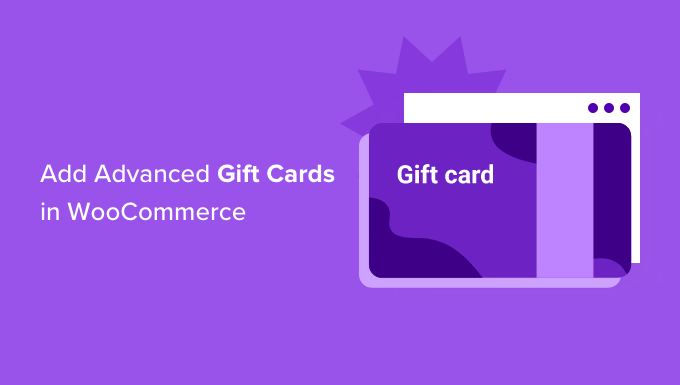
How to Add Advanced Gift Cards in WooCommerce (Easy Way)
Gift cards are a fantastic way to boost sales, attract new customers, and provide convenient gifting options in your WooCommerce store. Moving beyond simple coupon codes, advanced gift cards offer a richer, more engaging experience for both the giver and the receiver. This article will guide you through the easy steps of implementing advanced gift card functionality in your WooCommerce store, maximizing its potential.
Why Use Advanced Gift Cards?
Traditional coupon codes have their place, but advanced gift cards offer several key advantages. They provide a dedicated product type specifically designed for gifting, improving the customer experience and increasing perceived value. Advanced gift cards offer features and flexibility that basic coupon codes lack. This includes:
- Customizable designs
- Variable denominations
- Scheduled delivery options
Choosing advanced gift cards helps to streamline the gift-giving process for your customers, ultimately driving revenue and customer satisfaction.
Choosing the Right WooCommerce Gift Card Plugin
Several WooCommerce plugins can add advanced gift card functionality to your store. Selecting the right one is crucial for achieving your desired features and user experience. Some of the factors to consider when choosing a plugin are:
- Features and Functionality: Does it offer variable amounts, custom designs, scheduled delivery, and balance tracking?
- Ease of Use: Is the plugin intuitive for both administrators and customers?
- Compatibility: Is the plugin compatible with your existing WooCommerce theme and other plugins?
One popular and highly recommended plugin for advanced gift cards is “PW Gift Cards for WooCommerce”. While other plugins exist, this guide focuses on PW Gift Cards due to its robust features, user-friendly interface, and excellent documentation. It offers a good balance of power and simplicity, making it ideal for most WooCommerce stores.
Installing and Configuring PW Gift Cards for WooCommerce
Installing PW Gift Cards for WooCommerce is a straightforward process, just like any other WordPress plugin:
- Login to your WordPress Admin Dashboard: Access your site’s admin area by going to
yourdomain.com/wp-admin. - Navigate to Plugins: In the left-hand menu, click on “Plugins” and then “Add New.”
- Search for PW Gift Cards: Use the search bar in the top right corner to search for “PW Gift Cards for WooCommerce.”
- Install and Activate: Locate the “PW Gift Cards for WooCommerce” plugin (usually the first result) and click “Install Now.” Once installed, click “Activate.”
After activation, you’ll find a new “Gift Cards” menu item in your WordPress admin area. Click on it to configure the plugin’s settings.
Configuring Basic Gift Card Settings
The initial configuration is vital for setting up the core functionality of your gift card system. Here’s a breakdown of the key settings:
- General Settings: This section lets you define the basic gift card behavior. You can set the gift card product type slug (the part of the URL that identifies gift card products), choose a default product image for gift cards, and configure the gift card code generation settings.
- Email Settings: Customize the emails that are sent to gift card recipients. You can edit the subject line, email body, and sender information. The plugin provides several shortcodes that allow you to dynamically insert information like the gift card code, amount, and sender’s name.
- Design Settings: This section allows you to customize the appearance of the gift card product page. You can choose the layout of the gift card options, customize the labels and descriptions, and add custom CSS to further style the gift card elements.
- Restrictions: You can set rules on product categories and products the gift cards can be used on.
Take some time to carefully review each setting and configure it to your liking. The default settings are a good starting point, but you’ll likely want to customize them to match your brand and business needs.
Creating Your First Gift Card Product
With the plugin installed and configured, you’re ready to create your first gift card product. Here’s how:
- Navigate to Products: In the WordPress admin menu, go to “Products” and then “Add New.”
- Name Your Gift Card: Give your gift card product a descriptive name, such as “Standard Gift Card” or “Holiday Gift Card.”
- Select Gift Card Product Type: In the “Product data” metabox, select “Gift Card” from the dropdown menu.
- Configure Gift Card Options: This is where you define the available gift card denominations and other options. PW Gift Cards offers several options for defining gift card amounts:
- Predefined Amounts: Define a set of fixed gift card amounts that customers can choose from (e.g., $25, $50, $100).
- Variable Amount: Allow customers to enter a custom gift card amount within a specified range.
- Both: Offer both predefined amounts and the option for customers to enter a custom amount.
- Set the Price: The price will usually not need to be set because the product price will be configured based on the variable or predefined amounts.
- Write a Product Description: Provide a compelling description of the gift card, highlighting its benefits and features.
- Set a Product Image: Upload an attractive image that represents the gift card. Consider using a festive or themed image to match your brand or a particular holiday.
- Publish: Once you’ve configured all the options, click “Publish” to make the gift card product available on your store.
Advanced Gift Card Features
PW Gift Cards also offers several advanced features that can further enhance your gift card program. These features include:
- Scheduled Delivery: Allow customers to schedule the delivery of the gift card to the recipient on a specific date.
- Customizable Gift Card Templates: Create different gift card templates with unique designs and messages for different occasions.
- Balance Tracking: Provide customers with a way to check their gift card balance on your website.
Exploring and utilizing these advanced features can significantly improve the customer experience and drive more gift card sales.
Customizing Gift Card Designs
The ability to customize gift card designs is a key feature for branding and creating a more personalized experience. PW Gift Cards offers several ways to customize the appearance of your gift cards:
- Using Pre-Built Templates: Some plugins offer pre-designed templates that you can use as a starting point.
- Uploading Custom Images: You can upload your own images and use them as the background of your gift cards. This allows you to create unique designs that match your brand.
- Customizing Text and Colors: Change the font, color, and size of the text on your gift cards. You can also customize the colors of other elements, such as buttons and borders.
Investing time in creating visually appealing and personalized gift card designs can significantly increase their appeal and desirability.
Promoting Your Gift Cards
Creating and configuring your gift cards is only half the battle. You need to actively promote them to drive sales. Here are some effective ways to promote your gift cards:
- Feature Gift Cards on Your Homepage: Make your gift cards easily visible by featuring them prominently on your homepage.
- Include Gift Cards in Your Navigation Menu: Add a “Gift Cards” link to your main navigation menu.
- Run Targeted Advertising Campaigns: Use targeted advertising campaigns on social media and search engines to reach potential gift-givers.
By actively promoting your gift cards, you can increase their visibility and drive more sales.
Troubleshooting Common Issues
While PW Gift Cards is generally reliable, you may encounter some issues during installation or configuration. Here are some common problems and their solutions:
- Plugin Activation Issues: If you’re having trouble activating the plugin, try deactivating other plugins to rule out any conflicts.
- Gift Card Codes Not Generating: Ensure that your gift card code generation settings are properly configured.
- Email Delivery Problems: Check your WordPress email settings and make sure that emails are being sent successfully.
Refer to the plugin’s documentation or support forums for more detailed troubleshooting information.
Conclusion
Adding advanced gift card functionality to your WooCommerce store using PW Gift Cards for WooCommerce is a relatively straightforward process that can significantly benefit your business. By offering customizable designs, variable denominations, scheduled delivery options, and other advanced features, you can create a compelling gift-giving experience for your customers and drive more revenue. By following the steps outlined in this guide, you can easily implement and promote advanced gift cards in your WooCommerce store, unlocking their full potential.
- 13 Ways to Increase WooCommerce Sales (Actionable Tips)
- How to Set Up WooCommerce Abandoned Cart Emails (+ 3 Alternatives)
- How to Add Product Badges in WooCommerce (Quick and Easy)
- How to Auto Apply Coupons in WooCommerce with Coupon URLs
- How to Create One-Time Personalized Coupon Codes in WooCommerce
- How to Create a Live Sale Notification for WooCommerce (Easy)
- How to Schedule Coupons in WooCommerce (and Save Time)
