How to Add Next / Previous Links in WordPress (Ultimate Guide)
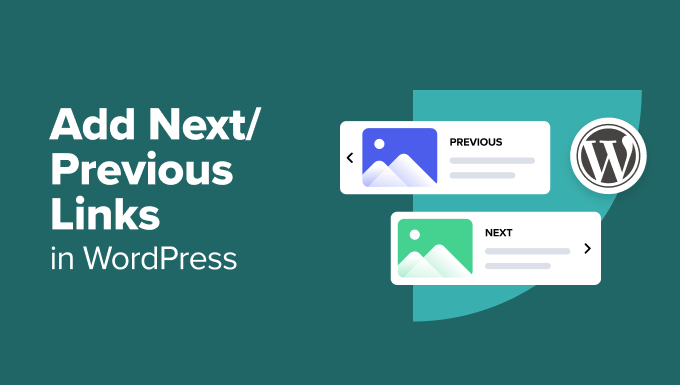
How to Add Next / Previous Links in WordPress (Ultimate Guide)
Next and previous links are essential for user navigation on your WordPress website. They allow visitors to easily move between posts and pages, improving the user experience and potentially boosting your site’s SEO. This ultimate guide will cover everything you need to know about implementing and customizing these links.
Why Use Next/Previous Links?
Implementing next and previous links provides several key benefits:
- Improved User Experience: Visitors can easily browse your content without having to return to the main blog page.
- Increased Pageviews: By making it simple to navigate between posts, you encourage users to explore more of your website.
- Enhanced SEO: Search engines can crawl and index your content more efficiently when your site is well-organized and easy to navigate.
- Better Engagement: Keeping users on your site longer leads to increased engagement and a lower bounce rate.
Default WordPress Next/Previous Links
WordPress offers built-in functionality for displaying next and previous links within your theme. These links are typically basic and might not always align with your desired design or functionality. The functions used to display these links are:
previous_post_link(): Displays a link to the previous post.next_post_link(): Displays a link to the next post.
You can typically find these functions used within your theme’s `single.php` file (for posts) or `page.php` file (for pages). The exact location can vary depending on your theme’s structure.
Adding Next/Previous Links in Your Theme Files
To add or modify these links, you’ll need to edit your theme’s files. Important: Always create a child theme before making any changes to your theme’s files. This prevents your changes from being overwritten when you update your theme.
- Locate the Relevant Files: Find the `single.php` file for posts and the `page.php` file for pages in your theme’s directory. If you’re using a child theme, create these files in your child theme directory.
- Add the Functions: Insert the
previous_post_link()andnext_post_link()functions where you want the links to appear. A common location is at the bottom of the post content. - Customize the Appearance: You can customize the text and HTML surrounding the links to match your website’s design.
Example Code Snippet
Here’s an example of how you might implement these functions in your `single.php` file:
<div class="post-navigation">
<div class="previous-post">
<?php previous_post_link( '<span class="meta-nav">← Previous</span> %link', '%title' ); ?>
</div>
<div class="next-post">
<?php next_post_link( '<span class="meta-nav">Next →</span> %link', '%title' ); ?>
</div>
</div>
In this example:
<div class="post-navigation">wraps both the previous and next links.<div class="previous-post">and<div class="next-post">provide styling containers.previous_post_link( '<span class="meta-nav">← Previous</span> %link', '%title' )displays the previous post link with custom text and the post title. The%linkplaceholder is replaced with the actual link, and%titleis replaced with the post title. The←represents a left arrow.next_post_link( '<span class="meta-nav">Next →</span> %link', '%title' )displays the next post link with custom text and the post title. The→represents a right arrow.
Customizing the Link Text and Appearance
The previous_post_link() and next_post_link() functions accept parameters that allow you to customize the link text and appearance. The syntax is:
previous_post_link( string $format = '« %link', string $link = '%title', bool $in_same_term = false, string $excluded_terms = '', string $taxonomy = 'category' )
next_post_link( string $format = '%link »', string $link = '%title', bool $in_same_term = false, string $excluded_terms = '', string $taxonomy = 'category' )
Let’s break down these parameters:
$format: This is the HTML format of the link. You can include HTML tags here. The%linkplaceholder is replaced with the actual link.$link: This is the text that will be used for the link’s text. You can use%titleto display the post title.$in_same_term: If set to `true`, the links will only point to posts within the same category or taxonomy. Defaults to `false`.$excluded_terms: A comma-separated list of term IDs to exclude.$taxonomy: The taxonomy to use if `$in_same_term` is `true`. Defaults to ‘category’.
Styling the Next/Previous Links with CSS
Once you’ve added the HTML structure for your next/previous links, you can use CSS to style their appearance. Here’s a basic example:
.post-navigation {
display: flex;
justify-content: space-between;
margin-top: 20px;
padding-top: 20px;
border-top: 1px solid #eee;
}
.previous-post {
width: 48%;
}
.next-post {
width: 48%;
text-align: right;
}
.meta-nav {
font-size: 0.8em;
color: #888;
display: block;
}
This CSS will:
- Create a flexible container for the links.
- Distribute the links evenly across the container.
- Add a top margin and border for visual separation.
- Align the “Next” link to the right.
- Style the “meta-nav” text (e.g., “Previous,” “Next”) with a smaller font size and gray color.
Using Plugins for Next/Previous Links
If you prefer not to edit your theme files directly, you can use a plugin to add and customize next/previous links. Several plugins offer advanced features and customization options. Here are a few popular choices:
- Custom Post Navigation: This plugin offers a wide range of customization options, including the ability to display thumbnails and excerpts.
- Next Post Fly Me: This plugin creates a visually appealing animated effect as users navigate between posts.
- WP Page Navigation: While primarily for page navigation, some options allow for post navigation customization.
To install a plugin:
- Go to your WordPress dashboard.
- Navigate to Plugins > Add New.
- Search for the desired plugin.
- Click “Install Now” and then “Activate.”
- Configure the plugin settings according to your preferences.
Next/Previous Links Within the Same Category
As mentioned earlier, you can restrict next/previous links to posts within the same category using the $in_same_term parameter. This can be useful for creating a more focused browsing experience.
Example:
<?php previous_post_link( '<span class="meta-nav">← Previous in Category</span> %link', '%title', true ); ?>
<?php next_post_link( '<span class="meta-nav">Next in Category →</span> %link', '%title', true ); ?>
In this example, the third parameter, true, ensures that the links only point to posts in the same category as the current post.
Troubleshooting Common Issues
Here are some common issues you might encounter and how to resolve them:
- Links Not Appearing: Double-check that you’ve added the functions correctly in your theme files or configured the plugin properly. Ensure that your theme’s `single.php` file is being used for single posts.
- Links Pointing to the Wrong Posts: Verify that your posts are properly categorized or tagged. If using the `$in_same_term` parameter, ensure that the taxonomy is correct.
- Styling Issues: Use your browser’s developer tools (usually accessed by pressing F12) to inspect the HTML and CSS and identify any conflicts or errors. Make sure your CSS rules are specific enough to override any default styles from your theme.
Conclusion
Adding next and previous links is a simple yet effective way to improve the usability and SEO of your WordPress website. Whether you choose to use the default WordPress functions, customize them with code, or use a plugin, the benefits are clear. By providing easy navigation between your posts, you’ll encourage visitors to explore more of your content and stay on your site longer.
- How to Create a Local WordPress Site Using XAMPP
- How to Add the Ultimate SEO Dashboard in WordPress
- 11 Things You Should Do When Inheriting a WordPress Site
- How to Add Schema Markup in WordPress and WooCommerce
- How to Get a Google Featured Snippet with Your WordPress Site
- How to Add a Search Toggle Effect in WordPress
- How to Improve Your 404 Page Template in WordPress (2 Ways)
