How to Easily Move WordPress to a New Domain (Without Losing SEO)
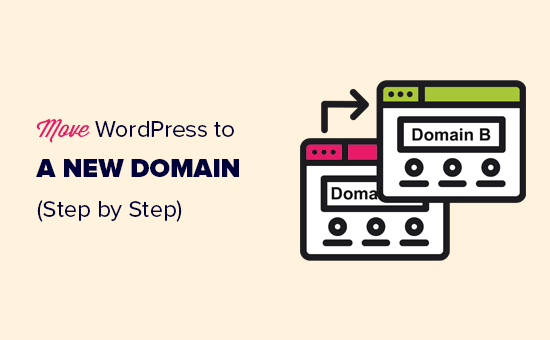
How to Easily Move WordPress to a New Domain (Without Losing SEO)
Moving your WordPress website to a new domain can be a daunting task. The thought of losing your hard-earned SEO rankings is enough to keep many website owners stuck with a domain they no longer love. However, with careful planning and the right tools, you can seamlessly migrate your WordPress site to a new domain without sacrificing your search engine visibility.
Planning Your WordPress Domain Migration
Before diving into the technical aspects, it’s crucial to have a solid plan. This will help you avoid common pitfalls and ensure a smooth transition.
- Choose the Right Time: Opt for a period with low traffic, such as late at night or early in the morning.
- Backup Everything: Create a full backup of your WordPress files and database. This is your safety net in case anything goes wrong.
- Inform Your Audience: Let your visitors know about the upcoming move through a blog post or social media announcement.
Choosing the Right Migration Method
Several methods exist for migrating a WordPress site, each with its own pros and cons. We’ll focus on methods that are generally considered easier and more reliable for maintaining SEO.
For most users, using a plugin is the simplest approach. Popular options include:
- Duplicator: Creates a package of your entire website that you can easily deploy on a new domain.
- All-in-One WP Migration: Allows you to export your website as a file and import it to your new domain.
- Migrate Guru: Specifically designed for WordPress migrations and offers features like automated database search and replace.
While manual migration is possible, it requires more technical expertise and carries a higher risk of errors. It involves manually copying files and exporting/importing the database.
Preparing Your New Domain and Hosting
Before you start the migration process, ensure your new domain is ready to receive your WordPress website.
- Purchase and Configure Your New Domain: Register your desired domain name and point it to your new hosting server.
- Set Up Hosting: Choose a reliable hosting provider and configure your hosting account. Make sure your server meets the WordPress requirements.
- Install WordPress (Fresh Installation): Install a fresh copy of WordPress on your new domain. This will provide a clean slate for the migration.
Migrating Your WordPress Website
Using a plugin like Duplicator or All-in-One WP Migration simplifies the process. Here’s a general outline:
- Install and Activate the Migration Plugin: Install and activate your chosen migration plugin on your old WordPress website.
- Create a Backup/Package: Follow the plugin’s instructions to create a backup or package of your entire website. This usually involves scanning your files and database and packaging them into a single file.
- Download the Backup/Package: Download the generated backup/package to your computer.
- Upload to the New Domain: Upload the backup/package and the installer file (if applicable) to the root directory of your new domain (usually `public_html`). You can use an FTP client like FileZilla or your hosting control panel’s file manager.
- Run the Installer: Access the installer file through your web browser (e.g., `yournewdomain.com/installer.php`). Follow the on-screen instructions to extract the backup/package and update the database settings. This step will typically involve providing your new database credentials.
- Update DNS Records: Wait for DNS propagation to complete. This can take anywhere from a few hours to 48 hours. You can use online tools to check the DNS propagation status.
Updating URLs and Internal Links
After the migration, you’ll need to ensure all URLs and internal links are updated to reflect your new domain. This is crucial for SEO and user experience.
- Update the WordPress URL: In the WordPress admin panel of your new domain, go to Settings > General and update the “WordPress Address (URL)” and “Site Address (URL)” fields to your new domain.
- Run a Database Search and Replace: Use a plugin like “Better Search Replace” to search your database for your old domain and replace it with your new domain. Be careful when using this plugin, and always create a database backup first. Only replace the domain and not other values.
- Check Internal Links: Manually check your website for any broken internal links and update them accordingly. This includes links in your posts, pages, menus, and widgets.
Setting Up 301 Redirects
301 redirects are essential for informing search engines that your website has permanently moved to a new location. This helps transfer your SEO juice and prevents users from landing on broken links.
- Access Your .htaccess File: Locate the `.htaccess` file in the root directory of your old domain. You can use an FTP client or your hosting control panel’s file manager to access it. If it doesn’t exist, create one.
- Add 301 Redirects: Add the following code to your `.htaccess` file to redirect all traffic from your old domain to your new domain:
#Options +FollowSymLinks RewriteEngine on RewriteCond %{HTTP_HOST} ^olddomain.com [NC,OR] RewriteCond %{HTTP_HOST} ^www.olddomain.com [NC] RewriteRule ^(.*)$ https://www.newdomain.com/$1 [L,R=301,NC]Replace `olddomain.com` with your old domain and `newdomain.com` with your new domain.
Ensure your .htaccess file exists and is readable by the server. If your server is Nginx, you will need to set up the redirects in the Nginx configuration.
- Test the Redirects: Test the redirects by visiting pages on your old domain to ensure they correctly redirect to the corresponding pages on your new domain.
Submitting Your Sitemap to Search Engines
Submitting your sitemap to search engines like Google helps them crawl and index your new website more efficiently.
- Create a Sitemap: Use a plugin like Yoast SEO or Rank Math to generate a sitemap for your new domain.
- Submit to Google Search Console: Log in to Google Search Console and submit your sitemap URL.
- Submit to Bing Webmaster Tools: Similarly, submit your sitemap URL to Bing Webmaster Tools.
Monitoring and Troubleshooting
After the migration, it’s crucial to monitor your website for any issues and troubleshoot them promptly.
- Monitor Website Traffic: Keep an eye on your website traffic using Google Analytics to ensure it’s not drastically declining.
- Check for Crawl Errors: Regularly check Google Search Console and Bing Webmaster Tools for crawl errors and fix them as soon as possible.
- Test Functionality: Thoroughly test your website’s functionality, including forms, comments, and e-commerce features.
Post-Migration SEO Checklist
Here’s a final checklist to ensure your SEO is on track after the migration:
- Verify 301 Redirects: Double-check that all 301 redirects are working correctly.
- Update Google Analytics: Ensure your Google Analytics tracking code is installed and working on your new domain.
- Monitor Search Rankings: Track your keyword rankings in search engines to monitor your SEO performance.
- Update Social Media Profiles: Update your website URL on all your social media profiles.
- Monitor Backlinks: Keep an eye on your backlinks and update them to point to your new domain where possible.
By following these steps, you can successfully move your WordPress website to a new domain without losing your SEO rankings. Remember to plan carefully, choose the right migration method, and monitor your website closely after the move.
- How to Add the Ultimate SEO Dashboard in WordPress
- 11 Things You Should Do When Inheriting a WordPress Site
- How to Properly Move from Weebly to WordPress (Step by Step)
- How to Properly Switch From Wix to WordPress (Step by Step)
- How to Add Schema Markup in WordPress and WooCommerce
- How to Get a Google Featured Snippet with Your WordPress Site
- How to Improve Your 404 Page Template in WordPress (2 Ways)
