How to Show Frequently Bought Together Products in WooCommerce
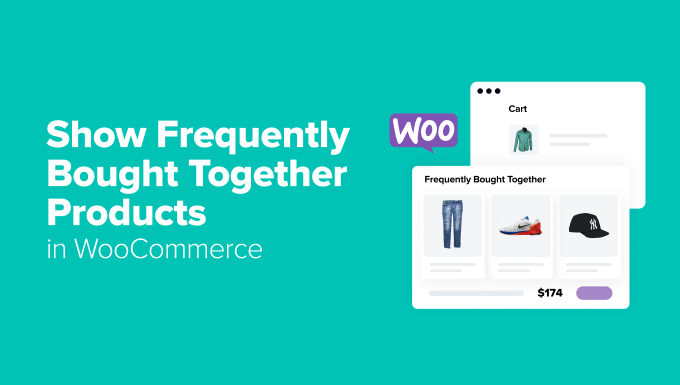
How to Show Frequently Bought Together Products in WooCommerce
Boosting sales in your WooCommerce store is a constant endeavor. One effective strategy to increase average order value and overall revenue is to leverage the “Frequently Bought Together” technique. By intelligently suggesting complementary products alongside the item a customer is viewing, you encourage them to add more items to their cart, ultimately leading to a higher transaction value.
Why Use Frequently Bought Together Products?
Implementing a “Frequently Bought Together” section in your WooCommerce store offers several compelling advantages:
- Increases Average Order Value (AOV): Encourages customers to purchase more items than they originally intended.
- Boosts Sales: Highlights related products that customers might not have otherwise considered.
- Enhances Customer Experience: Makes shopping easier by suggesting relevant items, streamlining the buying process.
- Improves Product Discovery: Exposes customers to a wider range of products in your inventory.
- Increases Customer Loyalty: Provides a personalized shopping experience that caters to customer needs.
Methods for Implementing Frequently Bought Together in WooCommerce
There are several approaches to implement the “Frequently Bought Together” functionality in your WooCommerce store, each with its own pros and cons. Here we will discuss several methods.
Manual Configuration Using WooCommerce’s Linked Products
WooCommerce provides a basic built-in feature called “Linked Products” which you can use to manually set “Upsells” and “Cross-sells”. While this isn’t exactly “Frequently Bought Together,” it’s a good starting point for smaller stores with a limited product catalog. It requires manual configuration for each product.
How to Configure Linked Products
- Navigate to the product you want to edit in your WooCommerce admin panel.
- Scroll down to the “Product data” meta box.
- Select the “Linked Products” tab.
- In the “Upsells” and “Cross-sells” fields, begin typing the name of the product you want to link. WooCommerce will provide suggestions.
- Select the desired products from the suggestions.
- Update the product.
Upsells are displayed on the product page itself, suggesting a more expensive or feature-rich alternative to the current product. Cross-sells are displayed on the cart page, encouraging customers to add complementary items to their order before proceeding to checkout.
Limitations: This method is labor-intensive and time-consuming, especially for stores with a large product inventory. It also relies on your manual judgment, which may not always be the most accurate reflection of actual purchasing patterns.
Using WooCommerce Plugins: The Recommended Approach
The most efficient and scalable way to implement “Frequently Bought Together” functionality is by using a dedicated WooCommerce plugin. These plugins automate the process, often using algorithms to analyze purchase history and automatically suggest relevant product combinations. They also often provide greater customization options and reporting features.
Popular WooCommerce Frequently Bought Together Plugins
- Frequently Bought Together for WooCommerce by AAduplo: This plugin is one of the most popular options available. It uses purchase history to determine product bundles and offers extensive customization options.
- Frequently Bought Together by VillaTheme: Another robust plugin that allows you to create product bundles and offer discounts on those bundles.
- Product Recommendations by WooCommerce: This official WooCommerce extension offers various recommendation types, including “Frequently Bought Together” suggestions, and integrates seamlessly with the WooCommerce ecosystem. This requires a WooCommerce.com subscription.
Example: Setting Up a Plugin Like “Frequently Bought Together for WooCommerce by AAduplo”
- Install and Activate the Plugin: Purchase and install the plugin from the WooCommerce marketplace or the plugin developer’s website. Activate it through the WordPress admin panel.
- Configure Plugin Settings: Navigate to the plugin’s settings page (usually located under WooCommerce or Plugins in the WordPress admin).
- Customize Display Options: Configure how the “Frequently Bought Together” section will be displayed on the product page (e.g., position, title, number of products to show).
- Define Bundling Logic: Some plugins allow you to fine-tune the algorithm used to determine frequently bought together products. You may be able to adjust parameters like the minimum number of orders required for a product combination to be considered “frequent.”
- Set Discounts (Optional): Many plugins allow you to offer discounts when customers purchase the recommended product bundle. This can incentivize purchases and increase conversions.
Advantages of using a plugin: Plugins offer automation, data-driven recommendations, customization options, and often reporting features. This saves time and effort while providing more accurate and effective product suggestions.
Custom Development (Advanced)
For stores with very specific needs or complex product relationships, a custom-developed solution might be the best option. This requires coding expertise and a deep understanding of WooCommerce’s architecture.
Key Considerations for Custom Development
- Database Analysis: Develop custom queries to analyze order data and identify product co-occurrence patterns.
- API Integration: Utilize WooCommerce’s API to retrieve product information and display the “Frequently Bought Together” section on product pages.
- Algorithm Design: Implement a custom algorithm to rank product combinations based on factors like purchase frequency, customer ratings, and product categories.
- Caching: Implement caching mechanisms to optimize performance, especially for stores with high traffic volumes.
Advantages: Highly customizable to meet specific requirements.
Disadvantages: Requires significant development effort and expertise. Higher cost compared to using a plugin.
Optimizing Your “Frequently Bought Together” Recommendations
Once you’ve implemented a “Frequently Bought Together” solution, it’s crucial to optimize it for maximum effectiveness.
Data Analysis and Monitoring
Continuously monitor the performance of your “Frequently Bought Together” recommendations. Track metrics like:
- Click-through rate (CTR) of the recommendations.
- Conversion rate of the recommended product bundles.
- Average order value (AOV) after implementing the feature.
Use this data to refine your product recommendations and improve their accuracy.
A/B Testing
Experiment with different display options, recommendation algorithms, and discount strategies to identify what works best for your target audience. A/B testing can help you optimize your “Frequently Bought Together” section for maximum conversions.
Manual Curation
While automated recommendations are effective, don’t underestimate the power of manual curation. Review the automatically generated recommendations and make adjustments based on your knowledge of your products and customer behavior. You might identify product combinations that the algorithm missed but make perfect sense from a marketing perspective.
Consider Product Attributes
When selecting products to show as “Frequently Bought Together,” consider relevant product attributes such as:
- Product category
- Product tags
- Product attributes (e.g., color, size)
Suggesting products that share similar attributes can improve the relevance and effectiveness of your recommendations.
Conclusion
Implementing “Frequently Bought Together” product suggestions in WooCommerce is a powerful strategy for increasing sales, improving customer experience, and boosting overall revenue. Whether you choose to use WooCommerce’s built-in Linked Products, a dedicated plugin, or a custom-developed solution, optimizing your recommendations based on data analysis and customer behavior is crucial for achieving the best results. By strategically suggesting relevant product combinations, you can encourage customers to add more items to their cart and unlock significant revenue growth for your WooCommerce store.
