How to Fix a Slow Loading WordPress Dashboard (Step by Step)
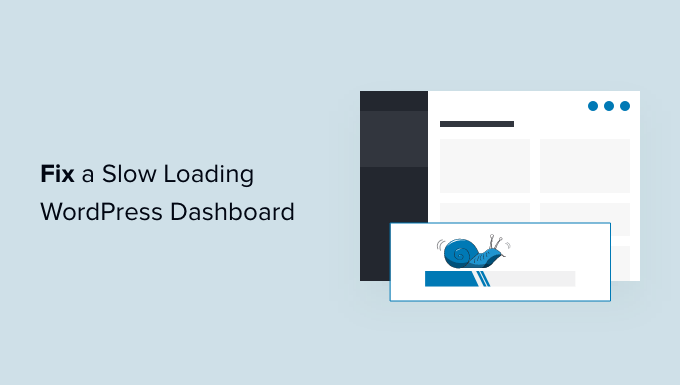
How to Fix a Slow Loading WordPress Dashboard (Step by Step)
A sluggish WordPress dashboard can be a major productivity killer. Every click takes an age, and simple tasks become frustrating chores. The good news is that you don’t have to live with a slow dashboard. With a systematic approach, you can identify the culprits and dramatically improve your WordPress admin experience. This guide will walk you through the steps needed to troubleshoot and fix a slow-loading WordPress dashboard.
1. Test Your Website Speed
Before diving into specific fixes, it’s essential to get a baseline. Testing your overall website speed provides valuable context. A slow front-end often indicates underlying server issues that also impact the dashboard. Here are a few reputable speed testing tools:
- Google PageSpeed Insights
- GTmetrix
- Pingdom Website Speed Test
Pay attention to metrics like load time, First Contentful Paint (FCP), and Largest Contentful Paint (LCP). These numbers provide a clear indication of your website’s performance. A slow server response time, typically the “Time to First Byte” (TTFB), can particularly impact the dashboard.
2. Identify Performance Bottlenecks: Isolate the Problem
Once you have a general idea of your website’s speed, it’s time to pinpoint what’s slowing down your dashboard. Here are some common areas to investigate:
- Plugins: Deactivate all plugins and then reactivate them one by one, checking your dashboard speed after each activation. This will help you identify any plugins that are causing significant slowdowns.
- Theme: Temporarily switch to a default WordPress theme (like Twenty Twenty-Three) to see if your current theme is the issue.
- Database: A bloated or poorly optimized database can significantly impact performance.
Focus your initial efforts on the plugins and theme, as they are often the easiest to address. If these don’t reveal the problem, move on to the more technical aspects like the database and server.
3. Optimize Your WordPress Plugins
Plugins are often the biggest culprits behind a slow WordPress dashboard. Here’s how to optimize them:
a) Identify Problematic Plugins: As mentioned previously, deactivate all plugins and reactivate them one by one, testing your dashboard speed each time. Use a plugin like Query Monitor to identify slow-loading plugins or plugins causing excessive database queries.
b) Replace Resource-Intensive Plugins: Once you’ve identified the problem plugins, consider replacing them with lighter alternatives. For example, if you’re using a plugin with a lot of features you don’t need, look for a simpler plugin that provides only the functionality you require.
c) Remove Unused Plugins: Delete any plugins that you are not actively using. Even deactivated plugins can contribute to database bloat and security vulnerabilities.
d) Keep Plugins Updated: Ensure all your plugins are up to date. Updates often include performance improvements and bug fixes.
4. Optimize Your WordPress Theme
A poorly coded or overly complex theme can also contribute to a slow dashboard. Here’s what to consider:
a) Switch to a Default Theme: Temporarily activate a default WordPress theme like Twenty Twenty-Three. If the dashboard speeds up significantly, your current theme is likely the issue.
b) Choose a Lightweight Theme: If your theme is the problem, consider switching to a lightweight and optimized theme. Look for themes that are known for their speed and performance.
c) Optimize Theme Code: If you’re comfortable editing theme code, you can optimize it by removing unnecessary features, optimizing images, and minifying CSS and JavaScript files. Use a child theme to make these changes so you don’t lose them during theme updates.
5. Optimize Your WordPress Database
Over time, your WordPress database can become bloated with unnecessary data, such as post revisions, trashed posts, and spam comments. Optimizing your database can significantly improve performance.
a) Clean Up Post Revisions: Limit the number of post revisions that WordPress stores. You can do this by adding the following line to your wp-config.php file:
define( 'WP_POST_REVISIONS', 3 );This will limit the number of post revisions to 3. You can also use a plugin like WP-Optimize to clean up existing post revisions.
b) Delete Trashed Posts and Pages: Empty the trash regularly to remove deleted posts and pages from your database.
c) Remove Spam Comments: Delete all spam comments from your database. Akismet can help prevent spam comments from accumulating in the first place.
d) Optimize Database Tables: Use a plugin like WP-Optimize or phpMyAdmin to optimize your database tables. This will defragment the tables and improve performance.
e) Disable or Limit Heartbeat API: The Heartbeat API allows for real-time communication between the browser and the server, but it can also consume server resources. Consider limiting or disabling the Heartbeat API using a plugin like Heartbeat Control.
6. Enable Caching
Caching is one of the most effective ways to improve website speed and reduce server load. Caching creates static versions of your pages and serves them to visitors, reducing the need to generate the pages dynamically for each request.
a) Install a Caching Plugin: There are many excellent caching plugins available for WordPress, such as:
- WP Super Cache
- W3 Total Cache
- LiteSpeed Cache
Choose a plugin that suits your needs and follow the plugin’s instructions to configure it properly. Most caching plugins offer various settings, including page caching, browser caching, and object caching. Experiment with different settings to find the optimal configuration for your website.
b) Configure Browser Caching: Browser caching instructs visitors’ browsers to store static assets like images, CSS files, and JavaScript files locally. This reduces the number of requests to your server when visitors return to your website.
7. Optimize Images
Large, unoptimized images can significantly slow down your website. Optimize your images to reduce their file size without sacrificing quality.
a) Compress Images: Use an image compression tool or plugin to reduce the file size of your images. There are many free online tools available, such as TinyPNG and ImageOptim. WordPress plugins like Smush and Imagify can automatically compress images as you upload them.
b) Choose the Right Image Format: Use the appropriate image format for each image. JPEG is best for photographs, while PNG is best for graphics with sharp lines and text. WebP is a modern image format that offers excellent compression and quality.
c) Resize Images: Resize images to the actual dimensions they will be displayed on your website. Don’t upload images that are larger than necessary.
d) Use Lazy Loading: Implement lazy loading to load images only when they are visible in the viewport. This improves the initial page load time.
8. Upgrade Your Hosting Plan
If you’ve tried all of the above steps and your WordPress dashboard is still slow, you may need to upgrade your hosting plan. Shared hosting plans can be limiting, especially for websites with high traffic or resource-intensive plugins.
a) Consider Managed WordPress Hosting: Managed WordPress hosting providers offer optimized hosting environments specifically designed for WordPress. They typically provide features like automatic updates, daily backups, and enhanced security.
b) Upgrade to a VPS or Dedicated Server: If you need more control over your server environment, consider upgrading to a Virtual Private Server (VPS) or a dedicated server. These options provide more resources and allow you to customize your server configuration.
9. Content Delivery Network (CDN)
A Content Delivery Network (CDN) distributes your website’s static content across multiple servers located in different geographic locations. When a visitor accesses your website, the CDN serves the content from the server closest to them, reducing latency and improving load times.
a) Choose a CDN Provider: There are many CDN providers available, such as Cloudflare, MaxCDN, and Amazon CloudFront. Choose a provider that suits your needs and budget.
b) Integrate CDN with WordPress: Many CDN providers offer WordPress plugins that make it easy to integrate their services with your website. Follow the CDN provider’s instructions to configure the plugin properly.
10. Server-Side Optimization
If you have access to your server configuration, you can implement server-side optimizations to improve performance. This often requires technical expertise.
a) Use a Fast Web Server: Nginx is generally faster and more efficient than Apache. Consider switching to Nginx if you’re currently using Apache.
b) Optimize PHP Configuration: Configure PHP to use opcode caching (e.g., OpCache) and increase memory limits to improve performance.
c) Enable GZIP Compression: Enable GZIP compression to compress files before sending them to the browser, reducing file sizes and improving load times.
Conclusion
Fixing a slow-loading WordPress dashboard can be a multi-faceted process, but by systematically addressing the potential causes, you can significantly improve your admin experience. Start with the easiest and most common fixes, like optimizing plugins and images, and then move on to more advanced techniques like database optimization and server-side configuration. Regularly monitor your website’s performance to ensure that your dashboard remains fast and responsive. Remember to back up your website before making any major changes to your plugins, theme, or server configuration. A faster dashboard means a more efficient workflow and a happier you.
