How to Create a Client Dashboard in WordPress
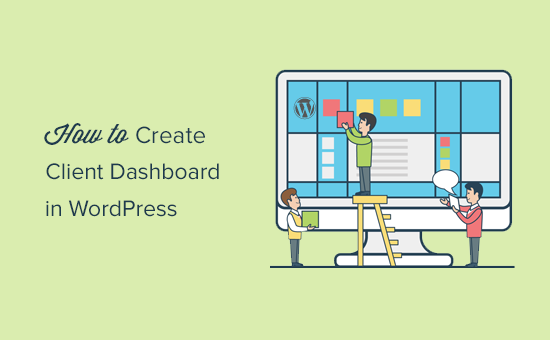
Introduction: Elevate Your Client Communication with a WordPress Dashboard
In the realm of web development and digital services, client communication is paramount. Transparency, accessibility, and streamlined information flow are key to building trust and fostering long-term relationships. A well-designed client dashboard within WordPress can be a game-changer, offering a centralized hub for clients to access project updates, track progress, download files, and communicate directly with your team. This article will guide you through the process of creating a customized client dashboard in WordPress, empowering you to provide a superior client experience.
Why Create a Client Dashboard? Benefits and Advantages
Before diving into the “how,” let’s explore the “why.” A dedicated client dashboard offers several significant benefits:
- Improved Communication: Centralizes all project-related information in one place, reducing email clutter and miscommunication.
- Enhanced Transparency: Provides clients with real-time updates on project progress, fostering trust and accountability.
- Increased Efficiency: Streamlines workflows by providing easy access to files, invoices, and communication channels.
- Stronger Client Relationships: Demonstrates professionalism and commitment to client satisfaction.
- Reduced Support Requests: Clients can find answers to common questions and access resources independently, freeing up your team’s time.
Planning Your Client Dashboard: Defining Features and Functionality
Before implementing any technical solutions, take the time to carefully plan the features and functionality your client dashboard will offer. Consider your clients’ specific needs and pain points. Ask yourself:
- What information do clients most frequently request?
- What tasks do clients need to perform regularly?
- What communication channels do clients prefer?
Based on your analysis, you can identify the core features to include in your dashboard. Some common elements include:
- Project Overview: A summary of the project’s current status, milestones, and key dates.
- Task Management: A list of tasks, their status, and assigned team members.
- File Sharing: A secure area for uploading and downloading project-related files.
- Invoices and Payments: Access to invoices, payment history, and online payment options.
- Communication Center: A direct messaging system or integration with a project management tool.
- Progress Reports: Visual representations of project progress, such as charts and graphs.
- Support Resources: FAQs, tutorials, and contact information for support.
Choosing the Right Tools: Plugins and Theme Considerations
WordPress offers several plugins and theme options that can facilitate the creation of a client dashboard. Here’s a breakdown of some popular choices:
1. Client Dash Plugins: Dedicated Dashboard Solutions
Several plugins are specifically designed for creating client dashboards. These often provide a comprehensive set of features and customization options.
- WP Client Dash: A popular choice with a user-friendly interface and a range of features for managing clients, projects, and files.
- Client Portal: Focuses on secure file sharing and client communication, offering a clean and professional experience.
- Project Panorama: Specializes in project management and progress tracking, providing visual dashboards for clients to monitor project status.
2. Membership Plugins: Restricting Access and Customizing Content
Membership plugins allow you to restrict access to specific pages and content based on user roles. This is crucial for creating a secure client dashboard.
- MemberPress: A powerful membership plugin with robust access control and payment gateway integration.
- Restrict Content Pro: A lightweight and easy-to-use plugin for restricting access to content based on membership levels.
- Paid Memberships Pro: A free membership plugin with a wide range of features and add-ons.
3. Theme Selection: Opt for Flexibility and Customization
Your WordPress theme will play a significant role in the look and feel of your client dashboard. Choose a theme that offers flexibility and customization options, allowing you to create a unique and branded experience.
Consider themes that offer:
- Page builder compatibility: Page builders like Elementor, Beaver Builder, and Divi allow for easy drag-and-drop customization.
- Customizable layouts: The ability to create custom page layouts tailored to the needs of your client dashboard.
- Responsive design: Ensures your dashboard looks great on all devices.
Step-by-Step Guide: Building Your Client Dashboard
Now, let’s walk through the process of creating a client dashboard using WordPress:
- Install and Activate Necessary Plugins: Choose the plugins that best fit your needs (e.g., a client dash plugin and a membership plugin) and install and activate them through the WordPress plugin repository.
- Create a “Client Dashboard” Page: Create a new page in WordPress and name it “Client Dashboard” or a similar title. This will serve as the central hub for your clients.
- Configure User Roles and Permissions: Use the membership plugin to create a “Client” user role and define its permissions. Ensure that clients only have access to the resources and information relevant to their projects.
- Customize the Dashboard Layout: Use a page builder or theme customization options to design the layout of your client dashboard page. Add widgets, sections, and content blocks to display the information you want to provide to your clients.
- Integrate Project Data: Connect your client dashboard to your project management tools or CRM system to automatically display project updates, tasks, and progress reports.
- Set Up File Sharing: Use the client dash plugin or a separate file sharing plugin to create a secure area for uploading and downloading project files.
- Enable Communication Features: Integrate a direct messaging system or connect your dashboard to a communication platform like Slack or Microsoft Teams.
- Add Support Resources: Include links to FAQs, tutorials, and contact information to help clients find answers to their questions.
- Test and Refine: Thoroughly test your client dashboard from a client’s perspective to ensure it’s user-friendly and provides all the necessary information.
Security Considerations: Protecting Client Data
Security is paramount when dealing with client data. Take the following steps to protect your client dashboard:
- Use strong passwords and enforce password policies for all users.
- Install a security plugin to protect your WordPress site from malware and hacking attempts.
- Regularly update WordPress, plugins, and themes to patch security vulnerabilities.
- Use SSL encryption to protect data transmitted between your website and users’ browsers.
- Implement two-factor authentication for added security.
Customization Tips: Branding and Personalization
Personalize your client dashboard to reflect your brand and create a unique experience for your clients. Consider the following customization tips:
- Use your brand colors and logo throughout the dashboard.
- Customize the dashboard layout to match your website’s design.
- Personalize greetings and messages to make clients feel welcome.
- Provide clients with the option to customize their dashboard preferences.
Maintaining and Updating Your Client Dashboard
Your client dashboard is not a “set it and forget it” solution. Regularly maintain and update it to ensure it remains relevant and effective.
- Gather Feedback: Regularly solicit feedback from your clients on their experience using the dashboard.
- Monitor Usage: Track how clients are using the dashboard to identify areas for improvement.
- Update Content: Keep the content on your dashboard fresh and up-to-date.
- Add New Features: Continuously evaluate new features and functionality to add to your dashboard.
Conclusion: Building Stronger Client Relationships Through a Dedicated Dashboard
Creating a client dashboard in WordPress is an investment that can yield significant returns in terms of improved client communication, enhanced transparency, and increased efficiency. By carefully planning your dashboard’s features, choosing the right tools, and prioritizing security, you can create a valuable resource that strengthens your client relationships and elevates your service offerings. Take the time to implement a well-designed client dashboard, and you’ll be well on your way to providing a superior client experience.
- How to See Who Is Following My WordPress Site (4 Quick & Easy Ways)
- How to Create a Sticky Floating Navigation Menu in WordPress
- 30 Proven Ways to Make Money Online Blogging with WordPress
- How to Limit Purchase Quantity in WordPress (Step by Step)
- How to Add RSS Sitemap in WordPress (The Easy Way)
- Beginners Guide on How to Add Twitter Cards in WordPress
- How to Add Odd/Even Class to Your Post in WordPress Themes
