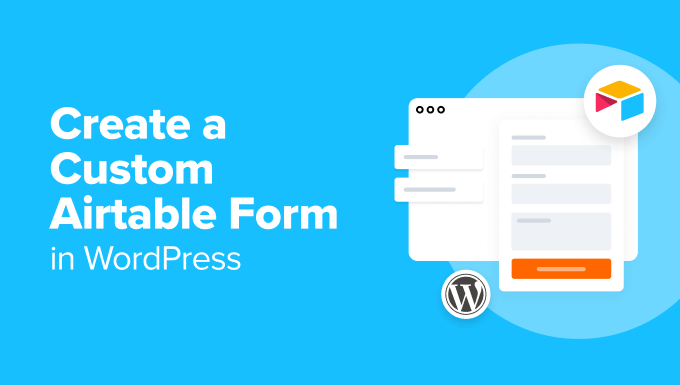How to Create a Custom Airtable Form in WordPress (Easy Way)
Airtable is a powerful platform that combines the flexibility of a spreadsheet with the features of a database. WordPress, on the other hand, is the most popular content management system (CMS) in the world. Integrating the two can unlock numerous possibilities, particularly when it comes to collecting data from your website visitors. This article will guide you through the easy way to create a custom Airtable form and embed it seamlessly into your WordPress website.
Why Integrate Airtable Forms with WordPress?
Before we dive into the “how,” let’s explore the “why.” Integrating Airtable forms with WordPress offers several advantages:
- Centralized Data Management: Collect all your data, from contact information to survey responses, directly into your Airtable bases.
- Automation Capabilities: Leverage Airtable’s automation features to trigger actions based on form submissions, such as sending email confirmations or updating other records.
- Customization Options: Design forms that match your brand and collect exactly the information you need, without being limited by standard WordPress form plugins.
- Collaboration and Accessibility: Airtable facilitates collaboration with your team and provides easy access to collected data from any device.
Choosing the Right Method: Plugin vs. No-Code Embed
There are two primary methods for integrating Airtable forms into WordPress: using a plugin or embedding the form directly using a no-code approach. While plugins offer more advanced features and customization options, embedding is a simpler, faster solution for basic forms.
For this guide, we’ll focus on the **no-code embed** method, as it’s the easiest and quickest way to get a custom Airtable form up and running on your WordPress site. If you need more advanced features or complex integrations, consider exploring dedicated Airtable WordPress plugins.
Step-by-Step Guide: Embedding Your Airtable Form
Follow these steps to create and embed your Airtable form in WordPress:
1. Create Your Airtable Base and Form
First, you need to set up your Airtable base and create the form you want to embed. If you don’t already have an Airtable account, sign up for a free account at airtable.com.
- Create a New Base: In your Airtable dashboard, click “+ Create a base” and choose a template or start from scratch.
- Design Your Table: Define the columns in your table to match the information you want to collect in your form. For example, you might have columns for “Name,” “Email,” “Message,” etc.
- Create a Form View: Click the “+” button next to “Grid view” at the top of your table and select “Form.”
- Customize Your Form: Add and arrange fields, change labels, add descriptions, and customize the appearance of your form.
- Configure After Submission Options: In the form settings, choose what happens after a submission, such as showing a confirmation message or redirecting to another page.
2. Get the Embed Code from Airtable
Once your form is ready, you need to get the embed code from Airtable.
- Open the Form: Ensure you are in the “Form” view you created.
- Click “Share Form”: In the top right corner, click the “Share form” button.
- Select “Embed this form on your site”: This will reveal the embed code.
- Copy the Embed Code: Click the “Copy embed code” button to copy the code to your clipboard. The code will look something like this: <iframe class=”airtable-embed” src=”https://airtable.com/embed/shrXXXXXXXXXXXXXXX?backgroundColor=blue” frameborder=”0″ onmousewheel=”” width=”100%” height=”533″ style=”background: transparent; border: 1px solid #ccc;”></iframe>
3. Embed the Code in Your WordPress Page or Post
Now it’s time to paste the embed code into your WordPress page or post.
- Open Your WordPress Page or Post: Log in to your WordPress admin dashboard and navigate to the page or post where you want to embed the form.
- Switch to Text/Code Editor: In the WordPress editor, switch from the “Visual” editor to the “Text” or “Code” editor. This is crucial because pasting HTML code directly into the Visual editor can cause formatting issues.
- Paste the Embed Code: Paste the Airtable embed code into the desired location on your page or post.
- Preview Your Page or Post: Click the “Preview” button to see how the form looks on your website.
- Publish or Update: If you’re happy with the placement and appearance, click “Publish” or “Update” to make the changes live.
Customizing Your Embedded Airtable Form
While the no-code embed method is straightforward, you can still customize the appearance and behavior of your form to some extent.
Adjusting the Iframe Attributes
The embed code is essentially an `iframe`, so you can modify the `iframe` attributes to change its size and appearance.
- Width: The `width` attribute controls the width of the form. You can set it to a specific pixel value (e.g., `width=”600″`) or use `width=”100%”` to make it responsive and fill the container.
- Height: The `height` attribute controls the height of the form. Adjust this value to ensure all form fields are visible without excessive scrolling.
- Border: The `style` attribute allows you to modify the border. You can remove the border by setting `border: none;`
- Background Color: You can adjust the background color using the `backgroundColor` parameter in the `src` URL (e.g., `?backgroundColor=white`). However, this only affects the background of the *Airtable* form itself, not the surrounding iframe.
CSS Styling (Advanced)
For more advanced customization, you can use CSS styling, but this requires some knowledge of CSS and may not be as straightforward.
Unfortunately, because the form is embedded in an `iframe`, you generally cannot directly style the elements within the form using CSS on your WordPress site. The form exists within its own separate document, and your website’s CSS doesn’t automatically apply to it.
However, you *can* influence the overall appearance of the iframe itself (the container), using CSS on your WordPress site. For example:
<style>
.airtable-embed {
border-radius: 10px;
box-shadow: 0 4px 8px rgba(0, 0, 0, 0.1);
overflow: hidden; /* Prevents content from spilling out if it's larger than the iframe */
}
</style>
Place this CSS code in your WordPress theme’s `style.css` file (or use a custom CSS plugin). This will add rounded corners and a subtle shadow to the iframe element itself.
Troubleshooting Common Issues
Here are some common issues you might encounter and how to troubleshoot them:
- Form Not Displaying: Double-check that you’ve pasted the embed code into the “Text” or “Code” editor in WordPress, not the “Visual” editor. Also, ensure that your iframe tag has a closing tag `</iframe>`.
- Form Too Small or Large: Adjust the `width` and `height` attributes in the embed code to resize the form. Use `width=”100%”` for a responsive width.
- Scrolling Issues: If the form content is cut off, increase the `height` attribute in the embed code.
- SSL Certificate Warnings: Make sure your website has an SSL certificate (HTTPS) and that the Airtable form URL also uses HTTPS.
Alternative: Using Airtable WordPress Plugins
As mentioned earlier, using a WordPress plugin dedicated to Airtable integration offers more flexibility and control over your forms. Some popular options include:
- Gravity Forms with the Airtable Add-On: Gravity Forms is a powerful form builder plugin that can be integrated with Airtable using an official add-on. This allows you to create complex forms with conditional logic and advanced features.
- WP Table Builder: While primarily a table builder, some versions allow you to embed Airtable bases, which can then be used as a form-like interface.
- Uncode Website Builder: Some website builders, like Uncode, have built-in Airtable integrations for seamless embedding.
These plugins often allow you to map Airtable fields to your WordPress form fields, customize the form appearance using WordPress styling, and handle form submissions more seamlessly.
Conclusion
Embedding Airtable forms into your WordPress website is a straightforward process that can greatly enhance your data collection capabilities. By following the steps outlined in this article, you can easily create custom forms, gather valuable information from your visitors, and leverage Airtable’s powerful features to manage and analyze your data. While the no-code embed method is ideal for simple forms, consider exploring WordPress plugins for more advanced customization and integration options.