How to Show Real Time Online Users in WordPress (Easy Way)
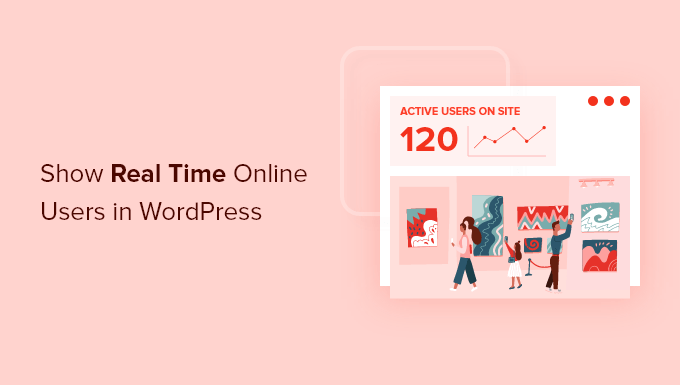
How to Show Real Time Online Users in WordPress (Easy Way)
Ever wondered how many people are browsing your WordPress website at any given moment? Displaying the number of online users can add a sense of activity and popularity, potentially encouraging new visitors to explore your content and engage with your community. While complex solutions exist, this article focuses on a simple and effective method for showcasing real-time online users in WordPress without extensive coding.
Why Display Real-Time Online Users?
Showing the number of active users on your website can offer several benefits. Consider these points:
- Builds Trust and Credibility: A website with a visible online presence appears more legitimate and trustworthy. Visitors are more likely to believe that your site is active and relevant if they see others are also browsing.
- Encourages Engagement: Seeing a high number of online users can create a “bandwagon effect,” prompting new visitors to explore the site and join the community. It suggests that there’s something interesting happening and they don’t want to miss out.
- Provides Social Proof: Online user counts act as social proof. They subtly communicate that your website is valuable and worth spending time on. This can be particularly useful for websites that sell products, offer services, or host online communities.
- Motivates Content Creation: For content creators, seeing a live count of users can be motivating. Knowing that people are actively consuming your content can boost morale and encourage you to create even more engaging material.
- Enhances User Experience: A dynamic element like a real-time user count can make your website feel more alive and interactive, improving the overall user experience.
Choosing the Right Plugin: WP Statistics
The easiest and most reliable way to display real-time online users in WordPress is by using a plugin. While many plugins offer analytics features, WP Statistics stands out for its simplicity, accuracy, and specific focus on displaying user counts. It’s a lightweight plugin that won’t significantly impact your website’s performance.
WP Statistics offers a range of features beyond just displaying online users, including detailed analytics reports, geographic information, and search engine referral tracking. However, for the purpose of this guide, we’ll focus on its real-time user tracking capabilities.
Installing and Activating WP Statistics
The installation process is straightforward:
- Log in to your WordPress dashboard: Access your WordPress admin area using your username and password.
- Navigate to Plugins: In the left-hand menu, click on “Plugins” and then select “Add New.”
- Search for WP Statistics: In the search bar, type “WP Statistics.”
- Install the plugin: Locate the WP Statistics plugin in the search results and click the “Install Now” button.
- Activate the plugin: Once the installation is complete, click the “Activate” button to activate the plugin.
Configuring WP Statistics for Online User Tracking
After activating WP Statistics, you need to configure it to accurately track and display online users. Here’s how:
- Access the WP Statistics Settings: In the left-hand menu, find “Statistics” and click on “Settings.”
- Navigate to the “General Settings” Tab: The settings page has multiple tabs. Make sure you are on the “General Settings” tab.
- Review General Settings: While not strictly required for online user tracking, it’s a good idea to review the general settings to customize the plugin’s behavior to your preferences.
- Check the “Online Users” settings: Look for options related to online users. There might be options to adjust how long a user is considered “online” (e.g., based on inactivity). The default settings are usually fine.
Displaying the Online User Count
WP Statistics provides several ways to display the online user count on your website:
- Using a Widget: This is often the easiest option. Go to Appearance -> Widgets. You should see a “WP Statistics” widget available. Drag this widget to your desired sidebar or footer area. The widget settings will allow you to select which statistics to display, including the number of online users. Customize the title of the widget as desired (e.g., “Users Online,” “Visitors Now,” etc.).
- Using a Shortcode: WP Statistics provides shortcodes that you can embed directly into your posts, pages, or even theme templates. The shortcode for displaying online users is typically
[wpstatistics stat=usersonline]. Simply insert this shortcode where you want the number of online users to appear. - Using PHP Code: For more advanced customization, you can use PHP code to retrieve and display the online user count. This requires editing your theme files (use a child theme to avoid losing changes during updates). The function to use is
wp_statistics_pages('online');. Example code snippet:<?php echo wp_statistics_pages('online'); ?>
Customizing the Appearance of the User Count
The default appearance of the online user count might not perfectly match your website’s design. Here are some ways to customize it:
- Widget Settings: If you’re using the widget, you can often customize the title and other display options directly within the widget settings.
- CSS Styling: You can use custom CSS to style the online user count. Inspect the element in your browser’s developer tools to identify the CSS classes or IDs associated with the user count, and then add your own CSS rules to your theme’s stylesheet or a custom CSS plugin.
- Shortcode Attributes: Some shortcodes allow you to specify attributes to modify their appearance. Refer to the WP Statistics documentation for a list of available shortcode attributes.
- PHP Code: If you’re using PHP code, you have complete control over how the user count is displayed. You can wrap it in HTML elements, add custom classes, and apply any desired styling.
Troubleshooting Common Issues
While WP Statistics is generally reliable, you might encounter some issues. Here are some troubleshooting tips:
- Incorrect User Count: If the user count seems too high or too low, check your plugin settings to ensure that the “online” timeout is configured correctly. Also, make sure you haven’t accidentally excluded any user roles from being tracked.
- Plugin Conflicts: In rare cases, WP Statistics might conflict with other plugins. Try deactivating other plugins one by one to see if that resolves the issue.
- Caching Issues: Caching plugins can sometimes interfere with real-time data. Clear your website’s cache to ensure that the user count is being updated correctly.
- Database Problems: Ensure your WordPress database is functioning correctly. Corrupted database tables can lead to inaccurate statistics.
Alternative Plugins (If WP Statistics Isn’t Ideal)
While WP Statistics is highly recommended for its simplicity and focus, other plugins offer similar functionality, often bundled with more comprehensive analytics features. Consider these alternatives:
- Google Analytics: While not directly displaying a live user count on your frontend, Google Analytics provides detailed real-time reports within its dashboard, which can be helpful for administrators.
- Jetpack: Jetpack offers a variety of features, including site statistics. However, the real-time data display is not as prominent as with WP Statistics.
- Other Analytics Plugins: Many other analytics plugins provide varying degrees of real-time user tracking. Research and compare features to find one that suits your specific needs.
Conclusion
Displaying real-time online users in WordPress is a simple yet effective way to enhance your website’s appeal and encourage engagement. By using the WP Statistics plugin and following the steps outlined in this guide, you can easily add this feature to your website without requiring advanced coding skills. Remember to customize the appearance to match your website’s design and troubleshoot any issues that may arise. By showcasing the active community on your site, you can build trust, encourage participation, and ultimately improve the overall user experience.
- How to Create an IDX Real Estate Website Using WordPress
- How to Host a Virtual Event in WordPress
- How to Add a Request to Callback Form in WordPress
- How to Add a Search Toggle Effect in WordPress
- How to Check Website Traffic for Any Site (8 Best Tools)
- 21 Tips for Using Google Search Console to Grow Website Traffic
- How to Generate and Add QR Codes in WordPress (Easy Tutorial)
