How to Fix Image Upload Issue in WordPress (7 Easy Tips)
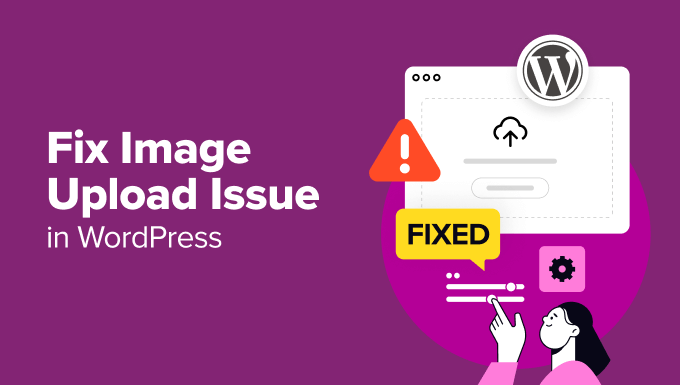
How to Fix Image Upload Issues in WordPress (7 Easy Tips)
Image upload issues in WordPress can be incredibly frustrating. You’re ready to publish a stunning blog post or update your website with beautiful visuals, but suddenly, you’re faced with an error message preventing you from uploading your images. This is a common problem, and thankfully, there are several easy solutions you can try before panicking and contacting a developer.
This article will guide you through seven effective tips to troubleshoot and resolve image upload issues in WordPress, helping you get back to creating engaging content without delay.
1. Check Your WordPress Upload Limits
One of the most frequent causes of image upload failures is exceeding the WordPress upload limit. Your web hosting provider sets this limit, and it dictates the maximum file size you can upload through your WordPress media library.
To check your current upload limit, navigate to Media > Add New in your WordPress dashboard. You should see a message indicating the maximum upload file size allowed.
If the limit is too low for your needs (e.g., less than 2MB), you have a few options to increase it:
- Modify Your .htaccess File: Add the following code to your .htaccess file, located in your WordPress root directory. You can access it using an FTP client or your hosting provider’s file manager.
php_value upload_max_filesize 64M php_value post_max_size 64M php_value memory_limit 256M php_value max_execution_time 300 php_value max_input_time 300Adjust the values (e.g., 64M for 64MB) to your desired limits.
- Edit Your wp-config.php File: Add the following line to your wp-config.php file, also located in your WordPress root directory.
define( 'WP_MEMORY_LIMIT', '256M' );This increases the PHP memory limit for WordPress.
- Contact Your Hosting Provider: If you’re uncomfortable modifying code or these methods don’t work, contact your hosting provider. They can often increase the upload limit for you.
Important Note: Always back up your .htaccess and wp-config.php files before making any changes. Incorrect modifications can break your website.
2. Verify File Permissions
Incorrect file permissions can prevent WordPress from writing to the uploads directory, resulting in upload failures. WordPress requires specific permissions to function correctly.
To check and modify file permissions, you’ll need an FTP client or access to your hosting provider’s file manager.
Here’s how to check and adjust permissions:
- Connect to your server using FTP or your file manager.
- Navigate to the wp-content directory.
- Locate the uploads directory.
- Right-click on the “uploads” directory and select “File Permissions” or a similar option.
- Set the permissions to 755.
- Apply the permissions to all subdirectories and files within the “uploads” directory. Typically, this involves checking a box that says “Recurse into subdirectories” or similar.
The 755 permission setting allows WordPress to read, write, and execute files within the “uploads” directory. If problems persist, consult your hosting provider for recommended file permissions for your server environment.
3. Deactivate Plugins and Switch Themes
Sometimes, conflicts between plugins or a poorly coded theme can interfere with the image upload process. To troubleshoot this, try deactivating your plugins and switching to a default WordPress theme.
Here’s how:
- Deactivate all your plugins: Go to Plugins > Installed Plugins in your WordPress dashboard. Select all plugins and choose “Deactivate” from the bulk actions dropdown menu.
- Switch to a default WordPress theme: Go to Appearance > Themes. Activate a default theme like Twenty Twenty-Three or Twenty Twenty-Four.
- Try uploading an image again.
If the image upload works after deactivating plugins and switching themes, the issue lies within one of your plugins or your theme.
To identify the culprit, reactivate your plugins one by one, testing the image upload after each activation. Once the image upload fails, the last activated plugin is likely the cause. Similarly, switch back to your original theme to see if it’s the source of the problem. Once you find the problematic plugin or theme, you can look for an update, replace it with an alternative, or contact the developer for support.
4. Rename the .htaccess File
A corrupted .htaccess file can sometimes cause various issues, including image upload problems. Renaming the .htaccess file forces WordPress to generate a new, default one.
Here’s how to rename the .htaccess file:
- Connect to your server using FTP or your file manager.
- Locate the .htaccess file in your WordPress root directory. It’s often hidden, so you might need to enable “show hidden files” in your FTP client or file manager settings.
- Rename the file to something like .htaccess_old.
- Try uploading an image again.
If the image upload works after renaming the .htaccess file, go to Settings > Permalinks in your WordPress dashboard and click “Save Changes.” This will regenerate a new .htaccess file with the correct rules.
5. Check Your PHP Version
Using an outdated PHP version can lead to compatibility issues and errors, including image upload failures. WordPress requires a minimum PHP version to function correctly, and it’s always recommended to use the latest stable version.
To check your PHP version, you can:
- Check your hosting account dashboard: Many hosting providers display the PHP version in your account’s control panel.
- Use a plugin: Install a plugin like “Display PHP Version” to easily see your PHP version in your WordPress dashboard.
- Contact your hosting provider: They can tell you your current PHP version and help you update it if necessary.
If your PHP version is outdated, contact your hosting provider to update it to a compatible version (ideally PHP 7.4 or higher, though PHP 8+ is increasingly recommended). Outdated PHP versions are also a security risk, so updating is crucial.
6. Image File Name Issues
Sometimes, the issue isn’t with WordPress itself, but with the image file name. WordPress can struggle with certain characters or excessively long file names. For example, using special characters or foreign language characters can lead to upload problems. Spaces can also cause issues in some server configurations.
To address this:
- Rename your image files: Use simple, descriptive names with only letters, numbers, and hyphens or underscores. Avoid spaces, special characters, and accented characters. For example, instead of “My Image!@#$%^&*().jpg”, use “my-image.jpg”.
- Keep file names relatively short: While there’s no strict character limit, extremely long file names can sometimes cause problems. Aim for a reasonable length that clearly describes the image.
After renaming the image file, try uploading it again to see if the issue is resolved.
7. Clear Your Browser Cache and Cookies
Occasionally, cached data in your browser can interfere with the image upload process. Clearing your browser’s cache and cookies can help resolve these issues.
The process for clearing your cache and cookies varies depending on your browser. However, it generally involves going to your browser’s settings or history menu and selecting the option to clear browsing data, including cached images and files, and cookies.
After clearing your cache and cookies, restart your browser and try uploading the image again.
Conclusion
Image upload issues in WordPress can be frustrating, but by systematically working through these seven tips, you should be able to identify and resolve the underlying cause. Remember to back up your files before making any changes, and don’t hesitate to contact your hosting provider or a WordPress developer for assistance if you’re still experiencing problems. With a little troubleshooting, you’ll be back to uploading images and creating engaging content in no time.
- WordPress Quick Edit Not Working? Here’s How to Fix It in No Time
- How to Fix Pluggable.php File Errors in WordPress
- How to Fix Post-Processing of Image Failed Error in WordPress
- How to Clean Up Your WordPress Media Library (3 Easy Ways)
- 9 Things to Do if Your WordPress Site Keeps Going Down
- How to Easily Enable WordPress Debug Mode to Fix Site Errors
- How to Allow Users to Upload Images on a WordPress Site
