How to Show a Number Count Animation in WordPress
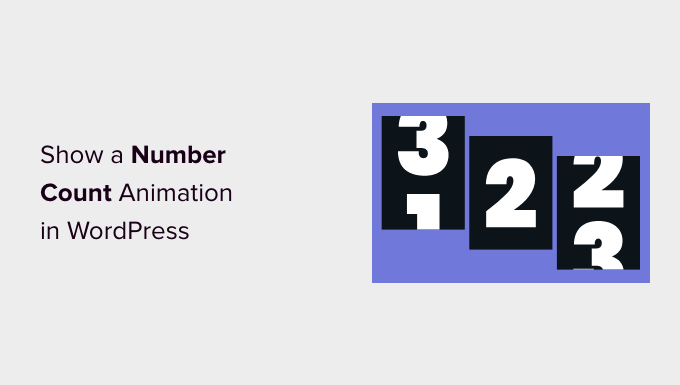
How to Show a Number Count Animation in WordPress
Number count animations, also known as number counters or number tickers, are a visually appealing way to present numerical data on your WordPress website. They grab attention and can effectively showcase achievements, statistics, or any other quantifiable information. Instead of simply displaying a static number, these animations smoothly transition from a starting value to the desired end value, creating an engaging user experience. This article will guide you through different methods to add number count animations to your WordPress site, ranging from using plugins to writing custom code.
Why Use Number Count Animations?
Before diving into the how-to, let’s understand why these animations are beneficial:
- Enhanced User Engagement: Animated numbers are more likely to capture a visitor’s attention than static text.
- Highlight Key Statistics: They effectively emphasize important data points, making them more memorable.
- Improved Visual Appeal: They add a touch of dynamism and professionalism to your website’s design.
- Increased Conversions: By showcasing positive numbers, you can build trust and encourage users to take action (e.g., sign up, purchase).
Method 1: Using WordPress Plugins
The easiest and often the most convenient way to implement number count animations is by using a dedicated WordPress plugin. Several excellent plugins offer this functionality, often with drag-and-drop interfaces and customizable options. Here are a few popular choices:
- Elementor Page Builder: If you already use Elementor, its built-in Counter widget provides a straightforward solution. Simply drag the widget onto your page, specify the starting and ending numbers, animation duration, and other styling options.
- Divi Builder: Similar to Elementor, Divi’s Counter module offers a seamless integration within the Divi ecosystem. You can customize the font, colors, and animation settings directly within the Divi builder.
- Number Counter by WPDeveloper: This plugin is specifically designed for number count animations. It offers various pre-designed templates and extensive customization options to match your website’s branding.
Step-by-Step Guide Using a Plugin (Example: Elementor)
- Install and Activate Elementor: If you haven’t already, install and activate the Elementor page builder plugin from the WordPress plugin repository.
- Edit Your Page with Elementor: Navigate to the page where you want to add the animation and click “Edit with Elementor.”
- Search for the Counter Widget: In the Elementor panel, search for “Counter” in the widgets section.
- Drag and Drop the Widget: Drag the Counter widget onto your desired location on the page.
- Customize the Settings: In the Elementor panel, customize the following settings:
- Starting Number: The number the animation starts from.
- Ending Number: The number the animation ends at.
- Number Prefix: Any text to display before the number (e.g., “+”).
- Number Suffix: Any text to display after the number (e.g., “%”).
- Duration: The length of the animation in milliseconds.
- Thousands Separator: Choose a separator (e.g., comma) for numbers with thousands.
- Alignment: Align the counter text (left, center, right).
- Style Options: Customize the font, color, and other visual aspects of the counter.
- Preview and Publish: Preview your changes to ensure the animation looks as desired and then publish the page.
Method 2: Using Custom Code (JavaScript and CSS)
For more advanced users who prefer greater control over the animation and its appearance, using custom code is an option. This involves writing JavaScript to handle the animation logic and CSS to style the counter. This method requires some coding knowledge but allows for complete customization.
Step-by-Step Guide for Custom Code Implementation
- Choose a Location for Your Code: You can add the code directly to your theme’s `functions.php` file (not recommended for beginners due to potential theme update issues), a custom JavaScript file, or using a code snippets plugin. A code snippets plugin is the safest option for beginners.
- Write the HTML Structure: Add the following HTML code to your page or post where you want the counter to appear:
“`html0“`
Replace `1234` with your desired target number. - Write the JavaScript Code: Add the following JavaScript code to animate the counter:
“`javascript
document.addEventListener(‘DOMContentLoaded’, function() {
const counters = document.querySelectorAll(‘.number-counter’);counters.forEach(counter => {
const target = +counter.getAttribute(‘data-target’);
const counterValue = counter.querySelector(‘.counter-value’);
let count = 0;
const increment = target / 200; // Adjust the divisor for animation speedconst updateCounter = () => {
if (count < target) { count += increment; counterValue.innerText = Math.ceil(count); setTimeout(updateCounter, 1); // Adjust the timeout for animation smoothness } else { counterValue.innerText = target; } }; updateCounter(); }); }); ``` - Write the CSS Code: Add the following CSS code to style the counter:
“`css
.number-counter {
font-size: 2em;
font-weight: bold;
color: #333;
text-align: center;
}.counter-value {
display: inline-block;
}
“`
Customize the CSS to match your website’s design. - Test and Adjust: Preview your page and adjust the JavaScript and CSS as needed to achieve the desired animation speed and appearance.
Explanation of the Code
- HTML: The `number-counter` div acts as a container for the counter. The `data-target` attribute stores the final number. The `counter-value` span displays the current number.
- JavaScript: The JavaScript code selects all elements with the class `number-counter`. It then iterates through each counter, retrieves the target number from the `data-target` attribute, and animates the number from 0 to the target value using `setTimeout`.
- CSS: The CSS code styles the counter’s font, color, and alignment.
Method 3: Using a Code Snippets Plugin
Using a code snippets plugin is a safer and more organized way to add custom code to your WordPress site compared to directly editing your theme’s `functions.php` file. These plugins allow you to add custom PHP, JavaScript, and CSS code snippets without modifying your theme files. This ensures that your customizations are preserved even when you update your theme.
Recommended Code Snippets Plugins
- Code Snippets: A popular and widely used plugin for adding and managing code snippets.
- WPCode – Insert Headers and Footers + Custom Code Snippets: Another excellent option that allows you to insert code into the header and footer of your website.
Steps to Use a Code Snippets Plugin
- Install and Activate a Code Snippets Plugin: Install and activate your preferred code snippets plugin from the WordPress plugin repository.
- Add a New Snippet: In the WordPress admin panel, navigate to the code snippets plugin’s settings page and click “Add New.”
- Choose the Snippet Type: Select the appropriate snippet type (e.g., PHP, JavaScript, CSS) based on the code you are adding.
- Paste Your Code: Paste the code into the code editor.
- Configure the Snippet: Configure the snippet’s settings, such as the name, description, and location where the code should be executed (e.g., frontend, admin).
- Save and Activate the Snippet: Save and activate the snippet.
- Test and Adjust: Test your website to ensure the code is working as expected and adjust the code as needed.
Best Practices for Number Count Animations
To ensure your number count animations are effective and don’t negatively impact your website’s performance or user experience, consider these best practices:
- Use sparingly: Don’t overuse number count animations. Focus on showcasing the most important data points.
- Optimize for performance: Keep the animation duration reasonable (e.g., 1-3 seconds) to avoid slowing down your website. If using custom code, optimize the JavaScript code for efficiency.
- Ensure accessibility: Make sure the numbers are readable and the animation doesn’t cause any accessibility issues for users with disabilities. Provide alternative text descriptions for screen readers.
- Choose appropriate styling: Use colors and fonts that are consistent with your website’s branding and that are easy to read.
- Consider mobile responsiveness: Ensure the animation looks good and functions correctly on different screen sizes.
Conclusion
Adding number count animations to your WordPress website can significantly enhance its visual appeal and effectively communicate key statistics. Whether you choose to use a plugin for ease of implementation or custom code for greater control, understanding the principles and best practices outlined in this article will help you create engaging and informative animations that improve your user experience and drive conversions.
- How to Create a Local WordPress Site Using XAMPP
- How to Greet Each User With a Custom Welcome Message in WordPress
- How to Add a Search Toggle Effect in WordPress
- How to Easily Style Tags in WordPress (With Examples)
- Beginner’s Guide: How to Use WordPress Block Patterns
- How to Enforce One Category Per Post in WordPress
- How to Add Your Plugin to the WordPress Plugin Directory
