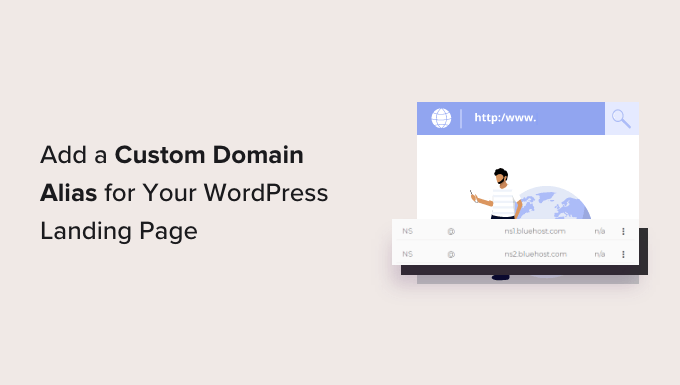Understanding Domain Aliases and Landing Pages
In the realm of online marketing and web presence, landing pages play a crucial role in capturing leads and driving conversions. A landing page is a standalone web page, distinct from your main website, designed with a single, focused objective. Domain aliases, also known as parked domains or domain pointers, are secondary domain names that redirect visitors to your existing website or, in this case, your specific WordPress landing page. Using a custom domain alias can significantly enhance your marketing efforts by creating a more targeted and memorable online presence for your campaigns.
Imagine you’re running a special promotion for a new product. Instead of directing traffic to a generic page on your website, you can purchase a short, catchy domain name (e.g., buynewproduct.com) and point it directly to your dedicated landing page. This provides a more professional and user-friendly experience, improving brand recall and potentially increasing conversion rates.
Why Use a Custom Domain Alias for Your Landing Page?
There are several compelling reasons to use a custom domain alias for your WordPress landing page:
- Enhanced Brand Recognition: A short, relevant domain name is easier to remember and share, boosting brand awareness.
- Improved SEO: While not a direct ranking factor, a relevant domain alias can contribute to a better user experience, indirectly impacting your SEO.
- Increased Conversion Rates: A targeted domain name can create a sense of relevance and urgency, encouraging visitors to take action.
- Professional Image: Using a custom domain shows attention to detail and strengthens your brand’s credibility.
- Campaign Tracking: Dedicated domain aliases make it easier to track the performance of specific marketing campaigns.
Prerequisites: What You Need Before You Start
Before you begin the process of adding a custom domain alias, ensure you have the following:
- A WordPress Website with a Landing Page: Your landing page should be fully designed and functional.
- A Registered Domain Name: You need to purchase a new domain name that you’ll use as the alias.
- Access to Your Domain Registrar: You’ll need to access the DNS settings of your domain registrar.
- Access to Your WordPress Hosting Account: You may need to configure settings within your hosting account, depending on your hosting provider.
Step-by-Step Guide: Adding a Custom Domain Alias
Step 1: Purchase Your Domain Alias
The first step is to purchase the domain name you want to use as your alias. Choose a reputable domain registrar like GoDaddy, Namecheap, Google Domains, or similar. Select a domain name that is relevant to your landing page’s content and easy to remember.
Step 2: Access Your Domain Registrar’s DNS Settings
Once you’ve purchased your domain name, log in to your domain registrar’s website and navigate to the DNS settings or DNS management section. This section allows you to modify the domain’s DNS records, which are essential for pointing the domain to your landing page.
Step 3: Configure DNS Records: The A Record
The most common method for pointing a domain alias to your landing page is by creating or modifying an A record. The A record maps your domain name to the IP address of your web server. To find your web server’s IP address, you can usually find it within your web hosting account’s control panel (cPanel, Plesk, etc.) or by contacting your hosting provider’s support.
- Find Your Web Server’s IP Address: Log in to your hosting account and locate the IP address assigned to your website.
- Create an A Record: In your domain registrar’s DNS settings, create a new A record.
- Specify the Host: Set the “Host” or “Name” field to “@” to represent the root domain (e.g., buynewproduct.com). Some registrars might require you to leave this field blank.
- Enter the IP Address: In the “Value” or “Points To” field, enter the IP address of your web server.
- Save the Changes: Save the A record.
Step 4: Configure DNS Records: The CNAME Record (Optional)
If you want to point a subdomain (e.g., www.buynewproduct.com) to your landing page, you’ll need to create a CNAME record. A CNAME record creates an alias for another domain name. In this case, you’ll point the “www” subdomain to your root domain (e.g., buynewproduct.com).
- Create a CNAME Record: In your domain registrar’s DNS settings, create a new CNAME record.
- Specify the Host: Set the “Host” or “Name” field to “www”.
- Enter the Target: In the “Value” or “Points To” field, enter your root domain name (e.g., buynewproduct.com). Ensure you include the trailing dot (.).
- Save the Changes: Save the CNAME record.
Step 5: Configure Your Web Hosting Account (If Necessary)
In some cases, you may need to add the domain alias to your web hosting account to ensure it’s recognized by your server. This step depends on your hosting provider. Many hosting providers automatically recognize domains pointing to their servers. If not, you’ll need to manually add the domain as a parked domain or an alias domain in your hosting control panel (cPanel, Plesk, etc.).
- Log in to Your Hosting Control Panel: Access your cPanel, Plesk, or other hosting control panel.
- Find the “Domains” or “Parked Domains” Section: Look for a section related to domain management.
- Add the Domain Alias: Follow the instructions provided by your hosting provider to add the domain alias to your account.
Step 6: Redirect the Domain Alias to Your Landing Page
Now that the domain alias is pointing to your web server, you need to configure a redirect to send visitors from the alias domain to your specific landing page. There are several ways to achieve this within WordPress:
- Using a Plugin: Plugins like “Redirection” or “Yoast SEO Premium” can easily create 301 redirects from your domain alias to your landing page.
- Modifying the .htaccess File: Advanced users can manually add redirect rules to the .htaccess file. However, this requires caution as incorrect modifications can break your website.
- Through Your Hosting Control Panel: Some hosting control panels offer built-in redirect functionality.
Using a Plugin for Redirection
This is the recommended method for most users due to its simplicity and ease of use.
- Install and Activate a Redirection Plugin: Install and activate the “Redirection” plugin (or Yoast SEO Premium if you have it).
- Create a New Redirect: Navigate to the plugin’s settings and create a new redirect rule.
- Specify the Source URL: Enter your domain alias as the “Source URL” (e.g., buynewproduct.com).
- Specify the Target URL: Enter the URL of your landing page as the “Target URL” (e.g., yourwebsite.com/landing-page).
- Choose the Redirect Type: Select “301 Moved Permanently” as the redirect type.
- Save the Redirect: Save the redirect rule.
Step 7: Test the Redirection
After configuring the redirection, it’s crucial to test it to ensure it’s working correctly. Open a web browser and type in your domain alias. You should be automatically redirected to your landing page. If not, double-check your DNS settings, hosting configuration, and redirect rules for any errors. DNS propagation can take up to 48 hours, so be patient if the redirection doesn’t work immediately.
Troubleshooting Common Issues
Here are some common issues you might encounter and how to troubleshoot them:
- Domain Alias Not Resolving: This usually indicates a problem with your DNS settings. Double-check your A record and CNAME record to ensure they are configured correctly. Also, remember that DNS propagation can take time.
- Redirection Not Working: If the domain alias resolves but doesn’t redirect to your landing page, check your redirect rules in your plugin or .htaccess file. Ensure the source and target URLs are correct.
- Website Not Loading: This could be due to an issue with your web hosting configuration. Make sure you’ve added the domain alias to your hosting account, if required. Contact your hosting provider’s support for assistance.
Conclusion
Adding a custom domain alias to your WordPress landing page is a valuable strategy for enhancing your online marketing efforts. By following these steps, you can create a more memorable and targeted online presence, potentially increasing brand recognition, improving SEO, and boosting conversion rates. Remember to be patient during the DNS propagation process and carefully test your redirection after making any changes.