How to Collect Taxes for Stripe Payments in WordPress (3 Easy Ways)
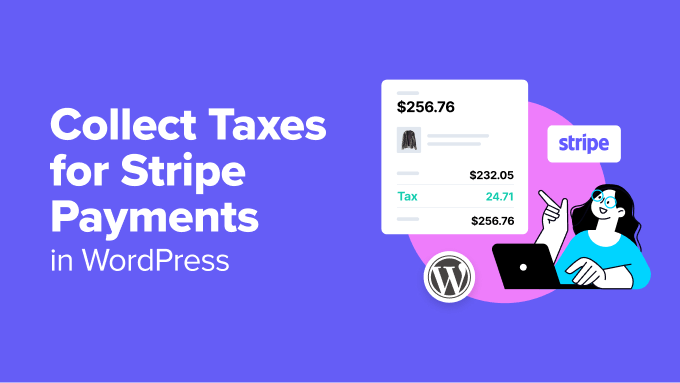
How to Collect Taxes for Stripe Payments in WordPress (3 Easy Ways)
Collecting taxes accurately and efficiently is crucial for any online business. When you’re using WordPress with Stripe for payment processing, setting up tax collection can seem daunting. This article breaks down three easy methods to collect taxes for Stripe payments in your WordPress website, ensuring compliance and simplifying your accounting.
Understanding the Importance of Tax Collection
Before diving into the “how-to,” it’s important to understand why collecting taxes is essential. Failure to collect and remit the correct taxes can result in penalties, legal issues, and damage to your business’s reputation. Proper tax collection not only keeps you compliant but also provides a clear record for financial reporting and tax returns.
Different regions have different tax rules, including sales tax, VAT (Value Added Tax), and GST (Goods and Services Tax). The specific taxes you need to collect will depend on your location, the location of your customers, and the type of products or services you offer. Ignoring these regulations isn’t an option.
Method 1: Using WooCommerce and its Built-in Tax Settings
If you’re running an e-commerce store on WordPress, WooCommerce is likely already installed. WooCommerce has built-in tax settings that can be configured to automatically calculate and collect taxes based on your customer’s location. This is often the simplest and most straightforward approach for online stores.
Configuring WooCommerce Tax Settings
Here’s how to configure WooCommerce tax settings:
- Navigate to WooCommerce Settings: In your WordPress dashboard, go to WooCommerce > Settings.
- Access the Tax Tab: Click on the “Tax” tab.
- Set Up Tax Options: Configure the general tax options, including:
- Prices entered with tax: Choose whether you enter product prices including or excluding tax.
- Calculate tax based on: Select the address used to calculate tax (customer billing address, customer shipping address, or base address).
- Shipping tax class: Determine the tax class applied to shipping.
- Rounding: Enable rounding to the nearest currency unit.
- Additional tax classes: Add custom tax classes if needed for different product categories.
- Display prices in the shop: Choose whether to display prices including or excluding tax on product pages.
- Display prices during cart and checkout: Choose whether to display prices including or excluding tax during the cart and checkout process.
- Price display suffix: Add a suffix to prices to indicate whether they include or exclude tax.
- Define Tax Rates: Click on “Standard rates” (or any other tax class you’ve created). Here, you’ll add tax rates for different locations.
- Country code: Enter the two-letter country code (e.g., US for United States).
- State code: Enter the two-letter state code (e.g., CA for California). Leave blank for all states in the country.
- Postcode / ZIP: Enter specific postcodes or use * for all postcodes.
- City: Enter a specific city or leave blank for all cities.
- Rate %: Enter the tax rate as a percentage (e.g., 7.25 for 7.25%).
- Tax name: Enter a descriptive name for the tax (e.g., “Sales Tax”).
- Priority: Set the priority of the tax rate. Lower numbers have higher priority. This is important if multiple tax rates apply to the same location.
- Compound: Check this box if this tax rate is compound (calculated on top of other taxes).
- Shipping: Check this box if this tax rate applies to shipping.
- Save Changes: Click the “Save changes” button.
WooCommerce automatically calculates the tax based on these settings during the checkout process. You can also configure different tax classes for different product categories to handle varying tax rates.
Method 2: Using Stripe Tax (Automated Tax Calculation)
Stripe Tax is a powerful feature offered by Stripe that automates tax calculation and collection globally. It’s integrated directly into the Stripe platform, simplifying the process and ensuring accuracy. This method is suitable for businesses of all sizes, especially those selling internationally.
Enabling and Configuring Stripe Tax
To use Stripe Tax, you need to enable it in your Stripe account and configure it to match your business settings:
- Enable Stripe Tax in Your Stripe Dashboard: Log in to your Stripe dashboard. Navigate to the “Tax” section. If you haven’t already, enable Stripe Tax.
- Set Up Tax Registrations: Add your tax registrations. This involves specifying the countries and states where you are registered to collect taxes. Stripe will guide you through this process, asking for your VAT ID or other tax registration numbers.
- Configure Product and Service Tax Codes: Assign tax codes to your products and services. Stripe uses these codes to determine the appropriate tax rate based on the product or service being sold. Stripe provides a comprehensive list of tax codes to choose from.
- Integrate with WordPress (using a Plugin): Use a compatible WordPress plugin that supports Stripe Tax integration. Popular options include the official Stripe plugin for WooCommerce (if you’re using WooCommerce) or other Stripe payment gateway plugins that offer Stripe Tax support.
- Install and activate the chosen plugin.
- Connect the plugin to your Stripe account.
- Ensure that the plugin is configured to use Stripe Tax.
- Test Your Setup: Perform test transactions to ensure that Stripe Tax is calculating taxes correctly.
With Stripe Tax enabled, Stripe automatically calculates the correct tax amount based on the customer’s location and the product or service being purchased. The tax is added to the order total during checkout. Stripe also provides reporting tools to help you manage your tax obligations.
Method 3: Using a Dedicated Tax Plugin
Several dedicated WordPress tax plugins can integrate with Stripe to handle tax calculation and collection. These plugins often provide more advanced features than WooCommerce’s built-in settings and may be more flexible than Stripe Tax for specific needs. For example, they might offer more granular control over tax rules or better integration with accounting software.
Popular Tax Plugins for WordPress
Here are a few popular WordPress tax plugins that integrate with Stripe:
- TaxJar: TaxJar is a leading sales tax automation platform that integrates with WooCommerce and other WordPress plugins. It automatically calculates sales tax in real-time based on nexus laws and filing requirements.
- Avalara AvaTax: AvaTax is another robust sales tax automation solution. It offers advanced features like tax compliance monitoring, exemption certificate management, and automated filing.
- Quaderno: Quaderno is designed specifically for online businesses and handles sales tax, VAT, and GST. It automates tax calculation, invoicing, and reporting.
Configuring a Tax Plugin
The configuration process varies depending on the specific plugin you choose, but generally involves these steps:
- Install and Activate the Plugin: Install the plugin from the WordPress plugin repository or upload the plugin file. Activate the plugin after installation.
- Connect to Stripe: Connect the plugin to your Stripe account. This usually involves entering your Stripe API keys.
- Configure Tax Settings: Configure the plugin’s tax settings, including your business locations, tax rates, and product categories.
- Test the Integration: Perform test transactions to ensure that the plugin is calculating taxes correctly and that the data is being passed to Stripe properly.
Dedicated tax plugins offer a more comprehensive solution for tax management, especially for businesses with complex tax requirements. They can save you time and reduce the risk of errors by automating tax calculation, collection, and reporting.
Choosing the Right Method
The best method for collecting taxes for Stripe payments in WordPress depends on your specific needs and business requirements. Here’s a summary to help you choose:
- WooCommerce Built-in Tax Settings: Ideal for simple e-commerce stores with straightforward tax requirements. It’s the easiest option if you’re already using WooCommerce and don’t need advanced features.
- Stripe Tax: Best for businesses selling internationally or those who want a fully automated tax calculation solution integrated directly into Stripe. It’s a good choice if you want to minimize manual configuration and ensure accuracy.
- Dedicated Tax Plugin: Suitable for businesses with complex tax requirements, such as those operating in multiple jurisdictions or needing advanced reporting features. It offers the most flexibility and control but may require more initial setup.
Final Thoughts
Collecting taxes accurately is a critical aspect of running a successful online business. By choosing the right method and configuring it properly, you can streamline the tax collection process, ensure compliance, and focus on growing your business. Remember to consult with a tax professional for personalized advice on your specific tax obligations.
