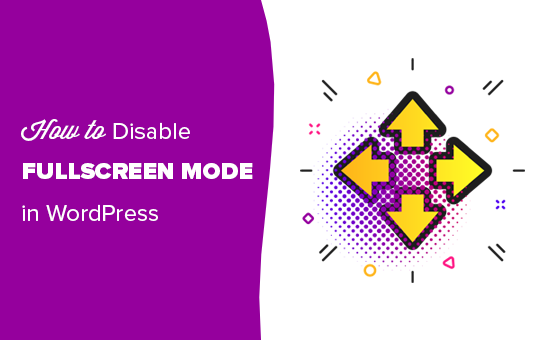Understanding the WordPress Fullscreen Editor
The WordPress block editor, also known as Gutenberg, offers a fullscreen mode designed to provide a distraction-free writing environment. While some users find this immersive experience beneficial for focus and creativity, others prefer a more traditional interface with access to the WordPress dashboard and other elements. This article will guide you through several methods to disable the fullscreen editor in WordPress, allowing you to customize your writing experience to your liking.
Why Disable Fullscreen Mode?
There are various reasons why you might want to disable the fullscreen editor. Some users find it disorienting or prefer to have a clear view of the WordPress admin interface while working on their content. Others might need quick access to plugins, settings, or other dashboard features without having to exit fullscreen mode. Here are some common reasons:
- Improved navigation within the WordPress admin panel.
- Easier access to plugin settings and customizations.
- A more comfortable writing environment for users accustomed to traditional interfaces.
Method 1: Disabling Fullscreen Mode via the Editor Settings
The easiest and most straightforward way to disable fullscreen mode is directly within the WordPress editor itself. This method is quick and requires no coding knowledge.
- Open the WordPress post or page you want to edit.
- Locate the three vertical dots (options menu) in the top right corner of the editor.
- Click on the three vertical dots to open the editor settings menu.
- Find the “Fullscreen mode” option. It will likely have a toggle switch next to it.
- Toggle the “Fullscreen mode” switch to the “off” position. The editor should immediately exit fullscreen mode.
This setting is specific to your user account. This means that if multiple users are working on the same WordPress installation, each user will need to disable fullscreen mode in their own profile if they desire a different view.
Method 2: Disabling Fullscreen Mode Using the Classic Editor Plugin
If you prefer the classic WordPress editor, installing the Classic Editor plugin will automatically disable the block editor and, consequently, the fullscreen mode associated with it. This is a popular choice for users who are comfortable with the older editor and don’t want to learn the block editor interface.
- Navigate to the “Plugins” section in your WordPress dashboard.
- Click on “Add New”.
- Search for “Classic Editor”.
- Locate the “Classic Editor” plugin by WordPress contributors.
- Click on “Install Now”.
- Once installed, click on “Activate”.
After activating the Classic Editor plugin, you’ll automatically be using the classic editor interface, which does not have a fullscreen mode. You can configure the plugin settings to allow users to choose between the Classic Editor and the Block Editor, providing flexibility for different writing preferences.
Method 3: Disabling Fullscreen Mode with a Code Snippet (functions.php)
For more advanced users who are comfortable working with code, you can disable fullscreen mode by adding a code snippet to your theme’s `functions.php` file or by using a code snippets plugin. This method disables fullscreen mode for all users on the WordPress installation.
Important: Before editing your `functions.php` file, it’s highly recommended to create a backup of your website. Incorrect code can break your site. Alternatively, use a code snippets plugin like “Code Snippets” to add the code safely.
Here’s the code snippet you can use:
add_action( 'enqueue_block_editor_assets', 'disable_fullscreen_by_default' );
function disable_fullscreen_by_default() {
$script = <<- Access your WordPress dashboard.
- Navigate to "Appearance" > "Theme Editor" (or use a code snippets plugin).
- Locate the `functions.php` file for your active theme.
- Add the code snippet above to the end of the file.
- Click on "Update File".
This code snippet uses JavaScript to check if fullscreen mode is active when the editor loads. If it is, the code toggles it off, effectively disabling fullscreen mode by default for all users.
Method 4: Using a Plugin to Disable Fullscreen Mode
Several plugins are available that specifically target the fullscreen editor and provide options to disable it. These plugins offer a user-friendly interface and often include other customization options for the block editor.
- Navigate to the "Plugins" section in your WordPress dashboard.
- Click on "Add New".
- Search for plugins like "Disable Gutenberg" or similar plugins that provide options to control the block editor.
- Install and activate a plugin that suits your needs.
- Configure the plugin settings to disable fullscreen mode. The specific settings will vary depending on the plugin you choose.
These plugins often provide more granular control over the block editor, allowing you to disable specific features or blocks while keeping the editor active. This can be a good option if you want to customize the editor without completely reverting to the classic editor.
Considerations When Disabling Fullscreen Mode
Before disabling fullscreen mode, consider the impact on your workflow and the preferences of other users on your WordPress installation. While disabling fullscreen mode can improve navigation and access to other WordPress features, it might also disrupt the writing experience for users who find the immersive environment beneficial.
- Consider the impact on other users if you're disabling fullscreen mode globally.
- Test the different methods to find the one that best suits your needs.
- Keep your WordPress installation and plugins up to date to ensure compatibility and security.
Troubleshooting Common Issues
If you encounter any issues after disabling fullscreen mode, here are some common troubleshooting steps:
- Clear your browser cache and cookies to ensure that the changes are reflected correctly.
- Deactivate any recently installed plugins to rule out plugin conflicts.
- Check your theme's `functions.php` file for any errors if you used the code snippet method.
- Consult the WordPress support forums or the documentation for the plugin you're using for further assistance.
Conclusion
Disabling the fullscreen editor in WordPress is a simple process with several methods available to suit different levels of technical expertise. Whether you prefer the ease of the editor settings, the familiarity of the Classic Editor, the control of code snippets, or the convenience of a plugin, you can customize your writing environment to enhance your productivity and comfort. Remember to consider the impact on other users and to back up your website before making any significant changes.