How to Add Post Thumbnails to Your WordPress RSS Feeds
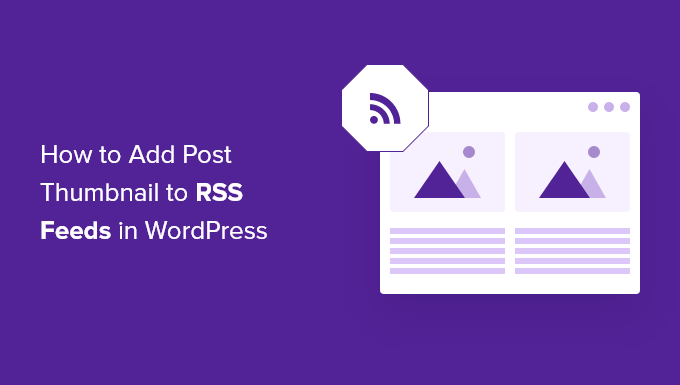
Introduction: Enhancing Your RSS Feeds with Visuals
In the digital realm, content is king, and engaging content reigns supreme. While text remains the backbone of most online communication, visual elements play a crucial role in capturing attention and enhancing the overall user experience. This holds true not only for your website itself but also for your RSS feeds. Adding post thumbnails to your WordPress RSS feeds can significantly improve engagement, making your content more appealing to subscribers and increasing click-through rates.
RSS (Really Simple Syndication) feeds provide a convenient way for users to subscribe to your website’s content and receive updates directly in their feed readers. By default, most WordPress RSS feeds consist of text-based summaries. However, including a visually appealing thumbnail image alongside each post excerpt can dramatically enhance the appeal and effectiveness of your feeds. Imagine scrolling through a list of articles, each accompanied by a relevant and eye-catching image – that’s the power of post thumbnails in RSS feeds.
This comprehensive guide will walk you through the process of adding post thumbnails to your WordPress RSS feeds, covering various methods from simple plugin solutions to more advanced code-based approaches. Whether you’re a beginner or an experienced WordPress developer, you’ll find the information you need to create visually rich and engaging RSS feeds that captivate your audience.
Why Add Post Thumbnails to Your RSS Feeds?
Before diving into the technical aspects, let’s explore the key benefits of adding post thumbnails to your WordPress RSS feeds:
- Improved Engagement: Visuals are inherently more engaging than text. Thumbnails instantly grab the reader’s attention and entice them to click through to your website.
- Enhanced User Experience: A visually appealing RSS feed provides a more enjoyable and informative experience for subscribers. They can quickly scan the feed and identify articles of interest based on the accompanying images.
- Increased Click-Through Rates: By making your RSS feed more visually appealing, you’ll encourage more subscribers to click on your articles, driving traffic to your website.
- Brand Recognition: Using consistent branding in your thumbnails can help reinforce your brand identity and make your content more recognizable.
- Better Content Context: A well-chosen thumbnail can provide valuable context about the article’s content, helping subscribers quickly understand the topic.
Method 1: Using a WordPress Plugin
The easiest and most user-friendly way to add post thumbnails to your WordPress RSS feeds is by using a dedicated plugin. Several plugins are available that simplify this process, offering a range of features and customization options. Here’s a step-by-step guide using a popular plugin:
- Install and Activate the Plugin:
- Navigate to your WordPress dashboard and go to “Plugins” > “Add New.”
- Search for a plugin like “Featured Images in RSS Feeds” or “RSS Image Feed.”
- Click “Install Now” and then “Activate” the plugin.
- Configure the Plugin Settings:
- Once activated, the plugin will typically add a new settings page under the “Settings” menu or within the plugin settings itself.
- Access the plugin settings and configure the desired options. Common settings include:
- Thumbnail size: Choose the dimensions of the thumbnail images.
- Image alignment: Specify how the thumbnail should be aligned (left, right, center).
- Image link: Determine where the thumbnail should link to (the post URL).
- Conditional display: Choose whether to display thumbnails only for specific categories or post types.
- Test Your RSS Feed:
- After configuring the plugin, test your RSS feed to ensure that the thumbnails are displayed correctly. You can usually find your RSS feed URL by adding “/feed” to the end of your website’s URL (e.g., example.com/feed).
- Use a feed reader or a browser extension to view your RSS feed and verify that the thumbnails are showing up as expected.
Many plugins offer additional features such as custom CSS styling, options to include the full image instead of just a thumbnail, and support for different image sources (e.g., featured image, first image in the post). Explore the plugin’s documentation to learn more about its capabilities.
Method 2: Manually Adding Code to Your Theme’s Functions.php File
For users who are comfortable with code, manually adding code to your theme’s `functions.php` file provides more control and customization options. This method involves modifying your theme’s code to include the featured image in the RSS feed content.
Important Note: Before making any changes to your theme’s files, it’s highly recommended to create a backup of your website. This will allow you to restore your website to its previous state if anything goes wrong. Additionally, consider using a child theme to avoid losing your changes when the parent theme is updated.
- Access Your Theme’s functions.php File:
- Log in to your WordPress dashboard and go to “Appearance” > “Theme Editor.”
- Locate the `functions.php` file in the list of theme files on the right-hand side.
- Add the Following Code Snippet:
function add_featured_image_to_rss($content) { global $post; if ( has_post_thumbnail( $post->ID ) ){ $content = '' . get_the_post_thumbnail( $post->ID, 'medium', array( 'style' => 'margin-bottom: 15px;' ) ) . '' . $content; } return $content; } add_filter('the_excerpt_rss', 'add_featured_image_to_rss'); add_filter('the_content_feed', 'add_featured_image_to_rss'); - Explanation of the Code:
- The `add_featured_image_to_rss` function retrieves the featured image for the current post using `get_the_post_thumbnail()`.
- The `’medium’` parameter specifies the size of the thumbnail to be displayed. You can change this to `’thumbnail’`, `’large’`, or `’full’` depending on your preferences.
- The `array( ‘style’ => ‘margin-bottom: 15px;’ )` adds some bottom margin to the image for better spacing. You can customize this CSS to your liking.
- The `add_filter()` functions apply the `add_featured_image_to_rss` function to the `the_excerpt_rss` and `the_content_feed` filters, which are responsible for generating the RSS feed content.
- Save the Changes and Test Your RSS Feed:
- Click the “Update File” button to save the changes to your `functions.php` file.
- Test your RSS feed to ensure that the thumbnails are displayed correctly.
You can further customize the code to adjust the image size, alignment, and other styling options. Experiment with different parameters to achieve the desired look and feel for your RSS feed thumbnails.
Method 3: Using a Custom RSS Template
For advanced users who require more granular control over the RSS feed’s structure and content, creating a custom RSS template is the most flexible approach. This involves creating a new template file that defines the entire structure of your RSS feed, allowing you to customize every aspect of its appearance and functionality.
- Create a Custom RSS Template File:
- Create a new file named `feed-rss2.php` (or `feed-atom.php` for Atom feeds) in your theme’s directory.
- Copy the contents of the default RSS template file (`wp-includes/feed-rss2.php` or `wp-includes/feed-atom.php`) into your new file.
- Modify the Template to Include the Featured Image:
<?php /** * RSS2 Feed Template for displaying RSS2 Posts feed. */ header('Content-Type: ' . feed_content_type('rss-http') . '; charset=' . get_option('encoding'), true); echo '<?xml version="1.0" encoding="'.get_option('encoding').'"?>'; ?> <rss version="2.0" xmlns:content="http://purl.org/rss/1.0/modules/content/" xmlns:wfw="http://wellformedweb.org/CommentAPI/" xmlns:dc="http://purl.org/dc/elements/1.1/" xmlns:atom="http://www.w3.org/2005/Atom" xmlns:sy="http://purl.org/rss/1.0/modules/syndication/" xmlns:slash="http://purl.org/rss/1.0/modules/slash/" <?php do_action('rss2_ns'); ?> > <channel> <title><?php bloginfo_rss('name'); ?></title> <atom:link href="<?php self_link(); ?>" rel="self" type="application/rss+xml" /> <link><?php bloginfo_rss('url') ?></link> <description><?php bloginfo_rss('description') ?></description> <pubDate><?php echo mysql2date('D, d M Y H:i:s +0000', get_lastpostmodified('GMT'), false); ?></pubDate> <sy:updatePeriod><?php echo apply_filters( 'rss_update_period', get_option('rss_update_period') ); ?></sy:updatePeriod> <sy:updateFrequency><?php echo apply_filters( 'rss_update_frequency', get_option('rss_update_frequency') ); ?></sy:updateFrequency> <?php do_action('rss2_head'); ?> <?php while (have_posts()) : the_post(); ?> <item> <title><?php the_title_rss(); ?></title> <link><?php the_permalink_rss(); ?></link> <pubDate><?php echo mysql2date('D, d M Y H:i:s +0000', get_post_time('Y-m-d H:i:s', true), false); ?></pubDate> <dc:creator><?php the_author(); ?></dc:creator> <guid isPermaLink="false"><?php the_guid(); ?></guid> <?php if (get_option('rss_enclosure')) : ?> <enclosure url="<?php the_permalink_rss(); ?>" length="<?php echo strlen(strip_tags(apply_filters('the_content', the_content()))) ?>" type="text/html" /> <?php endif; ?> <?php if ( has_post_thumbnail() ) { $thumbnail_id = get_post_thumbnail_id(); $thumbnail_url = wp_get_attachment_image_src( $thumbnail_id, 'medium', false ); echo '<content:encoded><![CDATA['; echo '<img src="' . esc_url( $thumbnail_url[0] ) . '" alt="' . the_title_attribute( 'echo=0' ) . '" style="margin-bottom: 10px;" /><br />'; the_excerpt_rss(); echo ']]></content:encoded>'; } else { ?> <content:encoded><![CDATA[<?php the_excerpt_rss(); ?>]]></content:encoded> <?php } ?> <?php rss_enclosure(); ?> <?php do_action('rss2_item'); ?> </item> <?php endwhile; ?> </channel> </rss> - Activate the Custom Template:
- WordPress will automatically use your custom `feed-rss2.php` file for RSS2 feeds and `feed-atom.php` for Atom feeds.
- Customize the Template Further:
- You can modify the template to include additional information, change the image size, add custom CSS styling, and much more.
This method provides the ultimate flexibility in customizing your RSS feeds, allowing you to create a unique and engaging experience for your subscribers.
Conclusion: Elevating Your RSS Feeds to the Next Level
Adding post thumbnails to your WordPress RSS feeds is a simple yet powerful way to enhance engagement, improve user experience, and drive more traffic to your website. Whether you choose to use a plugin, manually add code to your `functions.php` file, or create a custom RSS template, the benefits of visually appealing RSS feeds are undeniable.
By taking the time to implement one of these methods, you can transform your RSS feeds from plain text summaries into visually rich and engaging content streams that captivate your audience and elevate your online presence. Experiment with different approaches and customization options to create RSS feeds that perfectly reflect your brand and resonate with your subscribers.
