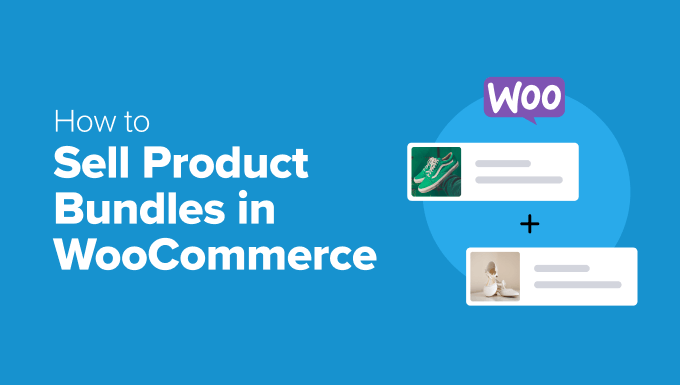How to Sell Product Bundles in WooCommerce (Step by Step)
Product bundles are a fantastic way to increase your average order value, move slow-moving inventory, and offer customers great deals. WooCommerce, being the flexible e-commerce platform that it is, makes creating and selling product bundles relatively straightforward. This article will guide you through the process, step-by-step, ensuring you can successfully implement product bundles in your WooCommerce store.
Understanding Product Bundles and Their Benefits
Before diving into the technical aspects, let’s clarify what a product bundle is and why you should consider using them. A product bundle is simply a group of products sold together as a single unit, often at a discounted price compared to buying each item individually.
The benefits of using product bundles are numerous:
- Increased Average Order Value (AOV): Bundles encourage customers to purchase more items in a single transaction.
- Moving Slow-Moving Inventory: Combine less popular items with bestsellers to clear out stock.
- Improved Customer Satisfaction: Bundles offer value and convenience, leading to happier customers.
- Cross-Selling Opportunities: Introduce customers to products they might not have considered otherwise.
- Simplified Shipping: Selling products together can sometimes streamline packing and shipping processes.
Choosing the Right WooCommerce Plugin
While WooCommerce doesn’t have built-in product bundle functionality, several excellent plugins provide this feature. We’ll focus on one of the most popular and versatile options: the official WooCommerce Product Bundles plugin. While there are other options, this plugin offers a good balance of features, ease of use, and compatibility with WooCommerce. Other plugins include Composite Products, and various options available on CodeCanyon.
Installing and Activating the WooCommerce Product Bundles Plugin
Assuming you’ve chosen the WooCommerce Product Bundles plugin (or another suitable option), the first step is to install and activate it.
- Purchase and Download the Plugin: If you haven’t already, purchase the plugin from the WooCommerce marketplace and download the .zip file.
- Install the Plugin: In your WordPress dashboard, navigate to Plugins > Add New.
- Upload the Plugin: Click the “Upload Plugin” button and select the .zip file you downloaded.
- Activate the Plugin: Once the plugin is installed, click the “Activate Plugin” button.
Creating Your First Product Bundle: A Step-by-Step Guide
Now that the plugin is installed and activated, let’s create your first product bundle. We’ll walk through the process using the WooCommerce Product Bundles plugin interface.
- Navigate to Products > Add New: This will take you to the familiar WooCommerce product creation page.
- Choose Product Type: In the “Product data” dropdown menu, select “Product bundle.”
- General Settings: Here you’ll find options for pricing and shipping.
- Regular Price: Set the overall price of the bundle. You can either manually calculate the discounted price or let the plugin handle it.
- Sale Price (Optional): Set a sale price for the bundle.
- Virtual: Check this box if the bundle doesn’t contain any physical items.
- Downloadable: Check this box if the bundle contains downloadable products.
- Shipping: Configure the shipping settings for the bundle. You can either use a single shipping method for the entire bundle or allow each product in the bundle to be shipped separately. The “Shipped Individually” setting can be critical for correct calculations.
- Linked Products: This is where you add the individual products to your bundle.
- Add Product: Click the “Add Product” button to add products to the bundle. Search for and select the products you want to include.
- Quantity: Specify the quantity of each product included in the bundle.
- Discount (Optional): You can set a discount percentage for each product within the bundle. If you don’t set individual discounts, the overall bundle price will determine the final price.
- Optional Checkbox: This allows customers to choose whether or not to include specific items in the bundle. This is useful for creating customizable bundles.
- Visibility: Choose whether the product is visible on the product page and shop pages. You typically want the bundle components to be visible.
- Advanced Tab: Configure advanced settings like purchase notes, menu order, and whether to allow reviews.
- Product Short Description: Write a concise and compelling description of the bundle. Highlight the benefits and value proposition.
- Product Image: Upload an appealing image of the bundle. This should showcase all the products included.
- Product Categories and Tags: Assign the bundle to appropriate categories and add relevant tags.
- Publish the Bundle: Click the “Publish” button to make the bundle live on your store.
Configuring Pricing and Discounts
One of the most crucial aspects of creating a successful product bundle is setting the right price. Here are a few considerations:
- Value Proposition: Ensure the bundle offers a significant discount compared to buying each item individually. Aim for at least a 10-20% discount to incentivize purchase.
- Competitor Analysis: Research similar bundles offered by your competitors and price your bundle competitively.
- Cost Calculation: Carefully calculate the cost of goods sold (COGS) for the bundle to ensure you’re still making a profit.
- Consider Psychological Pricing: Use strategies like ending the price in .99 or .97 to make the bundle seem more appealing.
Tips for Optimizing Your Product Bundles
Creating product bundles is just the first step. To maximize their effectiveness, consider these optimization tips:
- Use High-Quality Images: Showcase the products in the bundle with clear, attractive images.
- Write Compelling Descriptions: Clearly explain the benefits of the bundle and highlight the value proposition.
- Target Specific Customer Segments: Create bundles tailored to different customer needs and interests.
- Promote Your Bundles: Use email marketing, social media, and on-site promotions to drive traffic to your bundle pages.
- Track Performance and Iterate: Monitor the sales performance of your bundles and make adjustments as needed. Experiment with different product combinations, pricing, and descriptions to optimize results. Use Google Analytics and WooCommerce reporting to understand which bundles are performing well and which need improvement.
Advanced Product Bundle Strategies
Once you’re comfortable creating basic product bundles, you can explore more advanced strategies to further enhance your offerings:
- Mix-and-Match Bundles: Allow customers to customize their bundles by choosing specific products from a selection. Many WooCommerce plugins support this feature.
- Subscription Bundles: Offer recurring bundles on a subscription basis for repeat purchases. This is ideal for consumable products.
- Bundles with Variable Products: Include variable products (e.g., t-shirts with different sizes or colors) in your bundles. Ensure the plugin you’re using supports variable products within bundles.
- Cross-Sell Bundles: Promote bundles on individual product pages as cross-selling opportunities.
- Bundle Upsells: Offer bundles as upsells during the checkout process.
Troubleshooting Common Issues
While creating product bundles is generally straightforward, you might encounter some common issues. Here are a few troubleshooting tips:
- Incorrect Pricing: Double-check your price calculations and ensure the plugin is applying discounts correctly. Verify the base prices of your bundled components, and then verify the final bundle price.
- Shipping Issues: Carefully configure the shipping settings for the bundle and individual products to ensure accurate shipping calculations. Verify the weight and dimensions of each bundled product, as well as the bundle itself.
- Inventory Management: Ensure your inventory is properly managed to avoid overselling bundled products. WooCommerce and most bundle plugins automatically manage inventory based on sales. However, it is imperative to occasionally audit and verify.
- Compatibility Issues: If you’re experiencing conflicts with other plugins, try deactivating them one by one to identify the culprit. Then, contact the plugin developers for assistance.
- Display Issues: Ensure the bundle displays correctly on different devices and browsers. Test your bundles on various desktop and mobile browsers.
Conclusion
Product bundles are a powerful tool for boosting sales and enhancing the customer experience in your WooCommerce store. By following these step-by-step instructions and implementing the optimization tips, you can create compelling bundles that drive revenue and build customer loyalty. Remember to continuously analyze your results and iterate on your strategies to achieve optimal performance.