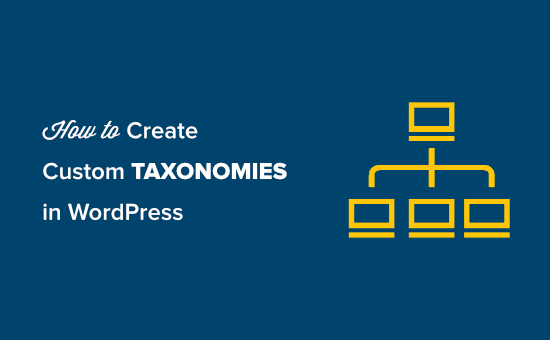Understanding WordPress Taxonomies
WordPress taxonomies are powerful tools for organizing your content. They allow you to group posts and custom post types in logical ways, making it easier for users to find what they’re looking for. Think of them as content classification systems. Categories and tags are the most common examples, but WordPress offers the flexibility to create custom taxonomies tailored to your specific needs.
Default taxonomies like Categories are hierarchical, meaning you can have parent and child categories. Tags, on the other hand, are non-hierarchical, existing as a flat list of keywords. Understanding the difference is crucial when planning your custom taxonomies.
Why Create Custom Taxonomies?
Custom taxonomies allow you to move beyond the standard categories and tags, creating a more granular and relevant content structure. This is particularly useful for websites with specialized content or those needing to manage complex datasets.
Here are a few key benefits:
- Improved Content Organization: Group content based on specific criteria relevant to your niche.
- Enhanced User Experience: Help visitors easily navigate and find related content.
- Better SEO: Structure your content in a way that search engines can understand, potentially improving your ranking.
Planning Your Custom Taxonomies
Before diving into the code, careful planning is essential. Consider the following questions:
- What type of content will this taxonomy apply to? (Posts, custom post types?)
- Will the taxonomy be hierarchical (like categories) or non-hierarchical (like tags)?
- What terms will you use within the taxonomy? (Brainstorm a list of potential terms.)
- How will this taxonomy benefit your users and your website?
For example, if you run a recipe website, you might create custom taxonomies for “Dietary Restrictions” (hierarchical, e.g., Vegetarian, Vegan, Gluten-Free) and “Cuisine” (non-hierarchical, e.g., Italian, Mexican, Indian).
Registering Your Custom Taxonomy
The core of creating a custom taxonomy lies in registering it using the `register_taxonomy()` function in WordPress. This function tells WordPress about your new taxonomy and how it should behave.
Here’s the basic syntax:
function register_my_taxonomy() {
$labels = array(
'name' => _x( 'Taxonomy Name', 'taxonomy general name' ),
'singular_name' => _x( 'Taxonomy Singular Name', 'taxonomy singular name' ),
'search_items' => __( 'Search Taxonomy' ),
'all_items' => __( 'All Taxonomy Items' ),
'parent_item' => __( 'Parent Taxonomy Item' ),
'parent_item_colon' => __( 'Parent Taxonomy Item:' ),
'edit_item' => __( 'Edit Taxonomy Item' ),
'update_item' => __( 'Update Taxonomy Item' ),
'add_new_item' => __( 'Add New Taxonomy Item' ),
'new_item_name' => __( 'New Taxonomy Item Name' ),
'menu_name' => __( 'Taxonomy Name' ),
);
$args = array(
'hierarchical' => false, // Set to true for hierarchical taxonomies
'labels' => $labels,
'show_ui' => true,
'show_admin_column' => true,
'query_var' => true,
'rewrite' => array( 'slug' => 'taxonomy-slug' ),
);
register_taxonomy( 'my_taxonomy', 'post', $args ); // Replace 'my_taxonomy' and 'post' accordingly
}
add_action( 'init', 'register_my_taxonomy', 0 );
Let’s break down the code:
- `register_my_taxonomy()`: This is the function name. Choose a descriptive name for your taxonomy.
- `$labels`: This array defines the labels used in the WordPress admin interface for your taxonomy. Customize these to match your taxonomy’s purpose.
- `$args`: This array configures the taxonomy’s behavior. Key settings include:
- `hierarchical`: Set to `true` for hierarchical taxonomies (like categories) or `false` for non-hierarchical taxonomies (like tags).
- `show_ui`: Determines whether the taxonomy is displayed in the WordPress admin interface. Usually set to `true`.
- `show_admin_column`: Displays the taxonomy as a column in the post or custom post type listing in the admin.
- `query_var`: Enables querying by taxonomy terms.
- `rewrite`: Defines the URL structure for taxonomy terms. The `slug` option determines the URL segment.
- `register_taxonomy( ‘my_taxonomy’, ‘post’, $args )`: This is the core function call. It takes three arguments:
- `’my_taxonomy’`: The name of your taxonomy (used internally). Choose a unique and descriptive name, using only lowercase letters and underscores.
- `’post’`: The post type to which the taxonomy is attached. You can use `’post’` for regular posts or the name of your custom post type. You can also pass an array of post types to associate the taxonomy with multiple post types.
- `$args`: The array of arguments defined earlier.
- `add_action( ‘init’, ‘register_my_taxonomy’, 0 )`: This hooks the `register_my_taxonomy()` function to the `init` action, ensuring it runs when WordPress initializes. The `0` priority ensures it runs early.
Code Example: A Custom Taxonomy for Book Genres
Let’s create a custom taxonomy called “Genres” for a hypothetical “Book” custom post type. This taxonomy will be hierarchical.
function register_book_genre_taxonomy() {
$labels = array(
'name' => _x( 'Genres', 'taxonomy general name' ),
'singular_name' => _x( 'Genre', 'taxonomy singular name' ),
'search_items' => __( 'Search Genres' ),
'all_items' => __( 'All Genres' ),
'parent_item' => __( 'Parent Genre' ),
'parent_item_colon' => __( 'Parent Genre:' ),
'edit_item' => __( 'Edit Genre' ),
'update_item' => __( 'Update Genre' ),
'add_new_item' => __( 'Add New Genre' ),
'new_item_name' => __( 'New Genre Name' ),
'menu_name' => __( 'Genres' ),
);
$args = array(
'hierarchical' => true,
'labels' => $labels,
'show_ui' => true,
'show_admin_column' => true,
'query_var' => true,
'rewrite' => array( 'slug' => 'book-genre' ),
);
register_taxonomy( 'book_genre', 'book', $args );
}
add_action( 'init', 'register_book_genre_taxonomy', 0 );
In this example:
- `’book_genre’` is the internal name of the taxonomy.
- `’book’` is the custom post type (you need to have a ‘book’ custom post type registered separately).
- `’hierarchical’` is set to `true`, making it a hierarchical taxonomy.
- `’book-genre’` is the slug used in the URL structure.
Where to Add the Code
You can add the code for registering your custom taxonomy in several places:
- Your theme’s `functions.php` file (not recommended for long-term maintenance).
- A custom plugin specifically designed for managing custom taxonomies and post types (recommended).
- A code snippets plugin (useful for testing and small customizations).
Creating a dedicated plugin is the best approach for maintainability and portability. It keeps your custom functionality separate from your theme, ensuring it remains intact even if you switch themes.
Displaying Taxonomy Terms
Once you’ve registered your taxonomy and assigned terms to your content, you’ll want to display them on your website. This can be done using various methods, including:
The `the_terms()` function: This function displays a list of terms associated with a post or custom post type. You need to use it within the WordPress loop.
<?php
$terms = get_the_terms( get_the_ID(), 'book_genre' );
if ( $terms && ! is_wp_error( $terms ) ) :
$genre_links = array();
foreach ( $terms as $term ) {
$genre_links[] = '<a href="' . esc_url( get_term_link( $term ) ) . '">' . $term->name . '</a>';
}
$genre_list = join( ", ", $genre_links );
?>
<p>Genres: <?php echo $genre_list; ?></p>
<?php endif; ?>
Custom Queries: You can use `WP_Query` to retrieve posts or custom post types based on specific taxonomy terms. This allows for more advanced filtering and display options.
Template Tags: Many themes offer template tags or functions specifically designed to display taxonomy terms. Consult your theme’s documentation for details.
Advanced Custom Fields (ACF)
Advanced Custom Fields (ACF) is a popular plugin that simplifies the creation and management of custom fields and taxonomies. ACF provides a user-friendly interface for registering custom taxonomies, without requiring you to write code directly. It offers a flexible and efficient way to extend WordPress’s default functionality.
Troubleshooting
If your custom taxonomy isn’t working as expected, consider the following:
- Flush your permalinks: Go to Settings -> Permalinks and click “Save Changes” to flush the rewrite rules.
- Check for conflicts: Deactivate other plugins to see if there’s a conflict with your code.
- Review your code: Ensure that your code is free of errors and follows WordPress coding standards.
- Consult the WordPress Codex: The WordPress Codex (developer documentation) provides comprehensive information on `register_taxonomy()` and related functions.
Conclusion
Creating custom taxonomies in WordPress can significantly improve your website’s organization and user experience. By carefully planning your taxonomies and using the `register_taxonomy()` function correctly, you can tailor WordPress to your specific needs and create a more effective online presence. Remember to choose a suitable method for adding the code, whether it’s your theme’s `functions.php` file, a custom plugin, or a code snippets plugin, and to display the taxonomy terms on your website using appropriate functions or template tags.