How to Add Thumbnails to Previous and Next Post Links in WordPress
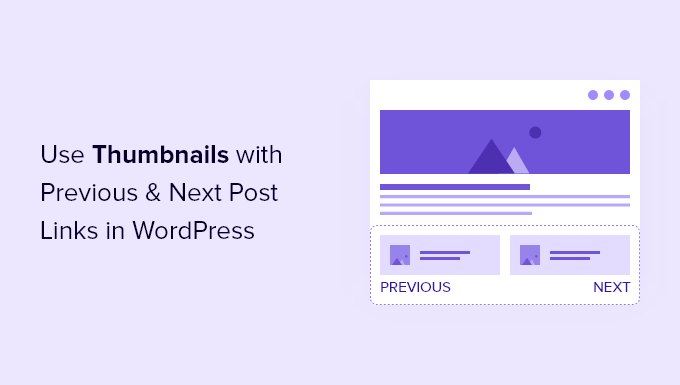
Introduction: Enhancing Navigation with Thumbnails
WordPress, a powerhouse of a content management system, provides a robust framework for creating websites and blogs. While its default navigation options, particularly the “Previous Post” and “Next Post” links, are functional, they often lack visual appeal. Integrating thumbnails into these links can significantly improve user experience, making navigation more intuitive and engaging. This article will guide you through various methods to add thumbnails to your previous and next post links, enhancing the visual appeal of your WordPress site.
Why Add Thumbnails to Post Navigation?
Adding thumbnails to your previous and next post links offers several benefits:
- Improved User Experience: Visual cues help users quickly identify and understand the content they’re navigating to.
- Increased Engagement: Appealing thumbnails can entice users to explore more content on your site.
- Enhanced Aesthetics: Thumbnails add visual interest to your pages, making them more attractive.
- Better Context: Thumbnails provide a preview of the content, helping users decide if they want to read the linked post.
Method 1: Using Theme Customization (If Supported)
Some WordPress themes offer built-in options to add thumbnails to previous and next post links directly through the theme customizer. This is the simplest and most straightforward approach if your theme supports it.
- Access the Theme Customizer: Navigate to “Appearance” -> “Customize” in your WordPress admin dashboard.
- Look for Navigation Options: Explore the different sections in the customizer, looking for options related to “Blog,” “Post,” “Navigation,” or similar terms.
- Enable Thumbnail Display: If your theme provides the option, you should find a setting to enable thumbnails for previous and next post links. This might involve checking a box or selecting a specific display style.
- Configure Thumbnail Size (If Available): Some themes might also allow you to adjust the size of the thumbnails. Choose a size that fits well with your design.
- Save and Publish: Once you’ve configured the settings, click “Save & Publish” to apply the changes to your website.
Method 2: Modifying Theme Files (PHP)
If your theme doesn’t offer a built-in option, you can manually modify your theme files to add thumbnails. This method requires some basic PHP knowledge and caution. Always back up your theme files before making any changes.
- Identify the Relevant Template File: The code for displaying the previous and next post links is typically found in the “single.php” file or a related template part. Use a child theme to avoid losing changes during theme updates.
- Locate the `previous_post_link()` and `next_post_link()` Functions: These functions are responsible for generating the previous and next post links.
- Modify the Functions: You’ll need to modify these functions to include the thumbnail image. Here’s an example of how you might modify the `previous_post_link()` function:
<?php $prev_post = get_previous_post(); if ($prev_post): $prev_thumbnail = get_the_post_thumbnail($prev_post->ID, 'thumbnail'); $prev_title = get_the_title($prev_post->ID); echo '<a href="' . get_permalink($prev_post->ID) . '">'; echo $prev_thumbnail; echo '<span>Previous: ' . $prev_title . '</span>'; echo '</a>'; endif; ?>And here’s an example for the `next_post_link()` function:
<?php $next_post = get_next_post(); if ($next_post): $next_thumbnail = get_the_post_thumbnail($next_post->ID, 'thumbnail'); $next_title = get_the_title($next_post->ID); echo '<a href="' . get_permalink($next_post->ID) . '">'; echo $next_thumbnail; echo '<span>Next: ' . $next_title . '</span>'; echo '</a>'; endif; ?> - Customize the Code (Optional): You can customize the code to adjust the thumbnail size, add CSS classes for styling, or change the text displayed alongside the thumbnail.
- Save and Upload: Save the modified template file and upload it to your theme’s directory using FTP or your hosting control panel.
Method 3: Using a Plugin
Several WordPress plugins can simplify the process of adding thumbnails to previous and next post links. These plugins often provide a user-friendly interface for configuring the display settings.
- Install and Activate a Plugin: Search for a plugin like “Previous Next Post Navigation with Thumbnails” or a similar plugin in the WordPress plugin repository and install and activate it.
- Configure the Plugin Settings: After activation, navigate to the plugin’s settings page (usually found under “Settings” or a dedicated menu item).
- Adjust the Display Settings: Most plugins will offer options to:
- Choose the thumbnail size.
- Customize the text displayed alongside the thumbnail.
- Add CSS classes for styling.
- Control the position of the thumbnail (e.g., left, right, above, below).
- Save Changes: Save the plugin settings to apply the changes to your website.
Code Explanation and Considerations
The PHP code snippets provided above work by:
- Retrieving the Previous/Next Post: The `get_previous_post()` and `get_next_post()` functions retrieve the previous and next posts, respectively.
- Getting the Thumbnail: The `get_the_post_thumbnail()` function retrieves the HTML code for the post thumbnail. The second argument, `’thumbnail’`, specifies the size of the thumbnail to use. You can use other sizes like ‘medium’, ‘large’, or ‘full’, or even a custom size defined in your theme.
- Getting the Title: `get_the_title()` retrieves the title of the previous or next post.
- Creating the Link: The code then constructs an HTML link that includes the thumbnail and title.
Important Considerations:
- Child Theme: When modifying theme files, always use a child theme to prevent your changes from being overwritten during theme updates.
- Thumbnail Size: Choose a thumbnail size that is appropriate for your design and doesn’t slow down your website.
- CSS Styling: Use CSS to style the thumbnails and links to ensure they blend seamlessly with your website’s design.
- Performance: Consider the impact of adding thumbnails on your website’s loading speed. Optimize your images to minimize file sizes.
- Featured Images: Ensure that all your posts have featured images set. Otherwise, the `get_the_post_thumbnail()` function will return an empty string.
Styling the Thumbnails with CSS
Once you’ve added the thumbnails to your previous and next post links, you’ll likely want to style them using CSS. You can add CSS rules to your theme’s stylesheet or use the “Customize” -> “Additional CSS” section in the WordPress admin dashboard.
Here are some CSS properties you might want to adjust:
- `width` and `height`: Control the size of the thumbnails.
- `border`: Add a border around the thumbnails.
- `margin`: Add spacing around the thumbnails.
- `float`: Position the thumbnails (e.g., float left or right).
- `vertical-align`: Adjust the vertical alignment of the thumbnails and text.
Here’s an example of some basic CSS:
.previous-post-thumbnail, .next-post-thumbnail {
width: 100px;
height: 75px;
border: 1px solid #ccc;
margin-right: 10px;
float: left;
vertical-align: middle;
}
.previous-post-link a, .next-post-link a {
display: block;
overflow: hidden; /* Clear floats */
}Conclusion: Enhancing Your WordPress Site
Adding thumbnails to your previous and next post links is a simple yet effective way to enhance the user experience and visual appeal of your WordPress website. By following the methods outlined in this article, you can create a more engaging and intuitive navigation experience for your visitors, encouraging them to explore more of your content. Remember to choose the method that best suits your technical skills and theme capabilities, and always back up your files before making any changes.
- How to Create a Local WordPress Site Using XAMPP
- How to Set A Fallback Featured Image Based on Post Category in WordPress
- How to Create a Custom Page in WordPress
- How to: Related Posts with Thumbnails in WordPress without Plugins
- How to Add Custom Fields to Comments Form in WordPress
- How to Create a Recent Comments Page in WordPress (2 Ways)
- How to Disable Disqus on Custom Post Types in WordPress
