How to Remove Date and Time From WordPress Comments
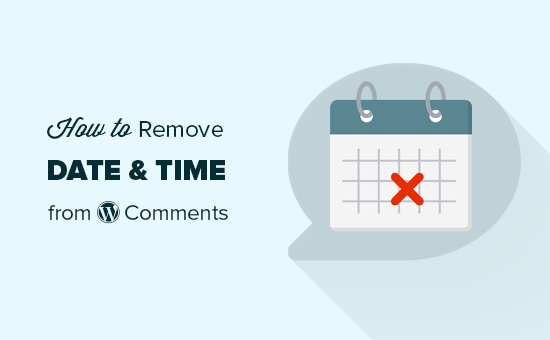
Why Remove Date and Time From WordPress Comments?
WordPress comments are a fantastic way to foster community and encourage interaction on your website. They provide a space for readers to share their thoughts, ask questions, and engage in discussions related to your content. By default, WordPress displays the date and time each comment was submitted. While this information can be useful in some contexts, there are several reasons why you might want to remove it.
- A cleaner, more modern aesthetic: Removing the date and time can give your comment section a less cluttered and more visually appealing appearance.
- Improved user experience: Some users find the date and time distracting or irrelevant, particularly on evergreen content. Removing it can streamline the reading experience.
- Focus on content, not timestamp: Shifting the focus from when a comment was made to the content of the comment itself can encourage more thoughtful and relevant contributions.
Methods to Remove Date and Time from WordPress Comments
There are several ways to remove the date and time from your WordPress comments, ranging from simple CSS tweaks to more advanced PHP code modifications. The best approach for you will depend on your technical skills, desired level of control, and comfort with modifying your theme files.
Method 1: Using CSS (Simplest Approach)
This is the easiest and safest method, especially if you’re not comfortable editing PHP files. It uses CSS to hide the date and time elements without actually removing them from the underlying code. This approach is easily reversible.
- Access the WordPress Customizer: Go to Appearance > Customize in your WordPress dashboard.
- Navigate to Additional CSS: Look for a section called “Additional CSS” or a similar option.
- Add the CSS code: Paste the following CSS code into the editor:
.comment-metadata a {
display: none;
}This code targets the element containing the date and time within the comment metadata and sets its display property to “none,” effectively hiding it. You might need to adjust the selector depending on your theme. Use your browser’s developer tools (right-click on the date/time and select “Inspect” or “Inspect Element”) to identify the correct CSS class or ID for the date and time element.
For example, if the date/time is within a span with the class “comment-date,” the CSS would be:
.comment-date {
display: none;
}- Publish your changes: Click the “Publish” button to save your changes and apply them to your website.
Important Note: This method only hides the date and time using CSS. The date and time are still present in the HTML source code. This is generally not a problem for most users, but it’s worth noting if you’re concerned about page load speed or SEO.
Method 2: Editing Your Theme’s Functions.php File
This method involves modifying your theme’s functions.php file. This file contains custom functions that extend your theme’s functionality. While more powerful than the CSS method, it requires more caution, as incorrect code can break your website.
Before proceeding, it’s highly recommended to create a backup of your website and theme files. This will allow you to restore your website to its previous state if anything goes wrong. Consider using a child theme to avoid losing changes when the parent theme is updated.
- Access your theme’s
functions.phpfile: You can access this file through the WordPress theme editor (Appearance > Theme Editor) or via FTP (File Transfer Protocol). Using FTP requires an FTP client like FileZilla. - Locate the
functions.phpfile: In the theme editor, thefunctions.phpfile is usually located in the right-hand sidebar. If using FTP, navigate to thewp-content/themes/your-theme-name/directory. - Add the code snippet: Add the following code snippet to the
functions.phpfile:
function remove_comment_date( $date, $d, $comment ) {
return ''; // Remove the date entirely
}
add_filter( 'get_comment_date', 'remove_comment_date', 10, 3 );
function remove_comment_time( $time, $d, $comment ) {
return ''; // Remove the time entirely
}
add_filter( 'get_comment_time', 'remove_comment_time', 10, 3 );
This code uses WordPress filters get_comment_date and get_comment_time to intercept the date and time output and replace them with an empty string. This effectively removes the date and time from the comments.
- Save the changes: Click the “Update File” button in the theme editor or save the modified
functions.phpfile via FTP. - Check your website: Visit your website and check your comment section to ensure the date and time have been removed successfully.
Alternative: Display only the time since the comment was posted (e.g., “5 hours ago”)
Instead of removing the date and time entirely, you might prefer to display the time elapsed since the comment was posted. This can provide a more dynamic and user-friendly experience.
function custom_comment_time_ago( $time ) {
return human_time_diff( get_comment_time('U'), current_time('timestamp') ) . ' ago';
}
add_filter( 'get_comment_date', 'custom_comment_time_ago' );
add_filter( 'get_comment_time', 'custom_comment_time_ago' );This code snippet replaces the date and time with a human-readable time difference using the human_time_diff() function.
Method 3: Using a Plugin
Several WordPress plugins can help you manage your comment section, including options to remove the date and time. This is a good option if you’re not comfortable editing code or want a more user-friendly interface.
- Install and activate a comment management plugin: Search for “comment management” or “remove comment date” in the WordPress plugin directory (Plugins > Add New). Some popular options include “Disable Comments,” “Yoast Comment Hacks,” and custom comment styling plugins that offer date/time removal options.
- Configure the plugin: After activating the plugin, navigate to its settings page and look for options related to comment display. You should find an option to remove or customize the date and time format.
- Save the changes: Save your changes in the plugin settings.
- Check your website: Visit your website and check your comment section to ensure the date and time have been removed successfully.
Plugin Considerations:
- Plugin quality: Choose a well-maintained plugin with good reviews and a large user base.
- Plugin compatibility: Ensure the plugin is compatible with your version of WordPress and your theme.
- Plugin performance: Be mindful of the impact of plugins on your website’s performance. Too many plugins can slow down your site.
Choosing the Right Method
The best method for removing the date and time from WordPress comments depends on your specific needs and technical abilities. Here’s a quick summary:
- CSS: Easiest and safest method, ideal for non-technical users who want a quick and reversible solution.
- Functions.php: More powerful and flexible, but requires caution and some coding knowledge. Use a child theme to avoid losing changes during theme updates.
- Plugin: User-friendly interface, but relies on third-party code. Choose a well-maintained and compatible plugin.
By carefully considering these factors, you can choose the method that best suits your needs and achieve the desired aesthetic for your WordPress comment section. Remember to always back up your website before making any significant changes.
- How to Notify Users When Their Comment is Approved in WordPress
- WordPress Quick Edit Not Working? Here’s How to Fix It in No Time
- 13 Plugins and Tips to Improve WordPress Admin Area
- How to Display Random Posts in WordPress (Easy Tutorial)
- How to Improve User Experience in WordPress (13 Practical Tips)
- How to Easily Add Box Shadow in WordPress (4 Ways)
- How to Customize the Display of WordPress Archives in Your Sidebar
