How to Add a Custom Author Profile Page to Your WordPress
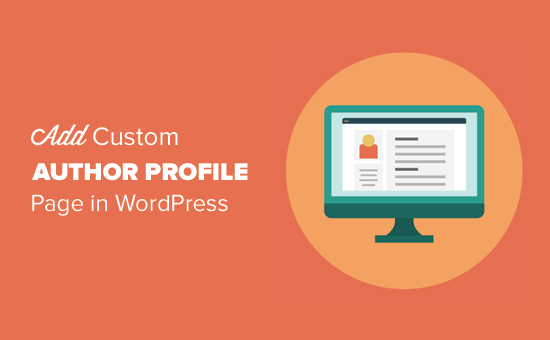
Introduction: Enhancing Your WordPress Website with Custom Author Profiles
WordPress, a powerful and versatile content management system (CMS), provides a solid foundation for building websites of all types. While WordPress offers a basic author profile page by default, it often lacks the depth and personalization needed to truly showcase an author’s expertise and connect with readers. Adding a custom author profile page allows you to go beyond the standard bio and display relevant information, social media links, recent posts, and even custom fields that highlight an author’s unique skills and contributions.
This article will guide you through the process of creating a custom author profile page in WordPress. We’ll explore various methods, from using plugins to coding your own template, empowering you to design a profile page that reflects your brand and effectively promotes your authors.
Understanding the Default Author Page in WordPress
Before diving into customization, it’s important to understand the default author page in WordPress. Typically, the URL structure is something like yourdomain.com/author/author-name. This page automatically displays a list of posts written by the specified author and a brief biography pulled from the author’s profile within the WordPress admin panel.
While functional, the default author page is often limited in its design and functionality. You’re restricted to the information fields provided by WordPress, and the layout options are minimal. This is where custom author profile pages come into play, offering complete control over the design and content.
Methods for Creating Custom Author Profile Pages
There are several approaches to creating custom author profile pages in WordPress, each with its own advantages and disadvantages. Let’s explore the most common methods:
- Using Plugins: Plugins offer a user-friendly way to create and customize author profiles without writing code.
- Creating a Custom Template: This approach involves coding a custom template file that overrides the default author page.
- Utilizing a Page Builder: Page builders provide a visual interface for designing and building author profiles.
Method 1: Leveraging Plugins for Custom Author Profiles
Plugins are a popular choice for adding custom author profiles due to their ease of use and extensive features. Several plugins are available that cater specifically to author profile customization. Here are a few examples:
- Author Box Ultimate: This plugin allows you to create visually appealing author boxes and profiles with various customization options.
- Simple Author Box: A lightweight plugin that adds a responsive author box to your posts and pages.
- PublishPress Authors: This plugin enables you to assign multiple authors to a single post and create detailed author profiles.
Step-by-Step Guide to Using an Author Profile Plugin (Example: Author Box Ultimate):
- Install and Activate the Plugin: Go to your WordPress dashboard, navigate to “Plugins” > “Add New,” search for “Author Box Ultimate,” install, and activate the plugin.
- Configure the Plugin Settings: Look for the plugin’s settings page (usually under “Settings” or a dedicated menu item). Here, you can customize the appearance, layout, and functionality of the author box and profile pages.
- Edit Author Profiles: Navigate to “Users” > “All Users” and edit the profile of the author you want to customize. You’ll find new options added by the plugin, allowing you to add social media links, a detailed bio, and other relevant information.
- Display the Author Box: The plugin usually automatically displays the author box at the end of each post written by the author. You may also have the option to manually insert the author box using a shortcode or widget.
Method 2: Crafting a Custom Author Page Template
For those comfortable with coding, creating a custom author page template offers the most flexibility and control over the design and functionality. This involves creating a PHP file within your theme’s directory that overrides the default author.php template.
Steps to Create a Custom Author Page Template:
- Create a Child Theme: It’s highly recommended to create a child theme to avoid losing your customizations when updating the parent theme.
- Create a Template File: Inside your child theme directory, create a new PHP file named `author.php`.
- Copy the Default Template (Optional): If you want to start with the existing template as a base, copy the contents of your parent theme’s `author.php` file into your child theme’s `author.php` file. This allows you to modify the existing structure. If you want to start from scratch you can leave this step out.
- Customize the Template: Edit the `author.php` file to customize the layout, design, and content of the author page. You’ll use PHP code to retrieve author information and display it according to your design.
Example Code Snippet (Inside author.php):
<?php
get_header();
$author = get_queried_object();
?>
<div class="author-profile">
<h1 class="author-name"><?php echo esc_html( $author->display_name ); ?></h1>
<div class="author-avatar"><?php echo get_avatar( $author->user_email, 150 ); ?></div>
<div class="author-bio"><?php echo wp_kses_post( $author->description ); ?></div>
<h2>Recent Posts by <?php echo esc_html( $author->display_name ); ?></h2>
<?php if ( have_posts() ) : while ( have_posts() ) : the_post(); ?>
<div class="author-post">
<h3><a href="<?php the_permalink(); ?>"><?php the_title(); ?></a></h3>
<?php the_excerpt(); ?>
</div>
<?php endwhile; else : ?>
<p>No posts found by this author.</p>
<?php endif; ?>
</div>
<?php
get_footer();
?>
Explanation of the Code:
- `get_header()` and `get_footer()`: These functions include your theme’s header and footer files, respectively.
- `get_queried_object()`: This function retrieves the current author object, allowing you to access author information.
- `$author->display_name`: This retrieves the author’s display name.
- `get_avatar()`: This function generates the author’s avatar image.
- `$author->description`: This retrieves the author’s biography from their profile.
- The `while ( have_posts() )` loop: This loop iterates through the author’s posts and displays the title and excerpt for each post.
Method 3: Designing with Page Builders
Page builders like Elementor, Beaver Builder, and Divi offer a visual drag-and-drop interface for creating custom page layouts, including author profiles. This method provides a balance between ease of use and customization options.
General Steps for Using a Page Builder:
- Install and Activate a Page Builder Plugin: Choose your preferred page builder plugin and install and activate it.
- Create a New Page: Create a new page in WordPress (e.g., “Author Profile Template”).
- Edit with the Page Builder: Open the newly created page and click the “Edit with [Page Builder Name]” button.
- Design the Layout: Use the page builder’s drag-and-drop interface to design the author profile layout. You can add elements like images, text blocks, headings, social media icons, and custom fields. Most page builders have dynamic content features.
- Dynamically Populate Author Information: Use the page builder’s dynamic content features to pull author information from the WordPress user profile. For example, you can link a text element to the author’s display name or a featured image element to the author’s avatar.
- Assign the Template to the Author Page: This step depends on the page builder you are using. Some page builders provide specific settings to automatically assign templates to author pages, while others may require custom code or a plugin to achieve this. You might need a plugin like “Theme Builder” features in Elementor Pro.
Advanced Customization: Adding Custom Fields
To further enhance your author profiles, you can add custom fields to store additional information beyond the default WordPress profile fields. This allows you to display information like an author’s areas of expertise, publications, awards, or any other relevant details.
Using the Advanced Custom Fields (ACF) Plugin:
- Install and Activate ACF: Install and activate the Advanced Custom Fields (ACF) plugin.
- Create a Field Group: Create a new field group in ACF and assign it to the “User” location.
- Add Custom Fields: Add the desired custom fields to the field group, such as “Areas of Expertise,” “Publications,” or “Awards.” Choose the appropriate field types (text, textarea, URL, etc.).
- Edit Author Profiles: Go to “Users” > “All Users” and edit an author’s profile. You’ll see the new custom fields added by ACF.
- Display Custom Fields in the Template: In your custom author page template (or page builder), use the `get_field()` function (provided by ACF) to retrieve the values of the custom fields and display them on the page.
Example Code Snippet (Displaying an ACF Custom Field):
<?php
$expertise = get_field( 'areas_of_expertise', 'user_' . $author->ID );
if ( $expertise ) {
echo '<div class="author-expertise">Areas of Expertise: <?php echo esc_html( $expertise ); ?></div>';
}
?>
Explanation:
- `get_field( ‘areas_of_expertise’, ‘user_’ . $author->ID )`: This retrieves the value of the “areas_of_expertise” custom field for the specified author. `user_` . `$author->ID` ensures you are getting the field for the specific user ID.
- `if ( $expertise )`: This checks if the custom field has a value before displaying it.
- `echo esc_html( $expertise )`: This displays the value of the custom field, escaping any HTML to prevent security vulnerabilities.
Conclusion: Creating Engaging Author Experiences
Customizing author profile pages in WordPress is a valuable way to enhance your website and create engaging experiences for your readers. By implementing one of the methods described above – using plugins, creating custom templates, or utilizing page builders – you can craft unique author profiles that showcase their expertise, promote their work, and build a stronger connection with your audience. Remember to consider the overall design of your website and maintain a consistent style across all author profiles.
- How to Create a Local WordPress Site Using XAMPP
- How to Set A Fallback Featured Image Based on Post Category in WordPress
- How to Create a Custom Page in WordPress
- How to: Related Posts with Thumbnails in WordPress without Plugins
- How to Show Comments on the Homepage of Your WordPress Theme
- How to Easily Style Tags in WordPress (With Examples)
- How to Add Custom Fields to Comments Form in WordPress
