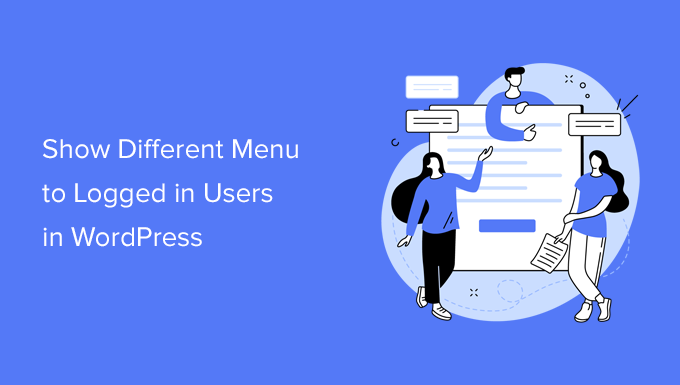Introduction: Tailoring the User Experience with Dynamic Menus
WordPress, a versatile content management system, allows for significant customization, including tailoring the user experience based on whether a user is logged in or not. One powerful way to achieve this is through dynamic menus. Showing different menus to logged-in and logged-out users can enhance navigation, provide relevant options, and improve the overall user journey. This article will explore various methods to implement this functionality, from simple plugin-based solutions to more advanced code-based approaches.
Understanding the Benefits of Dynamic Menus
Before diving into the implementation, it’s important to understand the advantages of displaying different menus based on user authentication status. Here are a few key benefits:
- Improved User Experience: Logged-in users likely need access to account management, profile settings, and member-specific content. Logged-out users, on the other hand, require options for registration, login, and exploring public content.
- Enhanced Navigation: Displaying relevant menu items reduces clutter and makes it easier for users to find what they need.
- Increased Engagement: By presenting users with tailored options, you can encourage them to explore your website and engage with its content.
Plugin-Based Solutions: The Easiest Approach
For users who prefer a no-code approach, WordPress plugins offer a simple and effective way to manage dynamic menus. Several plugins are available in the WordPress repository that specifically address this need. Let’s look at a few popular options:
Conditional Menus
Conditional Menus is a user-friendly plugin that allows you to assign different menus based on various conditions, including user login status. It provides a simple interface within the WordPress admin area to configure these conditions.
If Menu
If Menu is another popular plugin that lets you control menu item visibility based on various criteria, including whether a user is logged in or logged out. It allows you to add conditional logic directly to individual menu items.
Menu Item Visibility Control
This plugin allows control over menu item visibility. You can show or hide items to users based on their login status, role, and more.
Using these plugins is generally straightforward:
- Install and activate the chosen plugin.
- Navigate to the Appearance > Menus section in your WordPress admin area.
- Configure the plugin settings to specify which menu should be displayed to logged-in users and which should be displayed to logged-out users.
Code-Based Solutions: A More Flexible Approach
For developers and users who prefer more control over the implementation, code-based solutions offer a more flexible and customizable approach. This involves adding custom code to your theme’s functions.php file or creating a custom plugin.
Using the wp_nav_menu_args Filter
The wp_nav_menu_args filter allows you to modify the arguments passed to the wp_nav_menu() function, which is responsible for displaying menus in WordPress. You can use this filter to conditionally specify a different menu based on the user’s login status.
Here’s an example of how to use this filter:
<?php
function my_custom_menu_args( $args ) {
if ( is_user_logged_in() ) {
$args['menu'] = 'logged-in-menu'; // Replace with your logged-in menu name or ID
} else {
$args['menu'] = 'logged-out-menu'; // Replace with your logged-out menu name or ID
}
return $args;
}
add_filter( 'wp_nav_menu_args', 'my_custom_menu_args' );
?>
In this code, the my_custom_menu_args() function checks if the user is logged in using the is_user_logged_in() function. If the user is logged in, it sets the menu argument to the name or ID of the logged-in menu. Otherwise, it sets the menu argument to the name or ID of the logged-out menu.
Creating a Custom Menu Walker
A menu walker is a class that extends the Walker_Nav_Menu class and allows you to customize the output of the menu. You can create a custom menu walker to conditionally display or hide menu items based on the user’s login status.
Here’s an example of how to create a custom menu walker:
<?php
class My_Custom_Menu_Walker extends Walker_Nav_Menu {
function start_el( &$output, $item, $depth = 0, $args = array(), $id = 0 ) {
if ( isset( $item->classes ) && in_array( 'hide-if-logged-in', $item->classes ) && is_user_logged_in() ) {
return; // Skip this menu item
}
if ( isset( $item->classes ) && in_array( 'hide-if-logged-out', $item->classes ) && ! is_user_logged_in() ) {
return; // Skip this menu item
}
parent::start_el( $output, $item, $depth, $args, $id );
}
}
?>
In this code, the My_Custom_Menu_Walker class extends the Walker_Nav_Menu class. The start_el() function is overridden to check if the menu item has the hide-if-logged-in or hide-if-logged-out class. If the menu item has the hide-if-logged-in class and the user is logged in, or if the menu item has the hide-if-logged-out class and the user is logged out, the menu item is skipped.
To use this custom menu walker, you need to specify it when calling the wp_nav_menu() function:
<?php
wp_nav_menu( array(
'theme_location' => 'primary',
'walker' => new My_Custom_Menu_Walker(),
) );
?>
You also need to add the hide-if-logged-in or hide-if-logged-out class to the menu items you want to conditionally display or hide in the WordPress admin area.
Using Shortcodes
Shortcodes offer a flexible way to embed conditional menu logic directly within your theme templates or even within content areas. You can create a custom shortcode that renders a specific menu based on the user’s login status.
Example:
<?php
function custom_menu_shortcode( $atts ) {
if ( is_user_logged_in() ) {
return wp_nav_menu( array( 'menu' => 'logged-in-menu', 'echo' => false ) );
} else {
return wp_nav_menu( array( 'menu' => 'logged-out-menu', 'echo' => false ) );
}
}
add_shortcode( 'conditional_menu', 'custom_menu_shortcode' );
?>
Then, you can use the shortcode [conditional_menu] within your templates or content.
Best Practices for Implementing Dynamic Menus
Regardless of the method you choose, it’s important to follow these best practices to ensure a smooth and efficient implementation:
- Plan your menus carefully: Before implementing dynamic menus, take the time to plan which menu items should be displayed to logged-in and logged-out users.
- Test thoroughly: After implementing dynamic menus, thoroughly test them to ensure that they are working as expected.
- Consider performance: Code-based solutions can potentially impact performance, so optimize your code and use caching techniques if necessary.
Conclusion: Creating a Personalized User Experience
Showing different menus to logged-in users in WordPress is a powerful way to personalize the user experience and improve navigation. Whether you choose a plugin-based solution or a code-based approach, understanding the benefits and best practices will help you create a more engaging and user-friendly website. By tailoring the menu options to each user’s needs, you can significantly enhance their overall experience and drive engagement with your content.
- Choose the method that best suits your skill level and project requirements.
- Always back up your website before making any changes to the code.
- Consult the WordPress documentation for more detailed information on the functions and filters discussed in this article.