How to Redirect Your 404 Page to the Home Page in WordPress
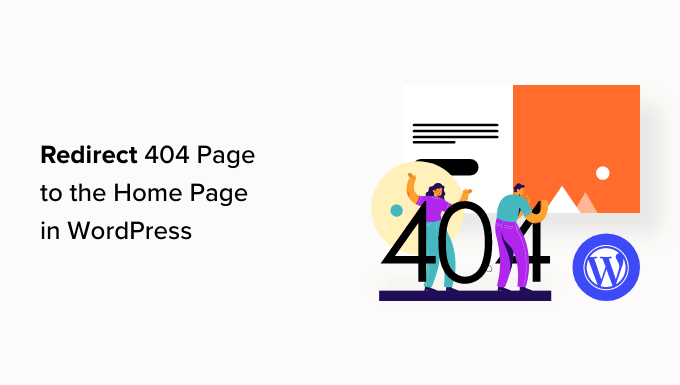
Understanding 404 Errors in WordPress
A 404 error, also known as “Page Not Found,” is an HTTP status code indicating that the server couldn’t find the requested resource. In the context of a WordPress website, this means a visitor clicked a broken link, typed the wrong URL, or the page they were looking for was removed without a proper redirect.
While a well-designed 404 page can be helpful by providing links to navigate back to the site, sometimes, particularly for smaller websites or specific situations, automatically redirecting visitors to the homepage offers a smoother user experience. This article explores several methods for redirecting your WordPress 404 page to your homepage.
Why Redirect to the Homepage?
There are several reasons why you might choose to redirect your 404 page to the homepage:
- Simplified User Experience: For users who accidentally mistype a URL, being automatically redirected to the homepage avoids confusion and frustration.
- Improved Bounce Rate: A generic 404 page can lead to visitors immediately leaving your site. Redirecting to the homepage keeps them engaged.
- SEO Considerations: While not always the best long-term strategy, in some cases, redirecting can temporarily mitigate potential negative SEO impacts from broken links, especially for old content that is no longer relevant.
When NOT to Redirect to the Homepage
Before implementing a 404 redirect, consider the potential drawbacks:
- Lost Context: Users might be genuinely looking for specific content. Redirecting them without providing information about the error can be frustrating.
- Potential for Confusion: If a user intentionally types a specific URL, they may wonder why they are being redirected to the homepage.
- SEO Implications: For permanently removed pages, a 301 redirect to a relevant alternative page is generally better for SEO than a blanket 404 to homepage redirect.
It’s important to weigh the pros and cons based on your website’s specific needs and audience.
Method 1: Using a WordPress Plugin (Recommended)
The easiest and most recommended method for redirecting your 404 page is by using a WordPress plugin. Several plugins offer this functionality, often with additional features for managing redirects and monitoring 404 errors. Here’s how to do it using the “Redirection” plugin:
- Install and Activate the Redirection Plugin: Go to your WordPress dashboard, navigate to “Plugins” > “Add New,” search for “Redirection,” and install and activate the plugin by John Godley.
- Access the Plugin Settings: After activation, go to “Tools” > “Redirection.” You may be prompted to run a setup wizard; follow the instructions.
- Create the 404 to Homepage Redirect: Go to the “Add New” tab. In the “Source URL” field, enter “404”. In the “Target URL” field, enter “/”. Ensure the “Group” is set to “Redirections” (or create a new group if desired) and the “Match” is set to “URL only”. Select “301 – Moved Permanently” (or “302 – Found” for temporary redirects). Click “Add Redirect.”
The “Redirection” plugin offers much more than just 404 redirects. It allows you to manage all types of redirects, monitor 404 errors, and import/export redirect configurations.
Other similar plugins include “All in One SEO”, and “Yoast SEO” that offer redirect functionality within their broader SEO toolset.
Method 2: Editing the .htaccess File (Advanced)
The .htaccess file is a powerful configuration file for Apache web servers. You can use it to implement redirects, but be extremely careful as incorrect modifications can break your website. Always back up your .htaccess file before making any changes.
- Access Your .htaccess File: Use an FTP client (like FileZilla) or a file manager provided by your web hosting control panel to access your website’s root directory. The .htaccess file is usually located in the same directory as your wp-config.php file.
- Edit the .htaccess File: Open the .htaccess file in a text editor.
- Add the Redirect Code: Add the following line to the .htaccess file:
ErrorDocument 404 /This line tells the server to display the root directory (your homepage) when a 404 error occurs.
Alternatively, for a 301 redirect, you can use:RewriteEngine On RewriteCond %{REQUEST_FILENAME} !-f RewriteCond %{REQUEST_FILENAME} !-d RewriteRule ^(.*)$ /? [L,R=301] - Save the Changes: Save the .htaccess file and upload it back to your server.
Important Considerations:
- Ensure mod_rewrite is enabled on your server for the RewriteRule method to work.
- Double-check the syntax before saving. A single typo can cause your website to become inaccessible.
- Consider the impact on server performance, especially for high-traffic websites. While minimal, excessive .htaccess rules can add overhead.
Method 3: Adding Code to Your theme’s 404.php file (Intermediate)
Most WordPress themes include a 404.php file that defines the content displayed when a 404 error occurs. You can modify this file to redirect users to the homepage. Here’s how:
- Access Your Theme’s 404.php File: Go to “Appearance” > “Theme Editor” in your WordPress dashboard. (Note: Accessing the theme editor directly can be risky. Consider creating a child theme to avoid losing changes during theme updates.) Or, use an FTP client (like FileZilla) or a file manager provided by your web hosting control panel to access your theme’s directory (usually located in wp-content/themes/your-theme-name/). Locate the 404.php file.
- Add the Redirect Code: Open the 404.php file in a text editor.
Add the following PHP code at the very top of the file:<?php header("HTTP/1.1 301 Moved Permanently"); header("Location: ".get_bloginfo('url')); exit(); ?>This code uses PHP’s header() function to send a 301 redirect to the homepage (obtained using get_bloginfo(‘url’)).
- Save the Changes: Save the 404.php file and upload it back to your server (if using FTP). Or click “Update File” in theme editor.
Caution:
- Make sure the PHP code is placed at the very beginning of the file, before any HTML output.
- If you’re using a child theme, create a 404.php file in your child theme’s directory and copy the content from the parent theme’s 404.php file before adding the redirect code.
- Theme updates might overwrite changes made directly to the parent theme’s files. Using a child theme is highly recommended.
Method 4: Using a Custom Function in functions.php (Intermediate)
Another way to achieve the redirect is by adding a custom function to your theme’s `functions.php` file or a custom plugin. This method provides flexibility but requires some PHP knowledge.
- Access Your Theme’s functions.php File: Go to “Appearance” > “Theme Editor” in your WordPress dashboard. Locate the `functions.php` file. Or, use an FTP client (like FileZilla) or a file manager provided by your web hosting control panel to access your theme’s directory (usually located in wp-content/themes/your-theme-name/). Locate the `functions.php` file. Remember to create a child theme to prevent losing changes during theme updates.
- Add the Redirect Code: Add the following PHP code to the `functions.php` file:
<?php add_action('template_redirect', 'redirect_404_to_home'); function redirect_404_to_home() { if (is_404()) { wp_redirect(home_url(), 301); exit; } } ?>This code uses the `template_redirect` action hook to check if the current page is a 404 error. If it is, it uses `wp_redirect()` to redirect the user to the homepage with a 301 status code.
- Save the Changes: Save the `functions.php` file and upload it back to your server (if using FTP). Or click “Update File” in theme editor.
Best Practices:
- Always use a child theme when modifying your theme’s `functions.php` file.
- Test the code thoroughly after adding it to ensure it’s working correctly and doesn’t cause any unexpected issues.
- Consider adding error handling or logging to help diagnose any potential problems.
- Create a 404 Error: Type a non-existent URL into your website’s address bar (e.g., yourdomain.com/this-page-does-not-exist).
- Verify the Redirect: Check if you are automatically redirected to your homepage.
- Check the HTTP Status Code: Use a browser developer tool (usually accessed by pressing F12) to inspect the network request and verify that the redirect is a 301 (Moved Permanently) or 302 (Found) redirect, depending on your chosen configuration.
Testing Your 404 Redirect
After implementing any of the above methods, it’s crucial to test the redirect to ensure it’s working correctly.
By following these steps, you can successfully redirect your WordPress 404 page to the homepage and improve your website’s user experience.
