How to See Search Analytics in WordPress (2 Easy Ways)
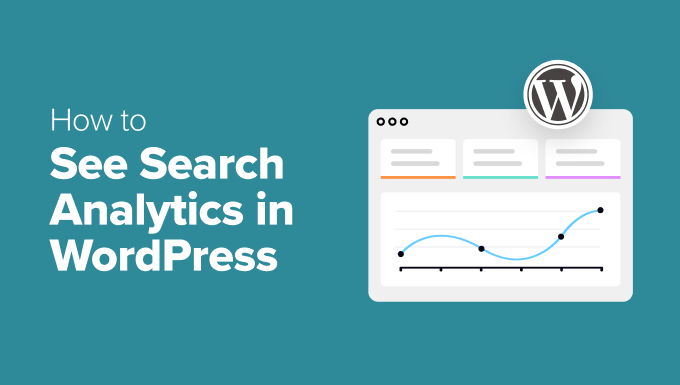
How to See Search Analytics in WordPress (2 Easy Ways)
Understanding what your website visitors are searching for is crucial for optimizing your content, improving user experience, and ultimately boosting your site’s performance. WordPress, while powerful, doesn’t natively offer detailed search analytics. However, there are several easy and effective methods to uncover these valuable insights. This article will guide you through two straightforward approaches to see search analytics in WordPress.
Why Search Analytics Matter
Before diving into the “how-to,” let’s emphasize the importance of search analytics. Tracking what users search for on your site provides a direct line into their needs and interests. This information can be used to:
- Identify content gaps: Discover topics your audience is interested in but you haven’t covered yet.
- Improve existing content: Optimize underperforming pages with keywords your users are actively searching for.
- Enhance user experience: Understand user navigation and identify confusing site structures.
- Optimize internal linking: Connect relevant content based on search queries to improve engagement.
- Inform keyword research: Get real-world data on keywords your audience is actually using.
Method 1: Using Google Analytics Site Search Tracking
Google Analytics is a powerful tool for understanding website traffic, and it can also be configured to track internal site searches. This method involves enabling Site Search tracking within your Google Analytics account and ensuring your WordPress site passes the search query to Google Analytics.
Step 1: Enable Site Search Tracking in Google Analytics
- Log in to your Google Analytics account.
- Navigate to the “Admin” section (usually located at the bottom left).
- Select the relevant “Account” and “Property.”
- Click on “View Settings” under the “View” column.
- Scroll down to “Site Search Settings.”
- Toggle the “Site search Tracking” option to “ON.”
Step 2: Identify Your Query Parameter
The “Query parameter” is the text used in your website’s URL to denote the search query. The most common parameter is “s,” but it can vary depending on your theme or search plugin. To find your query parameter:
- Perform a search on your WordPress site.
- Examine the URL of the search results page. For example, if you search for “WordPress plugins,” the URL might look like:
https://example.com/?s=WordPress+plugins. - In this example, the query parameter is “s.”
Step 3: Enter the Query Parameter in Google Analytics
- Go back to the “Site Search Settings” in Google Analytics.
- In the “Query parameter” field, enter the query parameter you identified (e.g., “s”).
- Leave the “Category parameter” field blank unless you are using a specific search plugin that utilizes category filtering.
- It is generally recommended to leave “Strip query parameters out of URL” set to “ON”. This keeps your reports cleaner.
- Click “Save.”
Step 4: View Search Analytics in Google Analytics
After enabling Site Search tracking, it may take some time for data to populate. To view your search analytics:
- In Google Analytics, navigate to “Behavior” > “Site Search” > “Overview.”
- This report provides a summary of your internal site search activity, including total searches, sessions with site search, search exits, and search refinements.
- Explore other reports under “Site Search” for more detailed insights, such as “Search Terms” (showing the actual search queries) and “Pages” (showing which pages users searched from).
Advantages of Using Google Analytics
- Comprehensive analytics platform: Google Analytics provides a wide range of data beyond just search analytics.
- Free to use: The basic version of Google Analytics is free and often sufficient for small to medium-sized websites.
- Integration with other Google tools: Seamlessly integrates with Google Search Console and other Google Marketing Platform products.
Disadvantages of Using Google Analytics
- Requires configuration: Setting up Site Search tracking involves several steps and may require some technical knowledge.
- Data sampling: On high-traffic websites, Google Analytics may use data sampling, which can affect accuracy.
- Privacy concerns: Google Analytics collects user data, which may raise privacy concerns for some users. It’s important to comply with privacy regulations like GDPR and CCPA.
Method 2: Using a WordPress Search Analytics Plugin
Several WordPress plugins are specifically designed to track and analyze internal site searches. These plugins often offer a more user-friendly interface and may provide additional features compared to Google Analytics.
Popular WordPress Search Analytics Plugins
- SearchWP: A powerful search plugin that also includes detailed search analytics.
- Relevanssi: Another popular search plugin with analytics capabilities.
- Search Meter: A simple plugin dedicated solely to tracking search queries.
Example: Using the Search Meter Plugin
Search Meter is a free and straightforward plugin that allows you to track search terms in WordPress.
Step 1: Install and Activate the Plugin
- In your WordPress dashboard, go to “Plugins” > “Add New.”
- Search for “Search Meter.”
- Click “Install Now” and then “Activate.”
Step 2: Configure the Plugin (Optional)
Search Meter has minimal configuration options. You can access the settings under “Settings” > “Search Meter.” You can choose whether to log searches by logged-in users and how many recent searches to display in the widget.
Step 3: View Search Analytics
To view the search analytics provided by Search Meter:
- In your WordPress dashboard, go to “Settings” > “Search Meter” to see the most frequent search terms.
- The plugin displays a list of the most popular search terms, along with the number of times each term was searched.
- Some plugins also have a widget you can place in your sidebar to show current search terms.
Advantages of Using a WordPress Plugin
- Easy to set up: Most plugins can be installed and activated with just a few clicks.
- User-friendly interface: Plugins typically offer a simple and intuitive interface for viewing search analytics.
- Specific features: Some plugins may provide additional features, such as keyword grouping or suggestions for improving search results.
Disadvantages of Using a WordPress Plugin
- Plugin compatibility: Compatibility issues may arise with other plugins or your theme.
- Performance impact: Some plugins can negatively impact your website’s performance, especially if they are poorly coded.
- Limited functionality: Free plugins may offer limited features compared to paid options.
Choosing the Right Method
The best method for seeing search analytics in WordPress depends on your specific needs and technical expertise.
If you already use Google Analytics and are comfortable with its interface, enabling Site Search tracking is a good option. It provides a comprehensive view of your website traffic and allows you to analyze search data in conjunction with other metrics.
If you prefer a simpler and more user-friendly approach, a WordPress search analytics plugin may be a better choice. Plugins like Search Meter are easy to set up and provide a quick overview of popular search terms.
Conclusion
Tracking search analytics is essential for understanding your audience and improving your WordPress website. By using either Google Analytics Site Search tracking or a dedicated WordPress plugin, you can gain valuable insights into what your visitors are looking for and optimize your content accordingly. Regularly reviewing your search analytics will help you create a better user experience, attract more traffic, and achieve your website goals.
