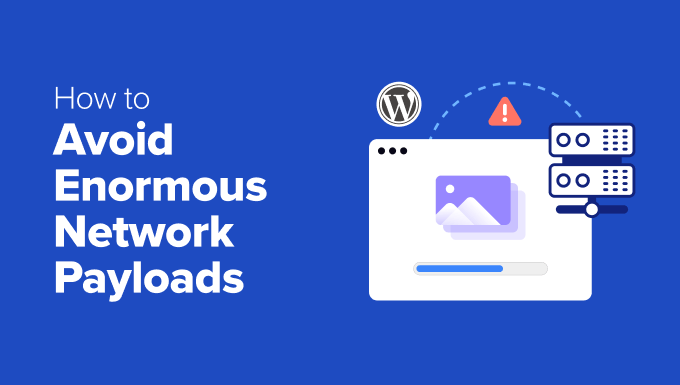How to Avoid Enormous Network Payloads in WordPress (8 Expert Tips)
A slow website can kill your business. In today’s fast-paced digital world, users expect near-instantaneous loading times. One of the biggest culprits behind sluggish WordPress websites is oversized network payloads. These bloated bundles of data take too long to download, frustrating visitors and negatively impacting your search engine rankings. This article provides eight expert tips to drastically reduce your network payloads and supercharge your WordPress site’s performance.
Understanding Network Payloads
Before diving into solutions, let’s clarify what a network payload is. Simply put, it’s the total amount of data transferred from your server to a user’s browser when they visit a page on your website. This data includes HTML code, CSS stylesheets, JavaScript files, images, fonts, and other assets. The larger the payload, the longer it takes to load, leading to a poor user experience.
A large payload is caused by various factors. Unoptimized images, inefficient code, too many plugins, and poorly configured caching can all contribute. Addressing these issues is crucial for achieving a fast and responsive website.
Tip 1: Optimize Your Images Like a Pro
Images are often the biggest contributors to large network payloads. High-resolution photos and uncompressed graphics can significantly increase page load times. Implementing a robust image optimization strategy is essential.
- Choose the Right File Format: Use JPEG for photographs, PNG for graphics with transparency, and WebP for superior compression and quality.
- Compress Your Images: Tools like TinyPNG, ImageOptim, and ShortPixel can drastically reduce file sizes without noticeable quality loss.
- Resize Images Appropriately: Don’t upload images larger than necessary. Resize them to the actual dimensions they’ll be displayed on your website.
- Use Lazy Loading: Load images only when they are visible in the viewport. This significantly reduces the initial page load time.
Tip 2: Minify and Combine CSS and JavaScript Files
CSS and JavaScript files can also contribute significantly to network payloads, especially if you have numerous plugins and a complex theme. Minification and combination can dramatically improve performance.
Minification removes unnecessary characters (whitespace, comments) from code, reducing file sizes. Combination merges multiple CSS or JavaScript files into a single file, reducing the number of HTTP requests required to load the page. Plugins like Autoptimize, WP Rocket, and Hummingbird can automate this process.
Tip 3: Leverage Browser Caching
Browser caching allows users’ browsers to store static assets (images, CSS, JavaScript) locally. When a user revisits your website, the browser can retrieve these assets from its cache instead of downloading them again from your server. This dramatically speeds up loading times for returning visitors.
Configure your server to set appropriate cache headers. This can be done manually through your `.htaccess` file or using a caching plugin like W3 Total Cache or WP Super Cache. These plugins provide a user-friendly interface for managing cache settings.
Tip 4: Choose a Lightweight Theme
Your WordPress theme plays a crucial role in your website’s performance. Bloated themes with excessive features and poorly optimized code can lead to large network payloads and slow loading times. Opt for a lightweight and well-coded theme.
Look for themes that are specifically designed for speed and performance. Avoid themes with unnecessary animations, complex layouts, and excessive reliance on third-party plugins. Consider using a framework theme like GeneratePress or Astra, which are known for their lightweight code and flexibility.
Tip 5: Optimize Your Database
Over time, your WordPress database can become cluttered with unnecessary data, such as post revisions, spam comments, and expired transients. This can slow down your website and increase database query times. Regularly optimizing your database can improve performance.
Use a plugin like WP-Optimize or Advanced Database Cleaner to clean up your database. These plugins can remove unnecessary data, optimize database tables, and improve overall database performance. Schedule regular database optimizations to keep your website running smoothly.
Tip 6: Limit Plugin Usage
While plugins can add valuable functionality to your WordPress website, using too many plugins can negatively impact performance. Each plugin adds its own code, CSS, and JavaScript, contributing to the overall network payload. Be selective about the plugins you install.
Deactivate and delete any plugins that you’re not actively using. Regularly review your installed plugins and assess their impact on performance. Consider replacing multiple plugins with a single, well-coded plugin that offers the same functionality. Before installing any plugin, check its reviews and ratings to ensure it’s well-maintained and doesn’t have a history of performance issues.
Tip 7: Implement a Content Delivery Network (CDN)
A Content Delivery Network (CDN) is a network of geographically distributed servers that store copies of your website’s static assets (images, CSS, JavaScript). When a user visits your website, the CDN serves these assets from the server closest to their location, reducing latency and improving loading times.
Implementing a CDN is a relatively simple process. Services like Cloudflare, MaxCDN, and KeyCDN offer easy-to-use CDN solutions for WordPress. They can significantly improve your website’s performance, especially for users located far from your primary server.
Tip 8: Monitor Your Website’s Performance Regularly
Optimizing your website for performance is an ongoing process. It’s essential to regularly monitor your website’s performance to identify potential bottlenecks and ensure that your optimization efforts are paying off. Tools like Google PageSpeed Insights, GTmetrix, and Pingdom Website Speed Test can provide valuable insights into your website’s performance.
Pay attention to metrics like page load time, Time to First Byte (TTFB), and total page size. Use these metrics to identify areas where you can further optimize your website. Regularly test your website’s performance after making any changes to your theme, plugins, or server configuration.
- Utilize website speed testing tools to identify bottlenecks.
- Monitor core web vitals to ensure good user experience.
- Implement alerts for performance regressions.
Conclusion
Reducing network payloads is crucial for achieving a fast and responsive WordPress website. By implementing the eight expert tips outlined in this article, you can significantly improve your website’s performance, enhance the user experience, and boost your search engine rankings. Remember that optimizing for performance is an ongoing process. Continuously monitor your website’s performance and adapt your strategies as needed to ensure that it remains fast and efficient.
- Regularly review and optimize your website’s assets.
- Stay updated with the latest performance optimization techniques.
- Prioritize user experience and website speed.