How to Add FAQ Schema in WordPress (2 Methods)
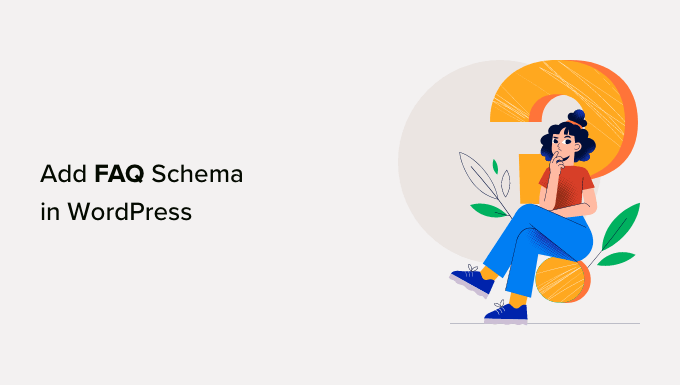
Introduction to FAQ Schema Markup
FAQ schema markup, also known as FAQPage schema, is a structured data vocabulary that helps search engines like Google understand the content of your frequently asked questions (FAQ) pages. By adding this markup to your FAQ pages, you provide search engines with a clear and concise summary of the questions and answers, allowing them to display rich snippets in search results. These rich snippets, often in the form of expandable question-and-answer pairs directly below your website listing, can significantly improve your click-through rate (CTR) and attract more organic traffic.
The benefits of using FAQ schema are numerous:
- Increased visibility in search results.
- Improved click-through rates due to richer search snippets.
- Enhanced user experience as users can find answers quickly.
- Potential for higher rankings as search engines favor websites with well-structured data.
- Better understanding of your website content by search engines.
This article will guide you through two different methods for adding FAQ schema markup to your WordPress website. We’ll cover both a plugin-based approach and a manual code implementation, catering to different technical skill levels.
Method 1: Using a WordPress Plugin for FAQ Schema
Using a plugin is the easiest and most beginner-friendly method for adding FAQ schema markup to your WordPress site. There are several plugins available that can automate the process. In this guide, we’ll use the “Rank Math SEO” plugin as it’s a popular and comprehensive SEO solution with built-in schema support.
Step 1: Install and Activate Rank Math SEO
If you don’t already have Rank Math SEO installed, follow these steps:
- Log in to your WordPress dashboard.
- Go to Plugins > Add New.
- Search for “Rank Math SEO”.
- Click “Install Now” and then “Activate”.
Once activated, Rank Math will guide you through a setup wizard. You can choose to connect a Rank Math account or skip this step. Ensure you select the correct website category during the setup.
Step 2: Create an FAQ Page or Post
Before adding the schema, you need to have a page or post containing your frequently asked questions. Make sure your content is well-organized and easy to read. Each question should have a corresponding answer.
Step 3: Add the FAQ Schema Block in Rank Math
Rank Math provides a dedicated FAQ schema block for the Gutenberg editor. Here’s how to use it:
- Open the page or post where you want to add the FAQ schema.
- Click the “+” icon to add a new block.
- Search for “FAQ by Rank Math”.
- Select the “FAQ by Rank Math” block.
Step 4: Add Questions and Answers to the FAQ Block
Now, you can start adding your questions and answers within the FAQ block.
- Click on “Add Question”.
- Enter your question in the “Question” field.
- Enter the corresponding answer in the “Answer” field.
- Repeat this process for each FAQ you want to include.
Rank Math provides a user-friendly interface where you can easily add, edit, and reorder your questions and answers.
Step 5: Validate the Schema Markup
After adding the FAQ schema block, it’s crucial to validate that the markup is implemented correctly. Rank Math offers a built-in schema validator.
- Save or publish your page/post.
- Click on the “Schema” tab in the Rank Math meta box (usually located below the content editor).
- Click on “Schema Validator”. This will open a new tab and automatically run the validation.
Alternatively, you can use Google’s Rich Results Test tool:
- Go to the Rich Results Test tool: [https://search.google.com/test/rich-results](https://search.google.com/test/rich-results)
- Enter the URL of your FAQ page.
- Click “Test URL”.
- The tool will analyze the page and display any detected schema markup. Verify that the FAQ schema is present and without errors.
If any errors are found, review your FAQ block and correct any mistakes in the questions or answers.
Step 6: Update Your Page/Post
Once you’ve validated the schema and confirmed it’s implemented correctly, update your page or post. Search engines will eventually crawl your page and index the updated schema.
Method 2: Manually Adding FAQ Schema Markup Using JSON-LD
If you prefer a more hands-on approach or are comfortable working with code, you can manually add FAQ schema markup using JSON-LD (JavaScript Object Notation for Linked Data). This method involves directly embedding the schema code into your page’s HTML.
Step 1: Create Your FAQ Content
As with the plugin method, you’ll first need a page or post containing your frequently asked questions. Ensure the content is well-structured and clearly presents each question and answer.
Step 2: Generate the JSON-LD Schema Code
You can generate the JSON-LD code using a schema markup generator tool or manually create it. Here’s an example of the JSON-LD code for FAQ schema:
“`json
“`
**Explanation of the Code:**
- `@context`: Defines the vocabulary being used (schema.org).
- `@type`: Specifies the type of content being described (FAQPage).
- `mainEntity`: An array containing individual questions and answers.
- `Question`: Represents a single question.
- `name`: The text of the question.
- `acceptedAnswer`: Contains the answer to the question.
- `Answer`: Represents the answer.
- `text`: The text of the answer.
**Important Notes:**
- Replace the example questions and answers with your own content.
- Ensure that the questions and answers accurately reflect the content on your page.
- Maintain proper JSON formatting (correct use of commas, curly braces, and square brackets).
Step 3: Add the JSON-LD Code to Your WordPress Page/Post
There are several ways to add the JSON-LD code to your WordPress page or post:
**Option 1: Using the WordPress Editor (Gutenberg)**
- Open the page or post where you want to add the FAQ schema.
- Click the “+” icon to add a new block.
- Search for “HTML” or “Custom HTML”.
- Select the “Custom HTML” block.
- Paste the entire JSON-LD code (including the `
Related Topics by Tag
