How to Add Web Push Notifications to Your WordPress Site
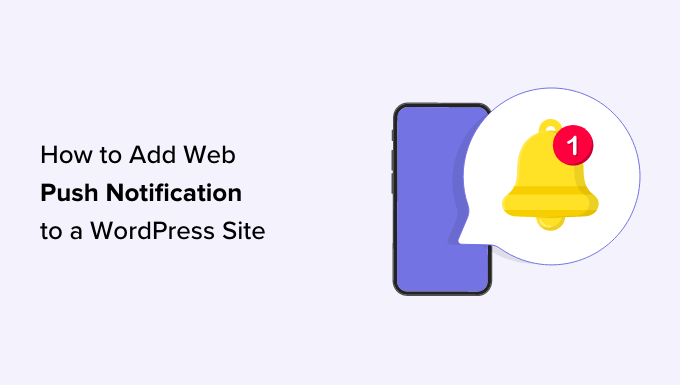
Introduction to Web Push Notifications for WordPress
Web push notifications have become an indispensable tool for website owners looking to engage their audience, drive traffic, and increase conversions. These clickable messages, delivered directly to users’ desktops or mobile devices, even when they’re not actively on your website, offer a powerful way to keep your brand top-of-mind and deliver timely, relevant information. For WordPress website owners, integrating web push notifications is a relatively straightforward process, offering a significant boost to your marketing efforts.
This comprehensive guide will walk you through the steps of adding web push notifications to your WordPress site, covering various methods and best practices. We’ll explore popular plugins, manual implementation, and strategies for maximizing the impact of your notifications.
Why Use Web Push Notifications on Your WordPress Site?
Before diving into the “how-to,” let’s understand why web push notifications are valuable for your WordPress website:
- Increased Engagement: Re-engage visitors who have left your site.
- Improved Conversion Rates: Guide users back to your site to complete purchases or take specific actions.
- Real-Time Updates: Deliver immediate notifications about new content, sales, or important announcements.
- Personalized Communication: Segment your audience and send targeted messages.
- Reduced Reliance on Email: Offer an alternative communication channel, especially for users who are hesitant to share their email addresses.
Ultimately, web push notifications help you build stronger relationships with your audience, driving repeat visits and achieving your business goals.
Choosing the Right Web Push Notification Method
Several methods are available for adding web push notifications to your WordPress site. The best approach depends on your technical skills, budget, and desired level of customization. Here’s an overview of the most common options:
- WordPress Plugins: The easiest and most popular option, offering a wide range of features and integration options.
- Third-Party Services (with manual integration): Allows greater control and scalability, but requires more technical expertise.
- Custom Development: Provides the most flexibility but is the most complex and time-consuming.
For most WordPress users, plugins offer the ideal balance of ease of use and functionality. Therefore, we’ll focus primarily on plugin-based solutions in this guide.
Popular Web Push Notification Plugins for WordPress
The WordPress plugin repository boasts several excellent web push notification plugins. Here are some of the top contenders:
- OneSignal: A free and robust plugin with a generous free tier, offering features like segmentation, A/B testing, and automated messages.
- PushEngage: A premium plugin with advanced features, including dynamic segmentation, cart abandonment notifications, and personalized onboarding.
- Webpushr: A freemium plugin known for its user-friendly interface and ease of setup.
The “best” plugin depends on your specific needs. Consider your budget, required features, and technical comfort level when making your choice.
Step-by-Step Guide: Implementing Web Push Notifications with OneSignal
This section provides a detailed guide to setting up web push notifications using the OneSignal plugin, a popular and free option.
1. Install and Activate the OneSignal Plugin
- Navigate to your WordPress dashboard.
- Go to “Plugins” > “Add New.”
- Search for “OneSignal.”
- Click “Install Now” and then “Activate.”
2. Create a OneSignal Account and Project
- Visit the OneSignal website (onesignal.com) and create a free account.
- Click “Add App” and enter a name for your project.
- Select “Web” as your platform.
3. Configure Your OneSignal Project
- Choose your website builder: Select “WordPress Plugin.”
- Follow the instructions to obtain your App ID and API Key.
4. Configure the OneSignal Plugin in WordPress
- In your WordPress dashboard, go to “OneSignal Push” in the left-hand menu.
- Enter your App ID and API Key from the OneSignal website.
- Configure the rest of the settings, such as the prompt message, notification icon, and subscription button.
- Save your changes.
5. Set Up Service Worker and Manifest Files
OneSignal typically handles the service worker and manifest file setup automatically. However, depending on your hosting environment, you might need to manually upload these files to your website’s root directory. Follow OneSignal’s instructions carefully if manual setup is required.
6. Test Your Web Push Notifications
- Visit your website and subscribe to web push notifications when prompted.
- In your OneSignal dashboard, send a test notification to yourself.
- Verify that you receive the notification on your desktop or mobile device.
Customizing Your Web Push Notifications
Once you’ve set up web push notifications, the next step is to customize them to match your brand and maximize their effectiveness.
- Personalize the Subscription Prompt: Customize the message and design of the subscription prompt to encourage users to opt-in.
- Segment Your Audience: Divide your audience into groups based on their interests, behavior, or demographics to send targeted notifications.
- Use Rich Media: Include images, GIFs, and videos in your notifications to make them more engaging.
Experiment with different notification types and content to see what resonates best with your audience.
Best Practices for Effective Web Push Notifications
To ensure your web push notifications are effective and don’t annoy your audience, follow these best practices:
- Get Permission: Always obtain explicit consent from users before sending them push notifications.
- Provide Value: Ensure your notifications offer valuable information, such as exclusive deals, important updates, or relevant content.
- Time Your Notifications Carefully: Send notifications at the optimal time to maximize engagement. Avoid sending notifications late at night or during peak work hours.
- Frequency Matters: Don’t bombard your users with too many notifications. Aim for quality over quantity.
- Make it Easy to Unsubscribe: Provide a clear and easy way for users to unsubscribe from push notifications.
- A/B Test Your Notifications: Experiment with different messaging, timing, and targeting to optimize your results.
By following these best practices, you can ensure that your web push notifications are a valuable asset for your WordPress website.
Troubleshooting Common Issues
While setting up web push notifications is generally straightforward, you might encounter some issues. Here are some common problems and their solutions:
- Notifications Not Displaying: Ensure that your service worker is properly installed and that the user has granted permission to receive notifications.
- Subscription Prompt Not Showing: Check your plugin settings and ensure that the prompt is enabled and configured correctly. Also, make sure that your website is served over HTTPS.
- Notifications Being Blocked: Some browsers or operating systems may block push notifications by default. Provide clear instructions to users on how to enable notifications.
Refer to the documentation for your chosen plugin or service for more specific troubleshooting tips.
Advanced Web Push Notification Strategies
Once you’ve mastered the basics, you can explore more advanced strategies to further enhance your web push notification efforts:
- Cart Abandonment Notifications: Remind users about items left in their shopping carts to recover lost sales.
- Welcome Series: Create a series of automated notifications to onboard new subscribers and introduce them to your brand.
- Personalized Recommendations: Recommend products or content based on users’ past behavior and preferences.
By leveraging these advanced strategies, you can significantly improve the effectiveness of your web push notifications and drive even greater results for your WordPress website.
Conclusion
Web push notifications offer a powerful way to engage your audience, drive traffic, and increase conversions on your WordPress website. By choosing the right method, following best practices, and continuously optimizing your notifications, you can create a valuable communication channel that helps you achieve your business goals. With the ease of use of plugins like OneSignal, PushEngage and Webpushr, implementing web push notifications is accessible to website owners of all technical skill levels. So, embrace the power of web push notifications and take your WordPress website to the next level!
