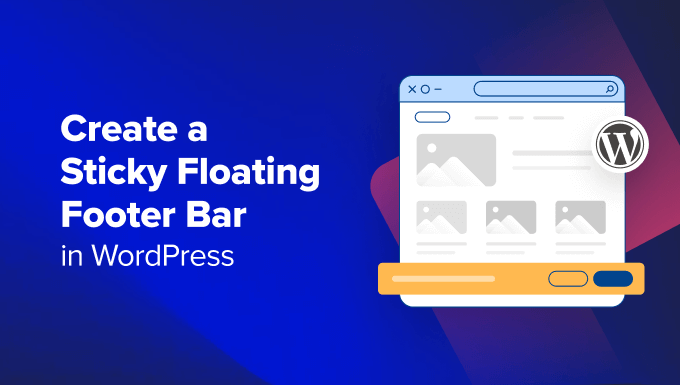Introduction: What is a “Sticky” Floating Footer Bar?
In the ever-evolving landscape of web design, user experience (UX) is paramount. One effective technique to enhance UX is the implementation of a “sticky” or “floating” footer bar. This bar remains fixed at the bottom of the viewport as the user scrolls through the page, ensuring important information or call-to-actions (CTAs) are always readily accessible. This persistent visibility can significantly improve engagement, conversions, and overall user satisfaction.
This article will guide you through various methods to create a sticky floating footer bar in WordPress, catering to different skill levels and preferences. We’ll explore options ranging from simple CSS solutions to more advanced techniques involving plugins and custom code.
Why Use a Sticky Floating Footer Bar?
Before diving into the implementation, let’s consider the benefits of using a sticky floating footer bar:
- Enhanced User Engagement: By keeping essential elements within constant reach, you encourage users to interact with your content.
- Improved Navigation: A sticky footer can house navigation links, making it easier for users to explore your website.
- Increased Conversions: CTAs placed in a sticky footer are more likely to be seen and clicked, leading to higher conversion rates.
- Promotional Opportunities: Highlight promotions, special offers, or email subscriptions in the footer to maximize visibility.
- Improved Accessibility: Important information such as contact details or legal disclaimers can be readily available.
Method 1: CSS-Only Sticky Footer Bar
This method involves adding custom CSS to your WordPress theme. It’s relatively straightforward and doesn’t require any plugins. However, it does require some familiarity with CSS and how to access your theme’s stylesheet (usually via Appearance > Customize > Additional CSS).
- Create the Footer HTML: Begin by creating the basic HTML structure for your footer bar within your theme’s
footer.phpfile or using a widget area designed for the footer. This will contain the content you want to display in the sticky bar. - Add CSS Styling: The key to making the footer sticky lies in the CSS. You’ll use
position: fixed;and other properties to position the footer at the bottom of the screen.
Example CSS Code:
.sticky-footer {
position: fixed;
bottom: 0;
left: 0;
width: 100%;
background-color: #f0f0f0; /* Adjust to your desired background color */
color: #333; /* Adjust to your desired text color */
padding: 10px 0; /* Adjust padding as needed */
text-align: center;
z-index: 1000; /* Ensure it's above other elements */
}
.sticky-footer p {
margin: 0; /* Remove default paragraph margins */
}
Explanation:
position: fixed;: This makes the element fixed relative to the viewport.bottom: 0;: This sticks the element to the bottom of the screen.left: 0;andwidth: 100%;: Ensures the footer spans the entire width of the screen.z-index: 1000;: This ensures the footer is always on top of other content. Adjust the value if needed to prevent overlapping.
Important Considerations:
- Content Height: Ensure the content of your sticky footer doesn’t overlap with the main content, especially on smaller screens. Adjust padding or font sizes as needed.
- Responsiveness: Test the sticky footer on various devices (desktop, tablet, mobile) to ensure it displays correctly. You may need to use media queries to adjust the styling for different screen sizes.
Method 2: Using a WordPress Plugin
For those less comfortable with code, WordPress plugins offer a user-friendly alternative. Several plugins specifically designed for creating sticky elements can simplify the process.
Recommended Plugins:
- My Sticky Menu: This plugin is popular for creating sticky navigation menus but can also be used for footers.
- Sticky Anything: A versatile plugin that allows you to make any element on your page sticky, including footers.
- WP Sticky: Another option that offers a range of customization options for sticky elements.
General Steps for Using a Plugin:
- Install and Activate the Plugin: Navigate to Plugins > Add New in your WordPress dashboard and search for your chosen plugin. Install and activate it.
- Configure the Plugin: Each plugin will have its own configuration settings. Generally, you’ll need to:
- Specify the CSS selector (class or ID) of the footer element you want to make sticky.
- Adjust settings such as the z-index, background color, and responsiveness.
- Some plugins may offer options to control when the sticky footer appears (e.g., after scrolling a certain amount).
- Test and Adjust: After configuring the plugin, thoroughly test the sticky footer on different devices and screen sizes. Adjust the settings as needed to achieve the desired look and behavior.
Method 3: Custom Code with JavaScript (Advanced)
For greater control and customization, you can implement a sticky footer using custom JavaScript code. This method requires more technical knowledge but offers the most flexibility.
- Create the Footer HTML: As with the CSS-only method, you’ll first need to create the HTML structure for your footer bar.
- Write the JavaScript Code: Use JavaScript to detect the user’s scroll position and add or remove a “sticky” class to the footer element accordingly.
- Enqueue the JavaScript File: Properly enqueue your JavaScript file in your WordPress theme using the
wp_enqueue_scriptsaction.
Example JavaScript Code (Enqueued Properly):
// functions.php or a custom plugin file
function enqueue_custom_scripts() {
wp_enqueue_style( 'custom-sticky-footer', get_stylesheet_directory_uri() . '/css/sticky-footer.css', array(), '1.0' ); // Enqueue CSS (optional)
wp_enqueue_script( 'custom-sticky-footer', get_stylesheet_directory_uri() . '/js/sticky-footer.js', array( 'jquery' ), '1.0', true );
}
add_action( 'wp_enqueue_scripts', 'enqueue_custom_scripts' );
// js/sticky-footer.js (example)
jQuery(document).ready(function($) {
var footer = $('.sticky-footer'); // Replace .sticky-footer with your footer's selector
$(window).scroll(function() {
if ($(this).scrollTop() > 100) { // Adjust the scroll threshold as needed
footer.addClass('sticky');
} else {
footer.removeClass('sticky');
}
});
});
/* css/sticky-footer.css (example) */
.sticky-footer {
/* Initial styling */
position: relative; /* Or static, depending on your layout */
bottom: 0;
width: 100%;
background-color: #f0f0f0;
color: #333;
padding: 10px 0;
text-align: center;
z-index: 1000;
}
.sticky-footer.sticky {
/* Styling when sticky */
position: fixed;
bottom: 0;
left: 0;
}
Explanation:
- The JavaScript code uses jQuery to detect the user’s scroll position.
- When the user scrolls down more than 100 pixels (this value is adjustable), the
stickyclass is added to the footer element. - The CSS then applies different styling to the footer when it has the
stickyclass, making it fixed at the bottom of the screen.
Best Practices for Sticky Floating Footer Bars
Whether you choose the CSS-only, plugin, or custom code method, keep these best practices in mind:
- Keep it Simple: Avoid cluttering the footer bar with too much information. Focus on the most important elements.
- Ensure Responsiveness: Thoroughly test the footer on all devices to ensure it displays correctly and doesn’t obstruct content. Use media queries to adapt the styling for different screen sizes.
- Consider Performance: Excessive JavaScript or large images in the footer can negatively impact page load speed. Optimize your code and images for better performance.
- Accessibility: Ensure the footer is accessible to users with disabilities. Use appropriate ARIA attributes and provide sufficient color contrast.
- A/B Testing: Experiment with different footer designs and content to optimize its effectiveness. A/B testing can help you determine what works best for your audience.
Conclusion
A sticky floating footer bar can be a valuable addition to your WordPress website, enhancing user engagement and driving conversions. By carefully considering the various methods and best practices outlined in this article, you can create a sticky footer that seamlessly integrates with your website’s design and provides a positive user experience. Choose the method that best suits your technical skills and the complexity of your desired footer functionality.