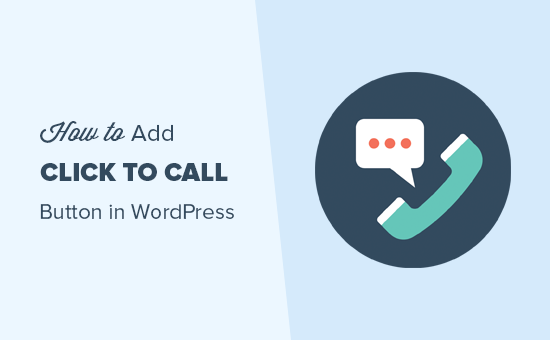Introduction: Connecting Customers with a Single Click
In today’s fast-paced digital world, convenience is king. Customers expect instant solutions and seamless communication. A “click-to-call” button on your WordPress website offers just that, allowing visitors to connect with your business directly with a single tap or click. This not only improves the user experience but can also significantly boost lead generation and sales. This comprehensive guide will walk you through the step-by-step process of adding a click-to-call button to your WordPress site, catering to both beginners and experienced users.
Why Add a Click-to-Call Button?
Before diving into the technical aspects, let’s understand the benefits of incorporating a click-to-call feature into your website:
- Improved User Experience: Make it easy for potential customers to reach you, fostering a sense of accessibility and responsiveness.
- Increased Lead Generation: Capture leads who might be hesitant to fill out a form but are willing to have a quick conversation.
- Boosted Sales Conversions: Address customer queries immediately and guide them towards a purchase decision.
By providing a direct line of communication, you can create a more engaging and personalized experience for your website visitors, ultimately contributing to your business’s success.
Methods for Adding a Click-to-Call Button
There are several approaches to adding a click-to-call button to your WordPress site. We’ll explore three popular methods:
- Using a WordPress Plugin
- Manually Adding HTML Code
- Leveraging Theme Customization
Each method has its own advantages and disadvantages, so choose the one that best suits your technical expertise and specific requirements.
Method 1: Adding a Click-to-Call Button with a WordPress Plugin
This is often the easiest and most user-friendly method, especially for beginners. Numerous WordPress plugins are specifically designed for adding click-to-call functionality. Here’s a step-by-step guide using a popular plugin:
Step 1: Choose and Install a Click-to-Call Plugin
Navigate to your WordPress dashboard and go to Plugins > Add New. Search for “click to call” in the search bar. Some popular options include:
- Call Now Button
- WP Call Button
- Simple Click to Call
Read the reviews and check the plugin’s compatibility with your WordPress version. Once you’ve chosen a plugin, click Install Now and then Activate.
Step 2: Configure the Plugin Settings
After activation, the plugin will usually add a new menu item to your WordPress dashboard or integrate into the theme customization options. Look for the plugin’s settings page and configure the following:
- Phone Number: Enter the phone number you want users to call. Make sure to include the country code.
- Button Text: Customize the text displayed on the button (e.g., “Call Now,” “Contact Us,” “Get a Quote”).
- Button Styling: Choose the button’s color, size, and other visual aspects to match your website’s design.
- Button Placement: Select where you want the button to appear on your site (e.g., a floating button, within specific pages/posts, or using a shortcode).
Step 3: Display the Click-to-Call Button
Most plugins offer various ways to display the button:
- Floating Button: The button remains visible as users scroll through the page.
- Shortcode: Use the plugin’s shortcode to insert the button into specific posts, pages, or widgets.
- Widget: Add the button to a widget area, such as your sidebar or footer.
Choose the method that best aligns with your website’s layout and user experience goals. Save your changes and preview your website to ensure the button is displaying correctly.
Method 2: Manually Adding HTML Code
For those comfortable with HTML, you can manually create a click-to-call button using HTML code. This method offers greater flexibility but requires some coding knowledge.
Step 1: Generate the HTML Code
The basic HTML code for a click-to-call link is:
<a href="tel:+15551234567">Call Us Now</a>
Replace “+15551234567” with your actual phone number, including the country code. “Call Us Now” is the text that will be displayed on the button.
Step 2: Add the Code to Your WordPress Site
You can add this code to various locations on your website:
- Pages/Posts: In the WordPress editor, switch to the “Text” or “Code” view (depending on your editor) and paste the HTML code.
- Widgets: Go to Appearance > Widgets and add a “Text” widget to your desired widget area. Paste the HTML code into the widget content.
- Theme Files: For more advanced users, you can directly edit your theme’s files (e.g., header.php, footer.php). Caution: This requires a good understanding of PHP and theme structure. It is highly recommended to create a child theme for this purpose to avoid losing changes during theme updates.
Step 3: Style the Button (Optional)
By default, the click-to-call link will appear as a plain text link. To make it look like a button, you can add CSS styling. You can add CSS in several ways:
- Inline CSS: Add the style attribute directly to the HTML code:
<a href="tel:+15551234567" style="background-color: #4CAF50; color: white; padding: 10px 20px; text-decoration: none; border-radius: 5px;">Call Us Now</a> - Custom CSS Editor: Go to Appearance > Customize > Additional CSS and add your CSS rules targeting the
<a>element. For example:
a[href^="tel:"] { background-color: #4CAF50; color: white; padding: 10px 20px; text-decoration: none; border-radius: 5px; }
Adjust the CSS properties to customize the button’s appearance according to your website’s design.
Method 3: Leveraging Theme Customization
Some WordPress themes offer built-in options for adding a click-to-call button or contact information in prominent locations, such as the header or footer. This method simplifies the process and ensures that the button integrates seamlessly with your theme’s design.
Step 1: Explore Theme Options
Navigate to Appearance > Customize in your WordPress dashboard. Look for sections related to header, footer, or contact information. Many themes provide dedicated settings for adding a phone number and displaying it as a clickable link.
Step 2: Add Your Phone Number
If your theme offers a specific field for adding a phone number, enter it in the correct format (including the country code). The theme will usually automatically generate the necessary HTML code to make it a click-to-call link.
Step 3: Customize the Button (If Possible)
Some themes may also provide options for customizing the button’s text, color, and placement. If available, use these settings to tailor the button’s appearance to match your website’s branding.
Testing Your Click-to-Call Button
After implementing your click-to-call button, it’s crucial to test it thoroughly to ensure it functions correctly. Here’s what to check:
- Clickability: Verify that the button is clickable and that it initiates a phone call on both desktop and mobile devices.
- Phone Number: Double-check that the correct phone number is being dialed.
- Appearance: Ensure that the button’s appearance is consistent across different browsers and devices.
- Mobile Responsiveness: Confirm that the button is responsive and displays correctly on various screen sizes.
By thoroughly testing your click-to-call button, you can ensure a seamless and effective user experience for your website visitors.
Conclusion: Empowering Communication and Driving Results
Adding a click-to-call button to your WordPress website is a simple yet powerful way to enhance user engagement, generate leads, and drive sales. By following the steps outlined in this guide, you can easily implement this feature and reap the benefits of instant communication. Choose the method that best suits your technical skills and website requirements, and don’t forget to test your button thoroughly to ensure optimal performance. Empower your customers to connect with you effortlessly, and watch your business thrive.