How to Embed a Facebook Group Feed in WordPress
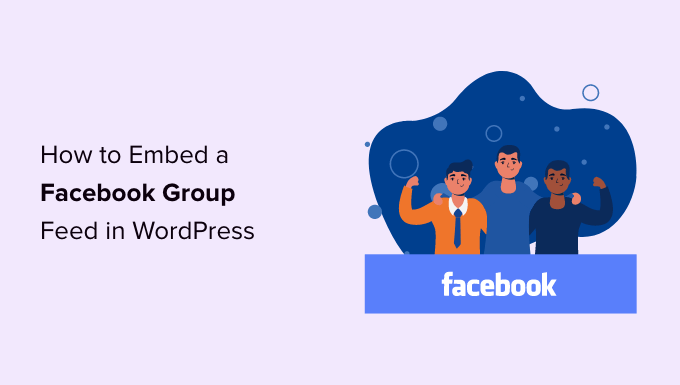
Introduction: Displaying Your Facebook Group’s Activity on Your WordPress Website
Integrating your Facebook Group content with your WordPress website can be a powerful way to enhance community engagement and keep your audience informed. By embedding your Facebook Group feed directly onto your site, you can seamlessly showcase recent posts, discussions, and events to your website visitors. This eliminates the need for them to navigate away from your website to stay updated on group activities, ultimately fostering a stronger connection with your brand or organization.
This article will guide you through various methods of embedding a Facebook Group feed in WordPress, from using official Facebook plugins to exploring custom solutions. We’ll cover the advantages and disadvantages of each approach, empowering you to choose the method that best suits your specific needs and technical expertise.
Method 1: Using the Facebook Page Plugin (Adaptable for Groups)
While technically named the “Facebook Page Plugin,” this official Facebook tool can be cleverly adapted to display your Facebook Group’s content. It leverages Facebook’s API to provide a dynamically updated feed directly on your WordPress site.
Step-by-Step Guide to Implementation
- Obtain Your Facebook Group ID: Navigate to your Facebook Group page. The Group ID is usually a string of numbers found in the URL (e.g., facebook.com/groups/1234567890). Note this ID.
- Access the Facebook Page Plugin Generator: Go to the Facebook for Developers website and search for “Facebook Page Plugin.” You can also find it by searching “Facebook embed plugin generator”.
- Configure the Plugin: In the generator form, paste the URL of your Facebook Group (or use the Group ID). Customize the appearance of the embedded feed, including:
- Width and Height: Adjust the dimensions to fit your website’s design.
- Tabs: Choose which elements to display (timeline, events, messages). While messages are usually for pages, experiment with timeline and events for groups.
- Small Header: Toggle the display of a smaller header.
- Hide Cover Photo: Choose to hide or show the cover photo.
- Show Facepile: Display profile pictures of people who like or follow the group.
- Adapt to plugin container width: Ensure the plugin responsively adjusts to different screen sizes.
- Get the Code: After configuring the plugin, click the “Get Code” button. This will provide you with two code snippets.
- Implement the Code in WordPress:
- Snippet 1 (JavaScript SDK): This code needs to be added only once to your website. The best practice is to add it after the opening
<body>tag in yourheader.phpfile. You can access this file through Appearance > Theme Editor in your WordPress dashboard (be cautious when editing theme files directly). Alternatively, use a plugin like “Insert Headers and Footers” to safely add the code. - Snippet 2 (Plugin Code): This is the actual code that displays the Facebook Group feed. Copy this code and paste it into the desired location on your WordPress site. You can add it to a page, post, or widget area using the WordPress text editor (make sure to switch to the “Text” or “Code” editor tab to paste HTML).
- Snippet 1 (JavaScript SDK): This code needs to be added only once to your website. The best practice is to add it after the opening
- Test and Adjust: Save your changes and preview the page. You may need to adjust the width and height settings in the plugin generator to achieve the desired appearance.
Pros and Cons of the Facebook Page Plugin
- Pros:
- Official Facebook solution: Ensures compatibility and reliability.
- Easy to configure: The visual generator makes it user-friendly.
- Dynamically updated: The feed automatically updates with new content from your Facebook Group.
- Customizable appearance: Offers options to adjust the look and feel of the embedded feed.
- Cons:
- Can be resource-intensive: Embedding external content may impact website loading speed.
- Limited control over content display: You can only control basic appearance settings.
- Privacy concerns: Embedding social media content can raise privacy concerns. Consider adding a privacy policy.
Method 2: Utilizing a Dedicated Facebook Group Plugin
Several WordPress plugins are specifically designed for embedding Facebook Group feeds. These plugins often offer more advanced features and customization options compared to the Facebook Page Plugin.
Popular Facebook Group Plugins for WordPress
- Social Feed: Often includes options for combining feeds from various social media platforms.
- WP Social Ninja: A more comprehensive social media plugin that also offers Facebook Group feed embedding.
- Feed Them Social: Designed to embed various social media feeds, including Facebook.
General Steps for Using a Facebook Group Plugin
- Install and Activate the Plugin: Search for the desired plugin in the WordPress plugin directory (Plugins > Add New) and install it. Activate the plugin after installation.
- Connect to Facebook: Most plugins require you to connect your WordPress site to your Facebook account. This usually involves authorizing the plugin to access your Facebook data. Follow the plugin’s instructions for connecting to Facebook.
- Configure the Feed Settings: Once connected, you’ll need to configure the feed settings. This typically involves:
- Entering your Facebook Group ID.
- Choosing the type of content to display (e.g., posts, events, photos).
- Setting the number of posts to display.
- Customizing the appearance of the feed.
- Embed the Feed: The plugin will usually provide a shortcode or a widget that you can use to embed the feed on your WordPress site.
- Shortcode: Copy the shortcode and paste it into a page or post using the WordPress editor.
- Widget: Drag and drop the widget into a sidebar or other widget area (Appearance > Widgets).
- Test and Adjust: Save your changes and preview the page. You may need to adjust the plugin settings to achieve the desired appearance.
Pros and Cons of Using a Facebook Group Plugin
- Pros:
- More advanced features: Often includes features like filtering, sorting, and content moderation.
- Greater customization options: Allows for more control over the appearance of the feed.
- May offer better performance: Some plugins are optimized for performance and can load faster than the Facebook Page Plugin.
- Cons:
- Plugin dependency: Relying on a third-party plugin can create a dependency. If the plugin is discontinued or becomes incompatible with your WordPress version, your feed may break.
- Potential for conflicts: Plugins can sometimes conflict with other plugins or themes.
- Cost: Some plugins are premium and require a paid subscription.
Method 3: Creating a Custom Solution Using the Facebook Graph API
For developers and those with more technical expertise, creating a custom solution using the Facebook Graph API offers the greatest flexibility and control over the embedded feed. This method involves writing custom code to fetch data from the Facebook Graph API and display it on your WordPress site.
Steps for Creating a Custom Solution
- Obtain a Facebook App: You’ll need to create a Facebook App and obtain an access token. This involves registering as a Facebook Developer.
- Understand the Facebook Graph API: Familiarize yourself with the Facebook Graph API and how to use it to retrieve data from Facebook Groups.
- Write Custom Code: Write PHP code to:
- Use the access token to authenticate with the Facebook Graph API.
- Fetch data from your Facebook Group using the Group ID and the appropriate API endpoints (e.g., /group-id/feed).
- Parse the data and format it for display on your WordPress site.
- Integrate the Code into WordPress: You can integrate the code into your WordPress theme or create a custom plugin.
- Style the Feed: Use CSS to style the appearance of the embedded feed.
Considerations for a Custom Solution
- Security: Ensure that your access token is stored securely and is not exposed to the public.
- API Changes: Be aware that the Facebook Graph API is subject to change, and your code may need to be updated to maintain compatibility.
- Performance: Optimize your code for performance to minimize the impact on your website’s loading speed. Consider caching the data retrieved from the Facebook Graph API.
Pros and Cons of a Custom Solution
- Pros:
- Maximum control: Offers the greatest flexibility and control over the appearance and functionality of the feed.
- Optimized performance: Can be optimized for performance to minimize the impact on website loading speed.
- No plugin dependency: Eliminates the reliance on third-party plugins.
- Cons:
- Requires technical expertise: Requires knowledge of PHP, HTML, CSS, and the Facebook Graph API.
- Time-consuming: Developing a custom solution can be time-consuming.
- Maintenance: Requires ongoing maintenance to ensure compatibility with the Facebook Graph API.
Conclusion: Choosing the Right Method for Your Needs
Embedding a Facebook Group feed in WordPress can significantly enhance community engagement on your website. The best method depends on your technical skills, desired level of customization, and budget. The Facebook Page Plugin provides a simple and official solution for basic integration. Dedicated plugins offer more features and customization options, while a custom solution provides maximum control but requires significant technical expertise. Carefully evaluate your needs and choose the method that best aligns with your resources and goals.
- How to Add Your WordPress Site in Yandex Webmaster Tools
- How to Create an IDX Real Estate Website Using WordPress
- How to Host a Virtual Event in WordPress
- How to Add a Request to Callback Form in WordPress
- How to Add a Search Toggle Effect in WordPress
- How to Generate and Add QR Codes in WordPress (Easy Tutorial)
- What is the Hello Dolly WordPress Plugin? Should You Delete it?
