How to Edit a WordPress Homepage (Easily & Effectively)
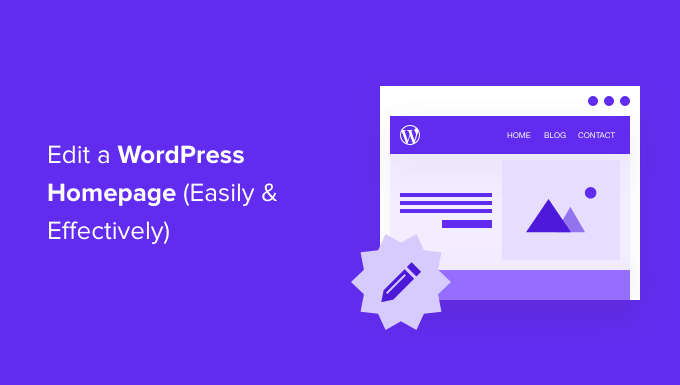
How to Edit a WordPress Homepage (Easily & Effectively)
Your WordPress homepage is often the first impression visitors have of your website. It’s crucial to make it engaging, informative, and reflective of your brand. Luckily, editing your WordPress homepage is easier than you might think. This guide will walk you through various methods to edit your homepage effectively, regardless of your technical skill level.
Understanding Your Current Homepage Setup
Before diving into editing, it’s important to understand how your homepage is currently structured. WordPress offers a few different ways to set up your homepage:
- Latest Posts Page: This displays your most recent blog posts in reverse chronological order. This is the default setting for new WordPress installations.
- Static Page: This allows you to create a custom page with specific content and design elements to serve as your homepage.
- Using a Page Builder: Page builders are plugins that offer drag-and-drop interfaces for creating complex and visually appealing layouts.
Knowing which method you’re currently using will determine the steps you need to take to edit your homepage.
Checking Your Homepage Settings
To determine how your homepage is set up, follow these steps:
- Log in to your WordPress admin dashboard.
- Navigate to Settings > Reading.
- Look for the “Your homepage displays” section.
This section will indicate whether your homepage is set to “Your latest posts” or “A static page (select below).” If it’s set to a static page, you’ll see dropdown menus for “Homepage” and “Posts page.” The “Homepage” dropdown specifies which page is currently designated as your homepage.
Editing the “Latest Posts” Homepage
If your homepage is set to display your latest posts, you have limited customization options directly on the homepage itself. However, you can customize the appearance of your posts and add widgets to the sidebar or footer to enhance the overall design.
Customizing Post Appearance
You can influence the look of your latest posts homepage through:
- Theme Customizer: Many themes allow you to adjust aspects like font styles, colors, and featured image sizes through the theme customizer (Appearance > Customize).
- Post Formatting: Ensure your individual posts are well-formatted with clear headings, paragraphs, and images.
- Excerpts: Instead of displaying the full content of each post on the homepage, consider using excerpts to provide a brief summary. You can control excerpt length in the theme customizer or by manually adding excerpts when editing individual posts.
Adding Widgets
Widgets are small blocks of content that you can add to various areas of your website, such as the sidebar or footer. To add widgets:
- Navigate to Appearance > Widgets.
- Choose the widgets you want to add and drag them to the desired widget area (e.g., “Sidebar” or “Footer”).
- Configure each widget according to its options.
Common widgets include search bars, recent posts lists, category lists, and social media feeds.
Editing a Static Homepage
If your homepage is set to a static page, you have much more control over its content and design. You can directly edit the page using the WordPress block editor (Gutenberg) or a page builder plugin.
Editing with the Block Editor (Gutenberg)
The block editor is the default WordPress editor and allows you to create pages using a drag-and-drop interface with various content blocks. To edit your static homepage:
- Navigate to Pages > All Pages.
- Find the page designated as your homepage (identified in Settings > Reading) and click “Edit.”
You can then add, remove, and rearrange blocks to create your desired layout. Available blocks include:
- Paragraph: For adding text.
- Heading: For creating titles and subtitles.
- Image: For inserting images.
- Gallery: For displaying multiple images.
- Button: For creating clickable buttons.
- Columns: For creating multi-column layouts.
Experiment with different blocks and settings to create a visually appealing and informative homepage.
Editing with a Page Builder Plugin
Page builder plugins offer more advanced features and flexibility than the block editor. Popular options include Elementor, Beaver Builder, and Divi. To use a page builder:
- Install and activate the page builder plugin of your choice.
- Navigate to Pages > All Pages.
- Find the page designated as your homepage and click “Edit.”
- Look for a button to “Edit with [Page Builder Name]” (e.g., “Edit with Elementor”).
This will launch the page builder’s interface, where you can drag and drop elements, customize styling, and create complex layouts with ease. Page builders typically offer a wide range of pre-designed templates and elements to help you get started.
Essential Elements of an Effective Homepage
Regardless of the editing method you choose, consider including these essential elements on your homepage:
- Clear Headline and Value Proposition: Immediately communicate what your website is about and the value you offer to visitors.
- High-Quality Visuals: Use compelling images and videos to capture attention and enhance your brand.
- Call to Action: Guide visitors to take a specific action, such as signing up for a newsletter, contacting you, or browsing your products.
A well-designed homepage should be easy to navigate, visually appealing, and focused on guiding visitors towards your goals.
Tips for Optimizing Your Homepage
Beyond the basics, consider these tips to further optimize your homepage:
Mobile Responsiveness
Ensure your homepage looks good and functions properly on all devices, including smartphones and tablets. Most themes and page builders are responsive by default, but it’s always a good idea to test on different devices.
Page Speed
Optimize your homepage for speed by compressing images, caching your website, and using a content delivery network (CDN). A fast-loading homepage will improve user experience and SEO.
SEO Optimization
Include relevant keywords in your homepage content and meta descriptions to improve your website’s ranking in search engine results. Use a plugin like Yoast SEO or Rank Math to help you optimize your homepage for SEO.
A/B Testing
Experiment with different variations of your homepage to see what resonates best with your audience. You can use A/B testing tools to compare different headlines, images, and calls to action.
Conclusion
Editing your WordPress homepage is a straightforward process, and with the right tools and techniques, you can create a stunning and effective online presence. Whether you choose to use the block editor, a page builder plugin, or a combination of methods, remember to focus on creating a clear, engaging, and user-friendly experience for your visitors. Regularly review and update your homepage to ensure it continues to meet the needs of your audience and reflect the evolution of your brand.
- How to Create a Local WordPress Site Using XAMPP
- How to Create a Sticky Floating Navigation Menu in WordPress
- How to Add a Search Toggle Effect in WordPress
- How to Easily Style Tags in WordPress (With Examples)
- Free vs Premium WordPress Themes (Pros and Cons for Site Owners)
- Beginner’s Guide: How to Use WordPress Block Patterns
- How to Enforce One Category Per Post in WordPress
