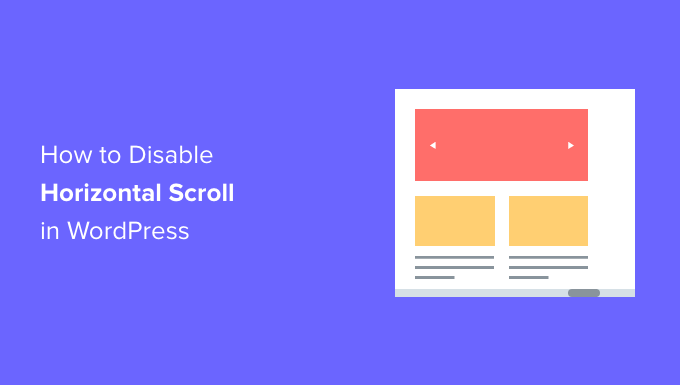Understanding Overflow and Horizontal Scroll in WordPress
Overflow in WordPress, particularly resulting in unwanted horizontal scrolling, can significantly degrade the user experience. This occurs when content exceeds the boundaries of its container, forcing the browser to display a horizontal scrollbar. This issue commonly arises from elements with fixed widths overflowing their parent elements, images that are too large for their containers, or improper use of CSS positioning.
The impact of horizontal scrolling is often negative. It can make websites appear unprofessional, difficult to navigate, and inaccessible, especially on smaller screens like mobile devices. Addressing this issue is crucial for ensuring a clean, responsive, and user-friendly website.
Identifying the Cause of Horizontal Overflow
Before attempting to disable overflow, it’s essential to identify the root cause. Several tools and techniques can assist in pinpointing the culprit. One common method involves using your browser’s developer tools.
Here’s how to use browser developer tools to identify the overflow:
- Open your website in your browser.
- Right-click anywhere on the page and select “Inspect” or “Inspect Element”.
- The developer tools window will appear, usually at the bottom or side of the screen.
- Navigate to the “Elements” or “Inspector” tab.
- Use the selection tool (usually an arrow icon) to click on the area of the page where you suspect the overflow is occurring.
- The developer tools will highlight the corresponding HTML element in the code.
- Examine the CSS properties of that element and its parent elements. Look for properties like
width,overflow,margin, andpaddingthat might be contributing to the overflow.
Specifically, pay attention to:
- Elements with fixed widths that are wider than their containers.
- Images that are too large for their designated spaces.
- Elements with negative margins that push them outside their containers.
- Elements using absolute or fixed positioning without proper constraints.
Once you’ve identified the element causing the overflow, you can then implement the appropriate solutions.
Common Solutions: CSS Overflow Property
The CSS overflow property is a key tool in managing how content is displayed when it exceeds its container. It dictates what happens to content that overflows an element’s box. There are several values you can assign to this property, each with a different effect.
overflow: hidden;: This value hides any content that overflows the element’s box. The overflowing content is clipped and not displayed. This is a common and simple solution for many overflow issues.overflow: scroll;: This value adds scrollbars to the element, allowing users to scroll to see the overflowing content. Even if there is no overflow, scrollbars will still be displayed.overflow: auto;: This value adds scrollbars only when the content overflows the element’s box. This is often the preferred option, as it avoids displaying unnecessary scrollbars.overflow-x: hidden;andoverflow-y: auto;: These properties allow you to control the overflow behavior on the x and y axes independently. In the context of removing horizontal scroll,overflow-x: hidden;is particularly useful.
To apply these properties, you’ll typically add CSS rules to your theme’s stylesheet or use the WordPress customizer.
Implementing CSS Solutions in WordPress
There are several ways to add CSS to your WordPress site to address overflow issues:
- Using the WordPress Customizer: This is the simplest method for minor CSS changes. Navigate to Appearance > Customize > Additional CSS in your WordPress admin panel. Add your CSS rules in the provided text area.
- Editing Your Theme’s Stylesheet (style.css): This method requires directly editing the
style.cssfile of your theme. Access this file through Appearance > Theme Editor (or Theme File Editor, depending on your WordPress version). Be cautious when editing theme files directly, as errors can break your site. It’s highly recommended to use a child theme for modifications. - Using a Child Theme: A child theme is a separate theme that inherits the styles and functionality of your parent theme. This is the recommended approach for making customizations, as it prevents your changes from being overwritten when the parent theme is updated. Create a child theme and then edit its
style.cssfile. - Using a CSS Plugin: Several WordPress plugins allow you to add custom CSS to your site without directly editing theme files. These plugins often provide a user-friendly interface for managing your CSS rules.
Once you’ve chosen a method, identify the CSS selector for the element causing the overflow and apply the appropriate overflow property. For example, if a div with the class .container is overflowing horizontally, you could add the following CSS:
.container {
overflow-x: hidden;
}
Addressing Image Overflow
Images are a common cause of horizontal overflow, especially on responsive websites. If an image is wider than its container, it will push the container beyond its intended width, resulting in a scrollbar.
Here are several ways to address image overflow:
- Setting
max-width: 100%;andheight: auto;: This is the most common and effective solution. It ensures that the image will never exceed the width of its container while maintaining its aspect ratio. Apply this to all images on your site using theimgselector. - Using the
object-fitproperty: Theobject-fitproperty specifies how animgorvideoshould be resized to fit its container. Values likecover,contain, andfillcan be used to control how the image is scaled and cropped. - Using responsive images (
srcsetattribute): Thesrcsetattribute allows you to specify different image sources for different screen sizes. This ensures that smaller images are served to smaller devices, reducing bandwidth and improving performance.
Example CSS for responsive images:
img {
max-width: 100%;
height: auto;
}
Dealing with Fixed-Width Elements
Elements with fixed widths can also cause overflow, especially on smaller screens. If a fixed-width element is wider than its parent container on a particular device, it will create horizontal scroll.
To address this:
- Avoid using fixed widths when possible: Use relative units like percentages or
vw(viewport width) instead of fixed units like pixels (px). - Use media queries to adjust widths for different screen sizes: Media queries allow you to apply different CSS rules based on the screen size or device characteristics. You can use them to reduce the width of fixed-width elements on smaller screens.
- Consider using a responsive grid system: Frameworks like Bootstrap or CSS Grid provide responsive grid systems that automatically adjust element widths based on the screen size.
Example of using media queries to adjust the width of a div with the class .fixed-width-element:
.fixed-width-element {
width: 500px; /* Default width */
}
@media (max-width: 768px) {
.fixed-width-element {
width: 100%; /* Adjust width for smaller screens */
}
}
Handling Overflow in Specific WordPress Themes
Different WordPress themes may have unique structures and styling that can contribute to overflow issues. Some themes may use complex layouts or custom CSS that require specific solutions.
Here are some general approaches for dealing with theme-specific overflow issues:
- Consult the theme’s documentation: The theme documentation may provide specific instructions or recommendations for resolving common layout issues, including overflow.
- Inspect the theme’s CSS: Examine the theme’s
style.cssfile for any CSS rules that might be causing the overflow. Pay attention to properties likewidth,overflow,margin,padding, andposition. - Use the theme’s customizer options: Many themes offer customizer options that allow you to adjust the layout and styling of your site. Check if there are any options related to content width or responsive design that can help resolve the overflow issue.
- Contact the theme developer for support: If you’re unable to resolve the issue on your own, consider contacting the theme developer for support. They may be able to provide specific guidance or a code snippet to fix the problem.
Testing and Ensuring Responsiveness
After implementing any solutions, it’s crucial to test your website thoroughly on different devices and screen sizes to ensure that the overflow issue has been resolved and that your site is fully responsive.
Use these methods for testing:
- Use your browser’s developer tools: Developer tools allow you to simulate different screen sizes and devices.
- Test on physical devices: Test your website on a variety of physical devices, including smartphones, tablets, and desktops.
- Use online responsive testing tools: Several online tools allow you to test your website’s responsiveness on different devices and screen sizes.
By carefully identifying the cause of the overflow, implementing the appropriate CSS solutions, and testing your website thoroughly, you can effectively disable overflow and create a clean, responsive, and user-friendly website.