How to Show Empty Categories in WordPress Widgets
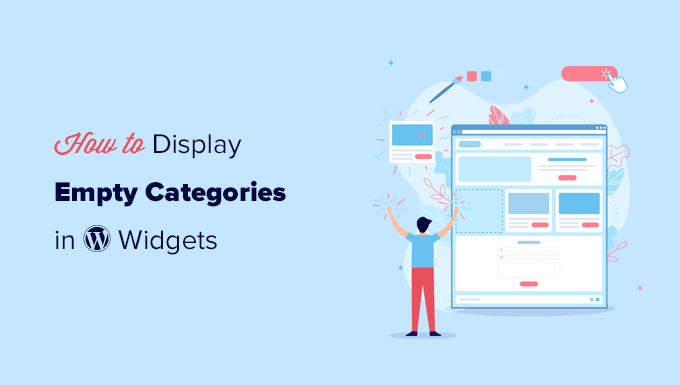
Understanding WordPress Categories and Widgets
WordPress categories are a fundamental way to organize and group your content. They provide a hierarchical structure that allows visitors to easily find related posts. Widgets, on the other hand, are small, self-contained blocks of content that can be added to various areas of your website, typically the sidebar or footer. The Categories widget, a standard WordPress widget, is designed to display a list of your categories, providing another avenue for navigation.
By default, the Categories widget only shows categories that contain at least one published post. This is logical in many cases, as empty categories don’t offer any direct value to visitors. However, there are situations where you might want to display empty categories. This could be for aesthetic reasons, to signal upcoming content, or to pre-populate your site structure before adding posts to those categories.
Why Show Empty Categories?
There are several reasons why you might choose to display empty categories in your WordPress widgets:
- Signaling Future Content: Empty categories can act as placeholders, indicating topics you plan to cover in the future. This can pique the interest of your audience and encourage them to return.
- Aesthetic Consistency: In some designs, hiding empty categories can create visual inconsistencies. Displaying them, even without content, can maintain a cleaner and more balanced layout.
- SEO Considerations: Although empty categories themselves don’t directly contribute to SEO, they can be part of a larger SEO strategy. They can signal the scope of your website’s coverage to search engines.
Methods to Show Empty Categories in WordPress Widgets
There are several ways to display empty categories in your WordPress Categories widget. We will explore different methods, ranging from using built-in options to utilizing code snippets and plugins.
Method 1: Using the Built-in “Show Empty Categories” Option (If Available)
Some WordPress themes and specific versions of the Categories widget may include a built-in option to show empty categories. This is the easiest and most straightforward method. To check for this option:
- Navigate to Appearance > Widgets in your WordPress dashboard.
- Locate the Categories widget in the list of available widgets.
- Drag and drop the Categories widget to your desired sidebar or widget area.
- Look for a checkbox or setting labeled “Show Empty Categories” or similar.
- If the option is available, check the box and save the widget.
If you find this option, you’re all set! WordPress will now display all categories, including those without any posts.
Method 2: Modifying the WordPress Theme’s functions.php File
If your theme doesn’t offer a direct option to show empty categories, you can modify the theme’s functions.php file. This involves adding a code snippet that alters the default behavior of the wp_list_categories() function, which is responsible for generating the category list. Important: Always back up your functions.php file before making any changes, and consider using a child theme to avoid losing your modifications during theme updates.
Here’s the code snippet you can add to your functions.php file:
function wpb_list_categories_show_empty() {
$args = array(
'hide_empty' => 0,
);
wp_list_categories( $args );
}
add_action( 'widgets_init', 'wpb_list_categories_show_empty' );
This code defines a new function, wpb_list_categories_show_empty(), that uses the wp_list_categories() function with the hide_empty argument set to 0. This tells WordPress to display all categories, regardless of whether they contain posts. The add_action() function then hooks this new function into the widgets_init action, ensuring it’s executed when widgets are initialized.
Important Considerations When Editing functions.php:
- Backup: Always back up your
functions.phpfile before making any changes. - Child Theme: Use a child theme to prevent losing your changes during theme updates.
- Syntax Errors: Be extremely careful with syntax. Even a small error can break your website.
Method 3: Using a Plugin
If you’re not comfortable editing your theme’s functions.php file, you can use a plugin to achieve the same result. Several plugins are available that allow you to customize the behavior of the Categories widget, including the option to show empty categories. Search for plugins like “Categories Widget Customizer” or “Enhanced Categories Widget” in the WordPress plugin repository.
The specific steps for using a plugin will vary depending on the plugin you choose. However, the general process involves:
- Installing and activating the plugin.
- Navigating to the plugin’s settings page (usually found under the “Plugins” or “Settings” menu in your WordPress dashboard).
- Locating the option to show empty categories in the Categories widget.
- Enabling the option and saving the changes.
Plugins provide a user-friendly interface for customizing the Categories widget without requiring any coding knowledge.
Method 4: Custom Widget (Advanced)
For a more advanced approach, you can create a custom widget that gives you complete control over how categories are displayed. This involves writing PHP code to define a new widget class and implementing the logic to retrieve and display categories, including empty ones. This method requires a good understanding of WordPress widget API and PHP programming.
Here’s a basic example of how you might structure a custom widget:
class My_Custom_Categories_Widget extends WP_Widget {
function __construct() {
parent::__construct(
'my_custom_categories_widget', // Base ID
__('Custom Categories Widget', 'textdomain'), // Name
array( 'description' => __( 'A custom categories widget that shows empty categories.', 'textdomain' ), ) // Args
);
}
public function widget( $args, $instance ) {
$title = apply_filters( 'widget_title', $instance['title'] );
echo $args['before_widget'];
if ( ! empty( $title ) )
echo $args['before_title'] . $title . $args['after_title'];
$args_categories = array(
'hide_empty' => 0,
);
wp_list_categories( $args_categories );
echo $args['after_widget'];
}
public function form( $instance ) {
if ( isset( $instance[ 'title' ] ) ) {
$title = $instance[ 'title' ];
}
else {
$title = __( 'Categories', 'textdomain' );
}
?>
This code defines a new widget class, My_Custom_Categories_Widget, that extends the WP_Widget class. The widget() method is responsible for displaying the widget content, which includes the category list generated by wp_list_categories() with the hide_empty argument set to 0. The form() method defines the widget's settings form in the WordPress dashboard, allowing you to customize the widget title. The update() method handles saving the widget settings.
After adding this code to your functions.php file (or a custom plugin), you'll find a new widget named "Custom Categories Widget" in the list of available widgets. You can then drag and drop it to your desired sidebar or widget area.
Key considerations for custom widgets:
- WordPress Widget API: A solid understanding of the WordPress Widget API is required.
- PHP Knowledge: Strong PHP programming skills are necessary.
- Security: Ensure your code is secure and properly sanitizes user input.
Choosing the Right Method
The best method for showing empty categories depends on your technical skills and comfort level. If your theme offers a built-in option, that's the easiest solution. If you're comfortable editing your theme's functions.php file, that's a good option for a quick fix. If you prefer a user-friendly interface, using a plugin is the way to go. And if you want complete control over the appearance and functionality of your categories widget, creating a custom widget is the most powerful, but also the most complex, option.
Conclusion
Displaying empty categories in your WordPress widgets can be a useful strategy for signaling future content, maintaining aesthetic consistency, or simply providing a comprehensive view of your website's structure. By using one of the methods described above, you can easily customize your Categories widget to show empty categories and enhance the user experience of your website.
- How to Remove the Sidebar in WordPress (6 Easy Methods)
- WordPress Widgets vs Blocks – What’s the Difference? (Explained)
- How to Easily Add Custom CSS to Your WordPress Site
- How to Disable Unwanted Widgets in WordPress Admin (2 Ways)
- How to Disable the Screen Options Button in WordPress
- How to Add an Edit Post Link to WordPress Posts and Pages
- How to Customize the Display of WordPress Archives in Your Sidebar
