How to Properly Configure Your WordPress Email Settings
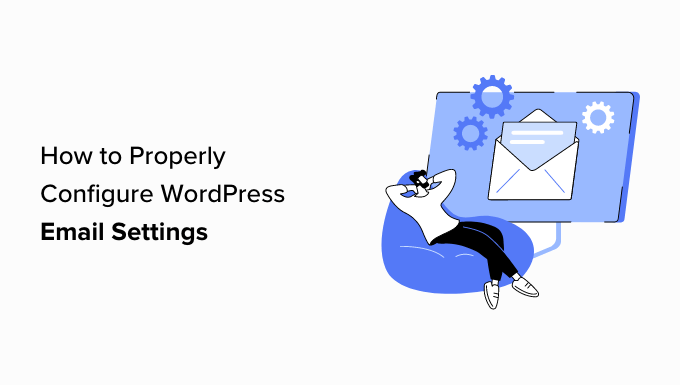
Why WordPress Email Configuration Matters
WordPress, by default, relies on the PHP mail() function to send emails. While this might work in some basic configurations, it’s often unreliable, especially for transactional emails like password resets, order confirmations, and plugin notifications. Many hosting providers severely restrict or outright block the mail() function due to its vulnerability to spam abuse. This can lead to emails landing in spam folders, being blocked altogether, or simply never arriving. A properly configured email setup ensures your crucial WordPress emails are delivered reliably, maintaining a positive user experience and preventing missed opportunities.
Ignoring email configuration can have several negative consequences:
- Lost sales due to undelivered order confirmations.
- Frustrated users unable to reset their passwords.
- Missed plugin notifications requiring immediate action.
- Damage to your brand reputation if emails are flagged as spam.
Therefore, dedicating time to configuring your WordPress email settings is a worthwhile investment in your website’s functionality and user experience.
Understanding WordPress’s Default Email Setup
Out of the box, WordPress uses the wp_mail() function, which in turn uses the PHP mail() function. This function attempts to send emails directly from your web server. The problem with this approach lies in its simplicity and the fact that it lacks authentication and proper configuration for email deliverability. Most email servers require authentication to prevent spam, and the PHP mail() function often fails to provide this.
Here’s a breakdown of the issues:
- Lack of authentication: Emails sent without proper authentication are easily identified as spam.
- Poor deliverability: Hosting servers are often blacklisted due to spam activity originating from other users on the same server.
- Limited logging and tracking: Difficult to diagnose email delivery issues without detailed logs.
- Reliance on server configuration: Email delivery depends on the hosting server’s mail configuration, which you may not have control over.
Because of these limitations, relying solely on the default WordPress email setup is generally not recommended for production websites.
Choosing the Right Email Sending Method
Several methods exist for improving WordPress email delivery. The most common and recommended approaches involve using a dedicated SMTP (Simple Mail Transfer Protocol) service or a transactional email provider.
Here are the primary options:
- SMTP Plugins: These plugins configure WordPress to use an external SMTP server, allowing you to send emails through a service like Gmail, Outlook, or a dedicated SMTP provider. They typically require configuring the SMTP host, port, username, and password.
- Transactional Email Services: Services like SendGrid, Mailgun, and Amazon SES are specifically designed for sending transactional emails. They offer excellent deliverability, detailed analytics, and often come with generous free tiers.
- Hosting Provider’s Email Service: Some hosting providers offer built-in email services that can be configured for WordPress. Check your hosting documentation for details.
For most users, an SMTP plugin configured with a reliable SMTP service is the best option. Transactional email services are generally preferred for larger websites with high email volumes.
Configuring WordPress Email with an SMTP Plugin
Using an SMTP plugin is a straightforward way to improve WordPress email delivery. Numerous plugins are available, but popular choices include WP Mail SMTP, Easy WP SMTP, and FluentSMTP. This guide will use WP Mail SMTP as an example, but the general principles apply to most SMTP plugins.
- Install and Activate the Plugin: Search for “WP Mail SMTP” in the WordPress plugin directory, install it, and activate it.
- Access the WP Mail SMTP Settings: After activation, a new “WP Mail SMTP” menu item will appear in your WordPress dashboard. Click on “Settings” to access the plugin’s configuration page.
- General Settings:
- From Email: Enter the email address you want WordPress to send emails from. This should be a valid email address associated with your domain.
- From Name: Enter the name you want displayed as the sender of your emails (e.g., your website name).
- Mailer: Choose the mailer you want to use. Options typically include SMTP, Gmail, Outlook, and other transactional email services. Select “SMTP” for a generic SMTP configuration.
- SMTP Settings: This is where you’ll enter the details of your SMTP server.
- SMTP Host: Enter the hostname of your SMTP server (e.g., smtp.gmail.com, smtp.office365.com).
- SMTP Port: Enter the port number for your SMTP server (e.g., 587 for TLS, 465 for SSL).
- Encryption: Select the encryption method your SMTP server uses (e.g., TLS or SSL).
- Authentication: Enable authentication (usually required).
- Username: Enter the username for your SMTP account (usually your email address).
- Password: Enter the password for your SMTP account.
- Save Changes: Once you’ve entered all the necessary information, click “Save Settings.”
- Send a Test Email: Use the “Email Test” tab to send a test email to ensure your configuration is working correctly. Check your inbox (and spam folder) to verify receipt.
Important Notes:
- Obtain SMTP credentials from your email provider (Gmail, Outlook, SMTP provider, etc.).
- Ensure your hosting provider allows outbound connections to the SMTP port you’re using.
- If using Gmail, you may need to enable “Less secure app access” or use an App Password (recommended) in your Google account settings.
- Consult your SMTP provider’s documentation for specific configuration details.
Configuring WordPress with a Transactional Email Service (SendGrid Example)
Transactional email services like SendGrid, Mailgun, and Amazon SES offer superior deliverability and advanced features for sending transactional emails. This example demonstrates configuring WordPress with SendGrid using the WP Mail SMTP plugin.
- Sign Up for a SendGrid Account: Create an account on SendGrid’s website.
- Verify Your Sender Identity: SendGrid requires you to verify your sender identity. This typically involves verifying your email address or domain. Follow SendGrid’s instructions for verification.
- Create an API Key: In your SendGrid account, create an API key with “Full Access” permissions. Store this API key securely.
- Install and Activate WP Mail SMTP: Follow steps 1 and 2 from the SMTP plugin configuration section above.
- Access the WP Mail SMTP Settings: Follow step 3 from the SMTP plugin configuration section above.
- General Settings: Configure the “From Email” and “From Name” as described in the SMTP plugin configuration section.
- Mailer: Select “SendGrid” as your mailer.
- SendGrid Settings: Enter your SendGrid API key in the “API Key” field.
- Save Changes: Click “Save Settings.”
- Send a Test Email: Use the “Email Test” tab to send a test email to ensure your configuration is working correctly. Check your inbox to verify receipt.
Key Considerations for Transactional Email Services:
- Domain Authentication: Authenticate your domain with the email service to improve deliverability. This typically involves adding DNS records provided by the service to your domain’s DNS settings.
- Subscription Management: Many transactional email services offer subscription management features to comply with anti-spam laws.
- Analytics and Reporting: Take advantage of the detailed analytics and reporting features to monitor your email performance.
Troubleshooting Common Email Sending Issues
Even with proper configuration, email sending issues can still occur. Here are some common problems and troubleshooting steps:
- Emails are going to the spam folder:
- Ensure your “From Email” address is a valid email address associated with your domain.
- Verify your sender identity with your email provider (SendGrid, Gmail, etc.).
- Authenticate your domain with SPF, DKIM, and DMARC records.
- Avoid using spam trigger words in your email content.
- Emails are not being delivered at all:
- Double-check your SMTP settings (host, port, username, password).
- Ensure your hosting provider allows outbound connections to the SMTP port you’re using.
- Check your email provider’s logs for error messages.
- Test your email configuration using a test email tool.
- Error messages in WordPress:
- Check the error logs for your WordPress website.
- Enable debugging in WordPress to display error messages.
- Consult the documentation for your SMTP plugin or transactional email service.
By systematically addressing these potential issues, you can resolve most email sending problems and ensure reliable email delivery from your WordPress website.
Regular Monitoring and Maintenance
Configuring your WordPress email settings is not a one-time task. Regular monitoring and maintenance are essential to ensure continued reliable email delivery. Monitor your email logs, check your spam folder regularly, and keep your SMTP plugin or transactional email service up to date. By proactively managing your WordPress email configuration, you can maintain a positive user experience and prevent potential disruptions.
