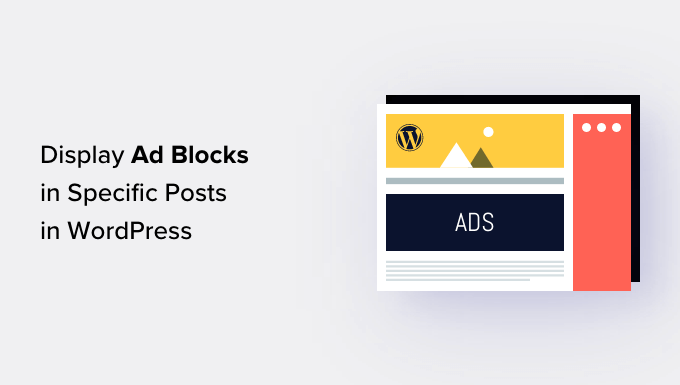Introduction: Targeting Your Ads for Maximum Impact
Displaying advertisements is a common method for monetizing a WordPress website. However, simply scattering ads across your site can be ineffective and even intrusive to user experience. A more strategic approach involves displaying ad blocks in specific posts where they are most relevant and likely to generate clicks. This article will explore several methods for achieving this targeted ad placement in WordPress.
Method 1: Using a WordPress Plugin
The easiest and most user-friendly approach is to leverage the power of WordPress plugins. Many plugins are designed specifically for managing and displaying advertisements, offering advanced features like targeting by post ID, category, tag, or custom post type.
Recommended Ad Management Plugins
- Advanced Ads: A comprehensive plugin with various features for ad placement, targeting, and tracking.
- Ad Inserter: A flexible plugin that allows you to insert ads at various positions within your content, including before, after, or within specific paragraphs.
- Quick Adsense: A simpler plugin focused on easily inserting AdSense ads into your website.
Example: Displaying Ads with Advanced Ads
Let’s walk through the process using Advanced Ads as an example. After installing and activating the plugin:
- Create a new ad in Advanced Ads by navigating to Advanced Ads > Ads > New Ad.
- Choose the ad type (e.g., Plain Text & Code for custom HTML ads or AdSense Ad for Google AdSense).
- Paste your ad code or configure the ad settings.
- Go to the Display Conditions section.
- Select “Post ID” as the condition.
- Enter the specific post IDs where you want the ad to appear, separated by commas if needed.
- Click “Publish” to save the ad.
By using the “Post ID” condition, you ensure that the ad only shows on the designated posts.
Method 2: Manually Inserting Ads with WordPress Editor (Limited)
If you prefer a less plugin-dependent approach or only need to display ads on a few specific posts, you can manually insert the ad code directly into the post content using the WordPress editor. This method is best suited for static ad code and requires basic HTML knowledge.
Steps for Manual Ad Insertion
- Open the specific post in the WordPress editor.
- Switch to the “Text” or “Code” editor (depending on your WordPress version and editor).
- Locate the desired position for your ad within the content.
- Paste your ad code (HTML, JavaScript, etc.) into the editor.
- Update the post to save the changes.
Limitations of Manual Insertion
This method has several limitations:
- Requires editing each post individually.
- Can be cumbersome for managing multiple ads.
- Makes it difficult to track ad performance.
- Any changes to the ad code require updating each instance separately.
Method 3: Utilizing Custom Fields and Theme Modifications
For a more advanced and flexible solution, you can combine custom fields with theme modifications. This approach allows you to associate ads with specific posts through custom fields and then use theme code to display those ads in the desired locations.
Creating a Custom Field
You can use plugins like Advanced Custom Fields (ACF) or Meta Box to create a custom field for storing the ad code. For example, with ACF:
- Install and activate the Advanced Custom Fields plugin.
- Create a new field group.
- Add a new field named “ad_code” (or something similar) with the type set to “Text” or “Text Area.”
- Set the location rule to “Post” is equal to “All” or specific post types.
- Publish the field group.
Modifying Your Theme
Now, you need to modify your theme’s template files (e.g., single.php for single posts) to retrieve and display the ad code from the custom field. Important: It’s strongly recommended to use a child theme for these modifications to avoid losing changes during theme updates.
Add the following code snippet to the desired location in your template file, replacing 'ad_code' with the actual name of your custom field:
<?php
$ad_code = get_field('ad_code');
if ($ad_code) {
echo '<div class="custom-ad">';
echo $ad_code;
echo '</div>';
}
?>
This code checks if the custom field “ad_code” has a value. If it does, it wraps the ad code in a <div> element with the class “custom-ad” (for styling purposes) and then displays the ad code.
Styling the Ad Container
Add CSS rules to your theme’s stylesheet (preferably in your child theme) to style the .custom-ad container as needed. For example:
.custom-ad {
margin-bottom: 20px;
padding: 10px;
border: 1px solid #ccc;
text-align: center;
}
Benefits of Custom Fields and Theme Modifications
- Greater control over ad placement and styling.
- Centralized management of ad code through custom fields.
- More flexibility in integrating ads with your theme’s design.
Method 4: Using Conditional Tags in Theme Files
WordPress offers conditional tags that allow you to execute code only under specific conditions. You can use the is_single() and in_array() tags to display ad blocks in specific posts based on their IDs.
Implementation
Again, using a child theme is highly recommended.
Open the template file where you want to display the ad (e.g., single.php).
Add the following code snippet, replacing 123, 456, 789 with the actual post IDs where you want the ad to appear:
<?php
$post_ids = array(123, 456, 789); // Replace with your post IDs
if ( is_single() && in_array( get_the_ID(), $post_ids ) ) {
echo '<div class="specific-ad">';
echo '<!-- Your ad code here -->';
echo '</div>';
}
?>
This code checks if it’s a single post view (is_single()) and if the current post’s ID is in the $post_ids array (in_array( get_the_ID(), $post_ids )). If both conditions are true, it displays the ad code within the <div> element.
Advantages of Conditional Tags
- No reliance on plugins for basic post-specific ad targeting.
- Relatively simple to implement for small numbers of posts.
Considerations
This method becomes less manageable as the number of targeted posts increases. Managing a large array of post IDs within the theme file can become cumbersome. Consider using custom fields or plugins for larger-scale implementations.
Conclusion: Choosing the Right Approach
Selecting the best method for displaying ad blocks in specific posts depends on your technical skills, the number of posts you want to target, and the complexity of your ad management needs.
Plugins offer the easiest and most feature-rich solution, especially for managing a large number of ads and targeting them based on various criteria. Manual insertion is suitable for simple cases with a few static ads. Custom fields and theme modifications provide greater flexibility and control, while conditional tags offer a plugin-less option for basic targeting.
Remember to always test your ad implementations thoroughly and monitor their performance to optimize your monetization strategy.