How to Fix Plugins Disappearing From WordPress Dashboard
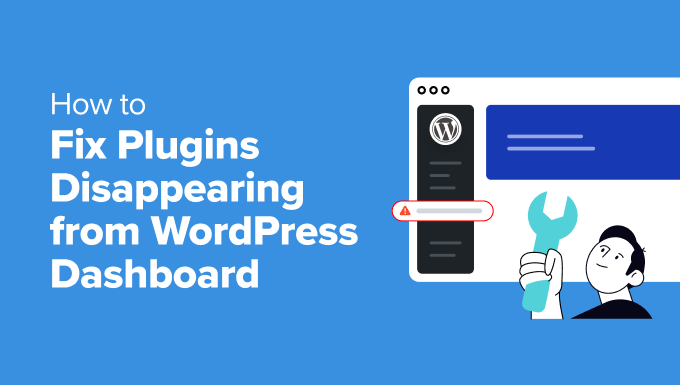
Introduction
WordPress plugins are essential for extending the functionality of your website. However, it can be frustrating when plugins disappear from your WordPress dashboard. This issue can stem from various underlying causes, ranging from simple caching problems to more complex database issues. This article provides a comprehensive guide to troubleshooting and resolving the problem of disappearing plugins in WordPress.
Common Reasons for Plugins Disappearing
Before diving into solutions, understanding the common causes is crucial. Here are some of the most frequent reasons why plugins might vanish from your WordPress dashboard:
- Plugin Deactivation: Accidentally deactivating a plugin is a common mistake.
- Caching Issues: Stored website data might prevent plugins from displaying correctly.
- Plugin Conflicts: Conflicts between plugins can sometimes cause one or more to disappear.
- Theme Compatibility Issues: Your active theme might not be compatible with certain plugins.
- WordPress Core Updates: Updates can sometimes cause plugin incompatibilities leading to them disappearing.
- PHP Version Incompatibility: Plugins might require a specific PHP version, and incompatibility can cause them to vanish.
- Memory Limit Issues: Insufficient PHP memory can prevent plugins from loading and appearing.
- Database Problems: Corrupted database tables can lead to plugin information being lost.
- File Permission Errors: Incorrect file permissions can restrict access to plugin files.
- Security Plugins and Firewalls: Security plugins might mistakenly identify and disable plugins.
Initial Troubleshooting Steps
Begin with these basic checks before attempting more complex solutions:
- Refresh the WordPress Dashboard: A simple refresh can sometimes resolve temporary display glitches.
- Clear Browser Cache: Old cached files in your browser can prevent the dashboard from loading correctly. Clear your browser’s cache and cookies.
- Deactivate and Reactivate All Plugins: This can resolve conflicts or loading errors.
- Check the ‘Inactive’ Plugins List: Make sure the plugin wasn’t accidentally deactivated.
- Update WordPress Core, Themes, and Plugins: Ensure everything is running on the latest versions to minimize compatibility issues.
Clearing WordPress Caches
Caching plugins significantly improve website loading speed. However, outdated cache files can sometimes cause plugin display problems.
- Clear Your Caching Plugin’s Cache: Most caching plugins have a built-in option to clear the cache. Use this feature to regenerate the cache files.
- Disable Caching Plugin Temporarily: Deactivate the caching plugin to see if it’s the source of the issue. If the plugins reappear, the caching plugin is likely the culprit.
- Check Server-Side Caching: Some hosting providers implement server-side caching. Clear the cache through your hosting account’s control panel.
Investigating Plugin Conflicts
Plugin conflicts are a common cause of various WordPress issues, including disappearing plugins.
- Deactivate All Plugins: Deactivate all plugins except for the one that is disappearing.
- Reactivate Plugins One by One: Reactivate each plugin individually and check if the issue reappears after activating a specific plugin.
- Identify the Conflicting Plugin: The plugin that causes the problem to reappear is likely the conflicting plugin.
- Find an Alternative Plugin: Consider using an alternative plugin with similar functionality that doesn’t conflict with your other installed plugins.
- Contact Plugin Developers: Report the conflict to the developers of the conflicting plugins. They might be able to provide a solution or fix the issue in a future update.
Checking Theme Compatibility
Sometimes, your WordPress theme might be incompatible with certain plugins, causing them to disappear or malfunction.
- Switch to a Default WordPress Theme: Temporarily activate a default WordPress theme like Twenty Twenty-Three or Twenty Twenty-Four.
- Check if the Plugin Reappears: If the plugin reappears with the default theme, the issue likely lies with your original theme.
- Contact Theme Developer: Report the incompatibility to the theme developer. They might be able to provide a fix or update the theme to be compatible with the plugin.
- Consider a Different Theme: If the theme developer cannot resolve the issue, you might need to choose a different theme that is compatible with all your required plugins.
Increasing PHP Memory Limit
WordPress uses PHP to execute code, and insufficient PHP memory can cause plugins to fail to load, especially those that require significant resources.
- Edit wp-config.php File: Add the following line to your wp-config.php file: `define( ‘WP_MEMORY_LIMIT’, ‘256M’ );` This increases the memory limit to 256MB.
- Edit .htaccess File: Add the following line to your .htaccess file: `php_value memory_limit 256M`
- Contact Your Hosting Provider: If you’re unable to modify these files or if the issue persists, contact your hosting provider to increase the PHP memory limit.
Checking PHP Version Compatibility
Plugins are often designed to work with specific PHP versions. Using an outdated or incompatible PHP version can lead to plugin issues.
- Check Your Current PHP Version: You can find your PHP version in the WordPress Site Health tool or through your hosting provider’s control panel.
- Update PHP Version: If you’re using an outdated PHP version, update to a supported version through your hosting provider’s control panel.
- Check Plugin Requirements: Verify the PHP version requirements for the affected plugins and ensure they are compatible with your current PHP version.
Inspecting File Permissions
Incorrect file permissions can prevent WordPress from accessing plugin files, leading to them disappearing.
- Check Plugin Folder Permissions: Ensure that the plugin folder has the correct permissions (typically 755).
- Check Plugin File Permissions: Ensure that the plugin files have the correct permissions (typically 644).
- Use an FTP Client or File Manager: Use an FTP client (e.g., FileZilla) or your hosting provider’s file manager to check and modify file permissions.
- Contact Your Hosting Provider: If you’re unsure about the correct file permissions, contact your hosting provider for assistance.
Examining the WordPress Database
A corrupted or damaged WordPress database can cause various issues, including plugins disappearing from the dashboard.
- Backup Your Database: Always back up your database before making any changes.
- Use phpMyAdmin to Check the wp_options Table: Look for any inconsistencies or missing entries related to the missing plugins.
- Optimize Your Database: Use a plugin like WP-Optimize or phpMyAdmin to optimize your database tables.
- Repair Your Database: WordPress has a built-in database repair tool. Add `define(‘WP_ALLOW_REPAIR’, true);` to your wp-config.php file and access the repair page at `http://yourwebsite.com/wp-admin/maint/repair.php`.
- Restore Your Database: If you have a recent backup, restore your database to a previous working state.
Reviewing Security Plugins and Firewalls
Security plugins and firewalls can sometimes mistakenly identify legitimate plugins as threats and disable them.
- Check Security Plugin Logs: Review the logs of your security plugins to see if they have blocked or disabled any plugins.
- Whitelisting Plugins: Whitelist the affected plugins in your security plugin settings to prevent them from being blocked.
- Temporarily Deactivate Security Plugins: Deactivate your security plugins temporarily to see if they are causing the issue.
- Configure Firewall Rules: Review your firewall rules and ensure that they are not blocking access to plugin files or directories.
Checking the WordPress Error Log
The WordPress error log can provide valuable insights into the cause of the disappearing plugins.
- Enable WP_DEBUG: Add the following lines to your wp-config.php file to enable debugging:
`define( ‘WP_DEBUG’, true );`
`define( ‘WP_DEBUG_LOG’, true );`
`define( ‘WP_DEBUG_DISPLAY’, false );`This will create a debug.log file in your wp-content directory.
- Review the Error Log: Check the debug.log file for any errors or warnings related to the missing plugins.
- Interpret the Errors: Use the error messages to identify the cause of the problem and find a solution.
Reinstalling WordPress Core Files
In rare cases, corrupted WordPress core files can cause plugin issues.
- Backup Your Website: Back up your entire website before reinstalling WordPress core files.
- Download the Latest WordPress Version: Download the latest version of WordPress from the official WordPress website.
- Replace wp-admin and wp-includes Folders: Replace the wp-admin and wp-includes folders in your WordPress installation with the ones from the downloaded WordPress package.
- Upload Individual Core Files: If replacing the folders doesn’t work, try uploading individual core files, excluding the wp-config.php file and the wp-content directory.
Contacting Plugin Developers or WordPress Support
If you’ve tried all the above steps and are still unable to resolve the issue, consider contacting the plugin developers or WordPress support for assistance.
- Contact Plugin Developers: Provide detailed information about the issue, including the steps you’ve already taken to troubleshoot it.
- Seek Help from WordPress Support Forums: Post your issue on the official WordPress support forums and provide as much detail as possible.
- Hire a WordPress Expert: If you need more personalized assistance, consider hiring a WordPress expert to diagnose and fix the problem.
