The Ultimate Guide to WordPress DNS Configuration for Beginners
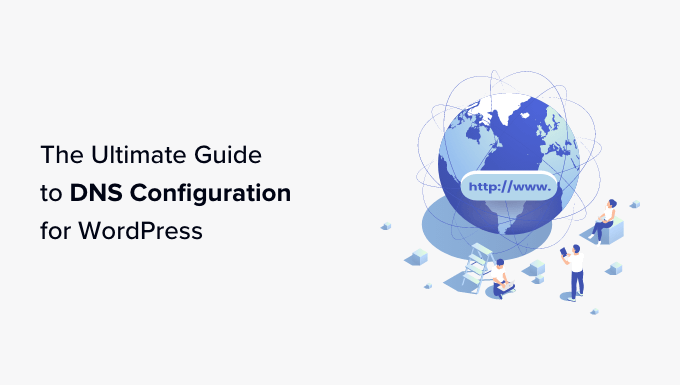
Understanding DNS and its Role in WordPress
Domain Name System (DNS) is the internet’s phonebook. When someone types your website’s address (like example.com) into their browser, DNS translates that human-readable name into an IP address, which is the numerical address of the server hosting your website. Without DNS, you’d have to remember and type in long IP addresses to visit websites – imagine trying to remember 192.168.1.1 instead of Google.com!
For WordPress websites, DNS configuration is crucial. It ensures that visitors are directed to your website’s server. Incorrect DNS settings can result in your website being inaccessible, emails not being delivered, or other frustrating issues. This guide will walk you through the essentials of WordPress DNS configuration, even if you’re a complete beginner.
Key DNS Records You Need to Know
Several types of DNS records play important roles in directing traffic to your website and ensuring its functionality. Here are some of the most common and essential DNS records:
- A Record: The most fundamental record, the A record maps a domain name (or subdomain) to an IPv4 address. This is the primary record used to point your domain to your web server.
- AAAA Record: Similar to the A record, but it maps a domain name to an IPv6 address. IPv6 is the newer version of the Internet Protocol.
- CNAME Record: Stands for Canonical Name. It creates an alias for a domain name, pointing it to another domain name. For example, you might use a CNAME to point www.example.com to example.com.
- MX Record: Stands for Mail Exchange. MX records specify the mail servers responsible for receiving email on behalf of your domain. Proper MX record configuration is vital for email deliverability.
- TXT Record: TXT records can contain arbitrary text data. They’re often used for verification purposes (like verifying domain ownership with Google Search Console) and for implementing security features like SPF and DKIM for email authentication.
- NS Record: Stands for Name Server. NS records delegate a subdomain to a set of name servers. This is how you tell the world which servers are authoritative for resolving your domain.
Where to Manage Your DNS Records
Typically, you’ll manage your DNS records through either your domain registrar or your web hosting provider, or a dedicated DNS management service.
- Domain Registrar: This is where you purchased your domain name (e.g., GoDaddy, Namecheap, Google Domains). Many registrars offer basic DNS management services. This is often sufficient for simple setups.
- Web Hosting Provider: Your web hosting company (e.g., Bluehost, SiteGround, Kinsta) often provides DNS management tools as part of their hosting package. If you’re using your hosting provider’s nameservers, you’ll manage your DNS records through their control panel (usually cPanel or a custom panel).
- Third-Party DNS Management Services: Services like Cloudflare, Amazon Route 53, and DNSimple offer advanced DNS management features, including improved performance, security, and control.
The best place to manage your DNS records depends on your specific needs. If you’re just starting out, using your registrar or hosting provider’s DNS management is often the simplest option. As your website grows and you require more advanced features, a dedicated DNS management service might be a better choice.
Connecting Your Domain to Your WordPress Hosting
The most crucial part of DNS configuration for WordPress is pointing your domain name to your web hosting server. This is usually done by updating the A record or using your hosting provider’s nameservers.
Using A Records
If you choose to use A records, you’ll need to find the IP address of your web hosting server. Your hosting provider will usually provide this information in your hosting account’s control panel or welcome email.
- Log in to your DNS management interface (either at your registrar or hosting provider).
- Locate the DNS records section.
- Find the existing A record for your domain (usually the one with the “@” symbol or your domain name).
- Edit the A record and replace the existing IP address with the IP address provided by your hosting provider.
- If you also want to point “www.example.com” to your server, you can either create another A record for “www” or use a CNAME record (see below).
- Save your changes.
Using Nameservers
A simpler approach is to use your hosting provider’s nameservers. This delegates the entire DNS management to your hosting provider.
- Log in to your domain registrar’s website.
- Find the section for managing your domain’s nameservers.
- Replace the existing nameservers with the nameservers provided by your hosting provider. These typically look like ns1.hostingprovider.com and ns2.hostingprovider.com.
- Save your changes.
Once you’ve updated your DNS records, it can take some time for the changes to propagate across the internet. This is known as DNS propagation and can take anywhere from a few minutes to 48 hours, although it’s usually much faster.
Setting Up Email with MX Records
If you’re using a custom email address (e.g., you@example.com) with a service like Google Workspace or Microsoft 365, you’ll need to configure MX records to ensure that emails are delivered to your inbox.
- Obtain the MX records from your email provider (Google Workspace, Microsoft 365, etc.). They’ll provide a list of MX records with specific values and priorities.
- Log in to your DNS management interface.
- Locate the DNS records section.
- Add new MX records, entering the values and priorities provided by your email provider. Pay close attention to the priority setting; records with lower numbers are preferred.
- Remove any existing MX records that are not associated with your current email provider.
- Save your changes.
In addition to MX records, your email provider might also require you to add SPF and DKIM records (which are TXT records) to further improve email deliverability and prevent spoofing.
Creating Subdomains
Subdomains are extensions of your main domain (e.g., blog.example.com, shop.example.com). They allow you to organize your website content and run different applications on different sections of your domain.
- Log in to your DNS management interface.
- Locate the DNS records section.
- To create a subdomain, you’ll typically create an A record or CNAME record.
- If you’re using an A record, enter the subdomain name (e.g., “blog”) in the “Name” or “Host” field and the IP address of the server hosting the subdomain in the “Value” or “Points to” field.
- If you’re using a CNAME record, enter the subdomain name (e.g., “shop”) in the “Name” or “Host” field and the domain name of the service hosting the subdomain (e.g., “shops.shopify.com”) in the “Value” or “Points to” field.
- Save your changes.
Common DNS Issues and Troubleshooting
DNS configuration can sometimes be tricky, and issues can arise. Here are some common problems and how to troubleshoot them:
- Website Not Accessible: This is usually caused by incorrect A records or nameserver settings. Double-check that your A records are pointing to the correct IP address and that your nameservers are set correctly at your registrar.
- Email Delivery Problems: Issues with email delivery are often related to incorrect MX records, SPF records, or DKIM records. Verify that these records are configured correctly according to your email provider’s instructions.
- DNS Propagation Delays: Remember that DNS changes can take time to propagate. If you’ve recently updated your DNS records, wait a few hours and check again. You can use online tools to check the DNS propagation status of your domain.
- Conflicting DNS Records: Having multiple records for the same domain or subdomain can cause conflicts. Review your DNS records and remove any duplicates or conflicting entries.
If you’re still having trouble, contact your domain registrar, web hosting provider, or DNS management service for assistance. They can help you diagnose and resolve any DNS-related issues.
Tips for Optimizing Your WordPress DNS
Beyond basic configuration, there are ways to optimize your DNS settings for improved performance and security:
- Use a CDN: Content Delivery Networks (CDNs) like Cloudflare can significantly improve website loading speed by caching your website’s content on servers around the world. CDNs also provide security features like DDoS protection.
- Enable DNSSEC: DNSSEC (Domain Name System Security Extensions) adds a layer of security to the DNS system, preventing DNS spoofing and ensuring that visitors are directed to the correct website.
- Choose a Reliable DNS Provider: Not all DNS providers are created equal. Opt for a provider with a robust infrastructure and a proven track record of reliability and performance.
- Monitor Your DNS Records: Regularly review your DNS records to ensure they are accurate and up-to-date. This can help prevent potential problems and ensure that your website remains accessible.
By understanding the fundamentals of DNS and following these tips, you can ensure that your WordPress website is properly configured for optimal performance, security, and reliability.
