Beginner’s Guide to Creating 301 Redirects in WordPress
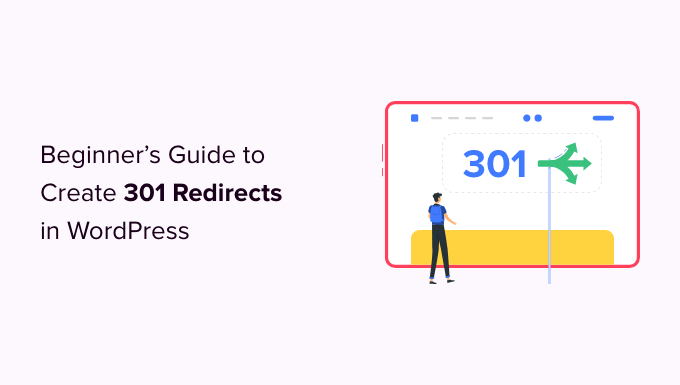
Beginner’s Guide to Creating 301 Redirects in WordPress
301 redirects are an essential tool for any WordPress website owner, particularly when reorganizing content, migrating to a new domain, or addressing broken links. They act as a signpost, informing search engines and users that a page has permanently moved to a new location. Implementing 301 redirects correctly is crucial for maintaining SEO rankings, user experience, and avoiding frustrating dead ends on your site. This guide provides a comprehensive introduction to creating 301 redirects in WordPress, even if you’re a complete beginner.
Understanding 301 Redirects
A 301 redirect is a permanent redirect. When a browser or search engine encounters a 301 redirect, it means the requested URL has been permanently moved to a new address. The server sends back a “301 Moved Permanently” HTTP status code, signaling the change. This is important for several reasons:
- SEO Benefits: Passing link juice (ranking power) from the old URL to the new URL, ensuring minimal loss in search engine rankings.
- User Experience: Preventing users from encountering 404 “Page Not Found” errors when they click on old links or bookmarks.
- Domain Migration: Directing traffic from an old domain to a new one seamlessly.
Without 301 redirects, you risk losing valuable search engine traffic and frustrating your website visitors. Search engines will treat the old URL as invalid, and users will be presented with an error page, potentially leading them to abandon your site.
Why and When to Use 301 Redirects
Understanding the appropriate scenarios for using 301 redirects is just as important as knowing how to implement them. Here are some common situations where they are necessary:
- Changing URL Structure: When you reorganize your website and change the URLs of your pages or posts.
- Migrating to a New Domain: If you move your website to a new domain name.
- Dealing with Broken Links: When a page no longer exists, but you want to redirect users to a relevant page.
- Merging Content: If you consolidate multiple pages into a single, comprehensive page.
- HTTPS Migration: After switching your website from HTTP to HTTPS, redirecting all HTTP URLs to their HTTPS counterparts.
Proper planning of your URL structure and content organization is key to minimizing the need for redirects in the long run. However, these situations are often unavoidable, and 301 redirects are the best solution.
Methods for Creating 301 Redirects in WordPress
There are several ways to create 301 redirects in WordPress, ranging from simple plugin solutions to more technical methods involving editing your .htaccess file.
Using WordPress Redirect Plugins
The easiest and most recommended method for beginners is using a WordPress redirect plugin. These plugins offer a user-friendly interface to manage redirects without needing to write any code. Here are a couple of popular and reliable options:
Redirection Plugin
The Redirection plugin is one of the most popular and widely used redirect plugins for WordPress. It’s free, easy to use, and offers a wide range of features, including:
- Simple URL redirection management.
- Import and export redirect rules.
- Monitor 404 errors and automatically create redirects.
- Support for regular expressions for advanced matching.
- Conditional redirects based on login status, browser, or referrer.
To use the Redirection plugin, install and activate it from the WordPress plugin repository. Once activated, you can access its settings under the “Tools” menu in your WordPress dashboard. From there, you can add new redirects by specifying the source URL (the old URL) and the target URL (the new URL).
Yoast SEO Premium
While Yoast SEO is primarily known for its SEO features, the premium version includes a powerful redirect manager. This is a great option if you’re already using Yoast SEO Premium, as it integrates seamlessly into your existing workflow. The redirect manager allows you to:
- Create and manage redirects within the Yoast SEO interface.
- Automatically create redirects when you change a post’s permalink.
- Import redirects from other plugins or files.
- Easily identify and fix broken links.
To access the redirect manager in Yoast SEO Premium, go to “Yoast SEO” > “Tools” > “File editor”. If you change a permalink of an already published page, Yoast SEO prompts you to create a redirect automatically. This makes it very easy to maintain the redirect consistency of your website.
Editing the .htaccess File
The .htaccess file is a configuration file used by Apache web servers. It allows you to control various aspects of your website’s behavior, including redirects. This method is more technical and requires caution, as incorrect modifications to the .htaccess file can cause errors and make your website inaccessible.
Important: Before editing your .htaccess file, back it up! This will allow you to restore the original file if something goes wrong.
To access and edit your .htaccess file, you’ll need to use an FTP client (like FileZilla) or a file manager provided by your web hosting provider. The .htaccess file is usually located in the root directory of your WordPress installation.
To create a 301 redirect using .htaccess, add the following line of code to the file:
Redirect 301 /old-url/ http://www.example.com/new-url/
Replace “/old-url/” with the URL you want to redirect and “http://www.example.com/new-url/” with the URL you want to redirect to. Be sure to include the leading slash (/) for relative URLs.
Here’s an example of redirecting an old page to a new one:
Redirect 301 /about-us.html http://www.example.com/about/
This code will redirect anyone visiting “/about-us.html” to “http://www.example.com/about/”.
Redirecting an Entire Domain
You can also redirect an entire domain to another domain using .htaccess. Add the following code to the .htaccess file in the root directory of the old domain:
RewriteEngine On
RewriteCond %{HTTP_HOST} ^olddomain.com$ [OR]
RewriteCond %{HTTP_HOST} ^www.olddomain.com$
RewriteRule (.*)$ http://www.newdomain.com/$1 [R=301,L]
Replace “olddomain.com” with your old domain name and “http://www.newdomain.com/” with your new domain name.
Warning: Editing the .htaccess file requires technical expertise. Always back up the file before making any changes. If you’re not comfortable editing the .htaccess file, it’s best to use a WordPress redirect plugin.
Using Your Hosting Provider’s Control Panel
Some web hosting providers offer redirect management tools within their control panel (e.g., cPanel, Plesk). These tools provide a user-friendly interface for creating redirects without needing to install a plugin or edit the .htaccess file. Consult your hosting provider’s documentation or support team for instructions on how to use their redirect management tools.
Best Practices for Implementing 301 Redirects
Creating 301 redirects is relatively straightforward, but it’s important to follow best practices to ensure they are implemented correctly and don’t negatively impact your website’s SEO or user experience.
- Plan Ahead: Before making any changes to your website’s URL structure, plan your redirects carefully. Identify all the URLs that need to be redirected and map them to their new destinations.
- Use Permanent Redirects (301): Always use 301 redirects for permanent moves. Using temporary redirects (302) can confuse search engines and negatively impact your SEO.
- Avoid Redirect Chains: Redirect chains occur when a URL redirects to another URL, which then redirects to another URL, and so on. These chains can slow down page loading times and negatively impact SEO. Try to redirect directly to the final destination URL.
- Test Your Redirects: After implementing your redirects, test them thoroughly to ensure they are working correctly. Use a browser extension or online tool to check the HTTP status code and verify that the redirects are pointing to the correct URLs.
- Monitor for 404 Errors: Regularly monitor your website for 404 errors. These errors indicate that users are trying to access pages that no longer exist. Create redirects for these pages to prevent user frustration and maintain a positive user experience.
- Update Internal Links: When you create redirects, update any internal links on your website that point to the old URLs. This will prevent users from being redirected unnecessarily and improve your website’s internal linking structure.
- Update External Links: Reach out to websites that link to your old URLs and ask them to update their links to the new URLs. This will ensure that you’re capturing as much referral traffic and link juice as possible.
Troubleshooting Common Redirect Issues
Even with careful planning and implementation, you may encounter some issues when creating 301 redirects. Here are some common problems and how to troubleshoot them:
- Redirects Not Working: If your redirects are not working, check the following:
- Ensure that the redirect rules are correctly configured in your .htaccess file or plugin settings.
- Clear your browser cache and cookies.
- Check for conflicts with other plugins or themes.
- Verify that the .htaccess file is readable by the web server.
- Redirect Loops: A redirect loop occurs when a URL redirects to itself, creating an infinite loop. This can cause your website to become inaccessible. To fix a redirect loop, carefully review your redirect rules and identify the source of the loop.
- SEO Impact: If you’re concerned about the SEO impact of your redirects, monitor your website’s search engine rankings and traffic. If you notice a decline in rankings, check your redirect implementation and ensure that you’re following best practices.
Conclusion
Creating 301 redirects in WordPress is a vital task for maintaining a healthy and user-friendly website. Whether you choose to use a plugin, edit the .htaccess file, or use your hosting provider’s tools, understanding the principles behind 301 redirects and following best practices will help you ensure a smooth transition for your website visitors and search engines alike. By carefully planning and implementing your redirects, you can minimize the impact of website changes on your SEO and user experience.
