How to Easily Change Domain Nameservers (and Point to a New Host)
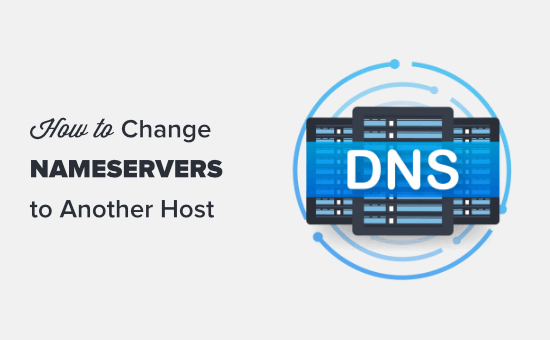
Understanding Domain Nameservers and Hosting
Before diving into the technical steps, it’s crucial to understand the relationship between domain names, nameservers, and hosting. Think of your domain name as your online address (e.g., yourwebsite.com). Nameservers are like the post office that directs traffic to the correct house (your website). Your hosting provider is the land on which your house (website) is built.
When someone types your domain name into their browser, the browser queries the Domain Name System (DNS). The DNS is a global, distributed database that translates domain names into IP addresses. The first step in this process is finding the nameservers associated with your domain. These nameservers then provide the IP address of your web server, which is where your website’s files are stored.
Changing your domain nameservers essentially tells the internet to look for your website at a different location (a new hosting provider). This process is fundamental when switching hosting providers.
Preparing for the Nameserver Change
Changing nameservers is a relatively straightforward process, but careful preparation can prevent downtime and ensure a smooth transition.
- **Back Up Your Website:** Before making any changes, create a complete backup of your website’s files and database. This is your safety net in case anything goes wrong during the migration.
- **Sign Up with the New Hosting Provider:** Choose a new hosting provider and set up your hosting account. This typically involves selecting a hosting plan and creating an account.
- **Transfer Your Website Files:** Once your new hosting account is ready, transfer your website files and database to the new server. This can be done via FTP, SFTP, or a file manager provided by your hosting provider. Most hosting providers offer migration assistance, which may involve them handling the website transfer for you.
- **Create Necessary Email Accounts:** If you use email addresses associated with your domain (e.g., info@yourwebsite.com), recreate these email accounts on the new hosting server *before* changing nameservers. This ensures uninterrupted email service. Note the server settings like incoming and outgoing mail servers (IMAP/SMTP) as you’ll need these for configuring your email client later.
- **Test Your Website on the New Server (Optional):** Before pointing your domain to the new server, you can often preview your website using a temporary URL or by modifying your local computer’s hosts file. This allows you to verify that your website is functioning correctly on the new hosting environment. Your new host usually provides a temporary URL for preview purposes.
- **Lower Your TTL (Time To Live) Value (Optional):** TTL is the amount of time (in seconds) that a DNS record is cached by other servers on the internet. Lowering the TTL value for your DNS records (specifically the A record for your domain) *before* the nameserver change can speed up the propagation process. This setting is often available in your current domain registrar’s DNS management settings. A common value to use is 300 seconds (5 minutes). Remember to change it back to the original higher value *after* the DNS has fully propagated to improve performance in the long run.
Step-by-Step Guide to Changing Nameservers
The process of changing nameservers typically involves logging into your domain registrar’s control panel and updating the nameserver settings. Here’s a general outline:
1. **Log in to Your Domain Registrar Account:** This is where you purchased your domain name (e.g., GoDaddy, Namecheap, Google Domains). Use your username and password to access your account.
2. **Navigate to the Domain Management Section:** Locate the section where you manage your domains. This might be labeled as “My Domains,” “Domain List,” or something similar.
3. **Select the Domain You Want to Modify:** Click on the domain name for which you want to change the nameservers.
4. **Find the Nameserver Settings:** Look for the nameserver settings. This section may be labeled as “Nameservers,” “DNS Management,” or “Custom DNS.”
5. **Replace the Existing Nameservers with the New Ones:** You’ll typically see a list of current nameservers. Replace these with the nameservers provided by your new hosting provider. These nameservers usually look something like this:
- ns1.newhost.com
- ns2.newhost.com
Your new hosting provider will provide you with these values. Ensure that you enter them correctly, paying close attention to spelling and capitalization. Most registrars require at least two nameservers.
6. **Save Your Changes:** After entering the new nameservers, save your changes. The button may be labeled “Save,” “Update,” or “Change Nameservers.”
7. **Wait for DNS Propagation:** This is the most crucial step. DNS propagation is the process by which the updated nameserver information is distributed across the internet. It can take anywhere from a few hours to 48 hours for the changes to fully propagate. During this time, some users may be directed to your old hosting server, while others may be directed to your new server.
Finding Your New Hosting Provider’s Nameservers
Your new hosting provider will typically provide you with the nameservers you need to use in several ways:
- **Welcome Email:** Check the welcome email you received after signing up for your hosting account. The nameservers are often included in this email.
- **Hosting Account Dashboard:** Log in to your hosting account’s control panel (e.g., cPanel, Plesk). The nameservers are usually displayed prominently on the dashboard or in the DNS settings section.
- **Support Documentation:** Check your hosting provider’s support documentation or knowledge base. Search for “nameservers” or “DNS settings.”
- **Contact Support:** If you can’t find the nameservers, contact your hosting provider’s support team. They will be able to provide you with the correct nameservers.
Verifying Nameserver Changes
After changing your nameservers, you can verify that the changes are propagating using online tools. These tools query different DNS servers around the world to check which nameservers are currently associated with your domain.
Some popular DNS propagation checkers include:
- **What’s My DNS:** whatsmydns.net
- **DNS Checker:** dnschecker.org
- **IntoDNS:** intodns.com
Enter your domain name into the tool and check the nameserver records. If the tool shows the new nameservers, it means that the changes are propagating. Keep in mind that it may take some time for the changes to be visible across all locations.
Troubleshooting Common Issues
Even with careful preparation, you might encounter some issues during or after the nameserver change. Here are some common problems and how to troubleshoot them:
- **Website Downtime:** Website downtime can occur during the DNS propagation period. This is because some users are still being directed to your old hosting server, while others are being directed to your new server. To minimize downtime, make sure your website is fully functional on the new server *before* changing nameservers and consider lowering the TTL value beforehand.
- **Email Not Working:** If you’re not receiving or sending emails after the nameserver change, double-check that you’ve recreated your email accounts on the new hosting server and that you’ve configured your email client with the correct server settings (incoming and outgoing mail servers, port numbers, and security settings). Also, ensure that your domain’s MX records are pointing to the correct mail servers (usually provided by your new host). This is a critical step often overlooked.
- **Inconsistent Website Appearance:** If your website looks different on different browsers or in different locations, it could be due to DNS caching. Clear your browser cache and try again. You can also try flushing your computer’s DNS cache. The commands to flush the DNS cache vary depending on your operating system:
- **Windows:** `ipconfig /flushdns`
- **macOS:** `sudo dscacheutil -flushcache; sudo killall -HUP mDNSResponder`
- **Linux:** `sudo systemd-resolve –flush-caches` (or `sudo /etc/init.d/networking restart` on older systems)
- **”Server Not Found” Error:** This error typically indicates a DNS resolution problem. It could mean that the DNS propagation is not yet complete, or that there’s an issue with your DNS settings. Double-check that you’ve entered the nameservers correctly and that your domain is active.
- **SSL Certificate Issues:** If you’re using an SSL certificate, ensure that it’s installed correctly on the new server. You may need to generate a new SSL certificate for the new server. Most hosting providers offer free SSL certificates through Let’s Encrypt.
- **Contact Support:** If you’ve tried the above steps and are still experiencing issues, contact your new hosting provider’s support team. They can help you troubleshoot the problem and ensure that your website is functioning correctly.
Post-Migration Tasks
Once the DNS propagation is complete and your website is running smoothly on the new server, there are a few post-migration tasks you should consider:
- **Cancel Your Old Hosting Account:** After verifying that your website is functioning correctly on the new hosting server and you are satisfied with the transfer, cancel your old hosting account to avoid being charged for services you no longer need.
- **Monitor Your Website Performance:** Keep an eye on your website’s performance after the migration. Check your website’s loading speed, uptime, and error logs. Use tools like Google Analytics and Google Search Console to monitor your website’s traffic and search engine rankings.
- **Update Your DNS Records (Optional):** You may need to update other DNS records, such as A records, CNAME records, and TXT records, to point to the new server. This is especially important if you’re using a CDN or other third-party services. The new host should provide the appropriate values for these records if they need to be changed.
- **Consider using a CDN (Content Delivery Network):** If you’re not already using one, a CDN can improve your website’s performance and security. CDNs cache your website’s content on servers around the world, so users can access your website from a server that’s geographically closer to them.
- **Test all website forms and functionalities:** Ensure that any forms (contact forms, sign-up forms, etc.) are working correctly. Test any other dynamic functionalities, such as e-commerce features or user logins.
Changing domain nameservers is a critical step in switching hosting providers. By following these steps carefully, you can minimize downtime and ensure a smooth transition for your website. Remember to back up your website, prepare your new hosting account, and verify the nameserver changes after they’ve been made. If you encounter any issues, don’t hesitate to contact your hosting provider’s support team for assistance.
