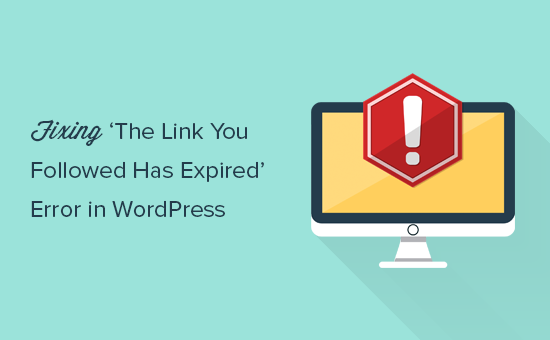Understanding the “The Link You Followed Has Expired” Error in WordPress
The “The Link You Followed Has Expired” error in WordPress is a common frustration for users. It typically appears when you’re trying to upload plugins, themes, or perform other actions that involve sending data to your WordPress server. This error message, while seemingly simple, can stem from a variety of underlying issues, making troubleshooting a multi-faceted process.
Essentially, the error indicates that the server couldn’t process the request within a certain timeframe. This could be due to limitations in your server configuration, conflicts with plugins or themes, or even file size limitations. Identifying the root cause is crucial for implementing the correct solution.
Common Causes of the Error
Several factors can trigger this error. Here’s a breakdown of some of the most frequent culprits:
- PHP Configuration Limits: WordPress relies heavily on PHP, and certain PHP settings can restrict the size and duration of uploads.
- Plugin Conflicts: Conflicting plugins can interfere with the processing of requests, leading to timeouts and expired links.
- Theme Issues: A poorly coded or resource-intensive theme can also contribute to server overload.
- Large File Sizes: Uploading large plugins, themes, or media files can exceed the server’s upload limits.
- Server Resource Constraints: Insufficient memory, processing power, or bandwidth on your server can cause timeouts.
Now, let’s explore the various methods to address these potential issues.
Increasing PHP Memory Limit
One of the most common solutions is to increase the PHP memory limit. This allocates more memory to PHP processes, allowing them to handle larger tasks without timing out.
Editing wp-config.php
You can increase the memory limit by adding the following line to your wp-config.php file (located in the root directory of your WordPress installation):
define( 'WP_MEMORY_LIMIT', '256M' );This sets the memory limit to 256MB. You can adjust this value as needed, but it’s generally recommended to start with 256MB and increase it if the problem persists.
Editing php.ini
If you have access to your server’s php.ini file, you can directly modify the following settings:
memory_limit = 256M
upload_max_filesize = 64M
post_max_size = 64M
max_execution_time = 300
max_input_time = 300These settings control the maximum memory allocation, upload file size, post size, script execution time, and input time. Adjust the values according to your needs. Remember to restart your server after making changes to php.ini.
Using .htaccess
In some cases, you can modify the PHP settings using the .htaccess file. Add the following lines to your .htaccess file (located in the root directory of your WordPress installation):
php_value memory_limit 256M
php_value upload_max_filesize 64M
php_value post_max_size 64M
php_value max_execution_time 300
php_value max_input_time 300Note that this method may not work on all hosting environments, as some servers restrict the use of PHP directives in .htaccess.
Increasing Maximum Upload File Size
The “The Link You Followed Has Expired” error is often related to the size of the file you are trying to upload. Increasing the maximum upload file size can resolve this issue.
As shown above, you can configure the following settings to increase upload limits in php.ini:
upload_max_filesize = 64M
post_max_size = 64MMake sure that post_max_size is equal to or greater than upload_max_filesize.
Deactivating Plugins and Themes
Plugin and theme conflicts are a frequent cause of various WordPress errors, including the “The Link You Followed Has Expired” error. Deactivating plugins and themes can help identify if a conflict is the root cause.
Deactivating All Plugins
The simplest way to check for plugin conflicts is to deactivate all plugins. You can do this through the WordPress admin dashboard:
- Go to Plugins > Installed Plugins.
- Select all plugins.
- From the Bulk actions dropdown, choose Deactivate.
- Click Apply.
After deactivating all plugins, try performing the action that triggered the error. If the error is resolved, it means a plugin was causing the issue. Reactivate the plugins one by one, testing after each activation, to identify the culprit.
Switching to a Default Theme
If deactivating plugins doesn’t solve the problem, the issue might be with your theme. Temporarily switch to a default WordPress theme like Twenty Twenty-Three or Twenty Twenty-Four:
- Go to Appearance > Themes.
- Activate a default WordPress theme.
If the error disappears after switching themes, the problem lies within your original theme. You may need to update the theme, contact the theme developer for support, or consider using a different theme.
Clearing Browser Cache and Cookies
Sometimes, cached data and cookies in your browser can interfere with WordPress functionality. Clearing your browser’s cache and cookies can resolve the “The Link You Followed Has Expired” error.
The steps to clear your browser’s cache and cookies vary depending on the browser you are using. Consult your browser’s documentation for instructions.
Checking Server Resources
Insufficient server resources can also lead to timeouts and the “The Link You Followed Has Expired” error. Check your hosting account’s resource usage to ensure that you are not exceeding your limits for memory, CPU, or bandwidth.
- Contact Your Hosting Provider: They can provide insights into your server’s resource usage and offer recommendations for optimization or upgrading your hosting plan.
- Monitor Server Performance: Use server monitoring tools to track resource usage and identify potential bottlenecks.
- Optimize Your Website: Implement caching, optimize images, and reduce database queries to minimize server load.
Debugging with WP_DEBUG
Enabling WP_DEBUG can provide valuable insights into the underlying causes of the error. WP_DEBUG is a WordPress constant that, when set to true, enables the display of PHP errors, notices, and warnings.
To enable WP_DEBUG, open your wp-config.php file and add the following line:
define( 'WP_DEBUG', true );After enabling WP_DEBUG, try performing the action that triggered the error. The error messages displayed can help you identify the specific PHP code or plugin that is causing the problem. Remember to disable WP_DEBUG after debugging, as displaying error messages on a live site can expose sensitive information.
Contacting Your Hosting Provider
If you’ve tried all the above solutions and the “The Link You Followed Has Expired” error persists, it’s time to contact your hosting provider. They can provide specialized assistance and investigate potential server-side issues that may be contributing to the problem.
- Provide Detailed Information: When contacting your hosting provider, provide as much detail as possible about the error, including the steps you’ve taken to troubleshoot it.
- Share Error Logs: If you have access to your server’s error logs, share them with your hosting provider. These logs can provide valuable clues about the cause of the error.
- Be Patient and Cooperative: Resolving server-related issues can sometimes take time, so be patient and cooperative with your hosting provider.
Conclusion
The “The Link You Followed Has Expired” error in WordPress can be a frustrating issue, but by systematically troubleshooting the potential causes, you can often resolve it. Start by checking your PHP configuration limits, deactivating plugins and themes, and clearing your browser’s cache and cookies. If the problem persists, contact your hosting provider for further assistance.