How to Add Signature or Ads after Post Content in WordPress
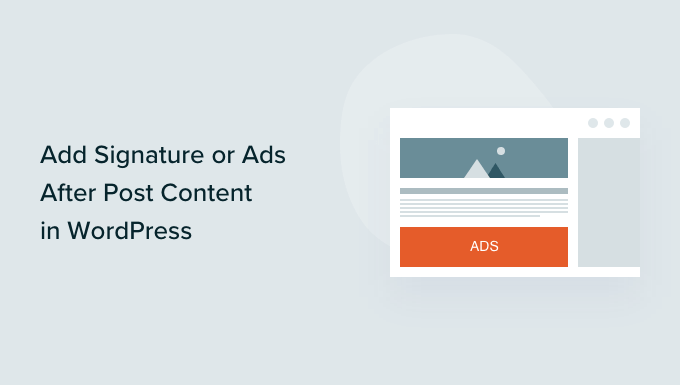
Adding Signatures and Ads After WordPress Post Content: A Comprehensive Guide
Adding a signature or advertisement after your WordPress posts is a great way to promote yourself, your brand, or relevant products and services. It’s a subtle yet effective method to engage your audience further, drive traffic, and potentially increase revenue. This guide provides several methods to achieve this, catering to various technical skill levels.
Why Add a Signature or Ad After Your Content?
There are many compelling reasons to add signatures or ads to your WordPress posts:
- Branding and Recognition: A consistent signature helps readers identify and remember you or your brand.
- Promotion: You can promote your website, social media profiles, or products directly after your content.
- Call to Action: Encourage readers to take specific actions, like subscribing to your newsletter or leaving a comment.
- Monetization: Displaying ads can generate revenue from your blog content.
Method 1: Using a WordPress Plugin
This is the easiest and most recommended method for beginners. Numerous plugins are available that simplify the process of adding content after your posts.
Recommended Plugins
* Ad Inserter: A powerful and versatile plugin for inserting ads and other code snippets into your WordPress site.
* Insert Post Ads: A simple plugin specifically designed for inserting ads after post content.
* AddToAny Share Buttons: While primarily for social sharing, AddToAny also allows adding custom content after posts.
Steps to Install and Use a Plugin (Example: Ad Inserter)
1. Install the Plugin: Go to Plugins > Add New in your WordPress dashboard. Search for “Ad Inserter” and click “Install Now” and then “Activate.”
2. Configure the Plugin: Navigate to Ad Inserter > Settings in your dashboard.
3. Create an Ad Block: Choose an available block (1-16). In the block, paste your signature HTML, ad code, or plain text.
4. Set Insertion: Under the “Insertion” dropdown, select “After Content.”
5. Target Specific Posts or Pages (Optional): Use the “Posts,” “Pages,” and “Categories” tabs to specify where the signature or ad should appear.
6. Save Changes: Click the “Save settings” button.
Method 2: Editing the `functions.php` File (Theme-Specific)
This method involves adding custom code to your theme’s `functions.php` file. It’s more technical but offers greater control. **Important: Always back up your `functions.php` file before making any changes.**
Code Snippet
“`php
Best regards,
Your Name
‘;
$content .= $signature;
}
return $content;
}
add_filter( ‘the_content’, ‘add_signature_after_content’ );
?>
“`
Explanation
* `add_signature_after_content( $content )` function: This function takes the post content as input.
* `is_single() && ! is_admin()`: This condition ensures the signature is only added to single post pages and not in the admin area.
* `$signature = …`: This variable holds the HTML code for your signature or advertisement. Customize this with your desired content.
* `$content .= $signature`: This appends the signature to the existing post content.
* `add_filter( ‘the_content’, ‘add_signature_after_content’ )`: This line hooks the function into the `the_content` filter, which is responsible for displaying the post content.
Steps
1. Access `functions.php`: Go to Appearance > Theme File Editor in your WordPress dashboard. Select your active theme. Locate the `functions.php` file.
2. Add the Code: Paste the code snippet at the end of the `functions.php` file, before the closing `?>` tag (if present).
3. Customize the Signature: Edit the `$signature` variable to include your desired HTML content.
4. Update File: Click the “Update File” button.
Method 3: Using a Child Theme
Directly editing the `functions.php` file of your main theme is generally discouraged. If you update your theme, your changes will be lost. A child theme inherits the styling and functionality of the parent theme but allows you to make modifications without affecting the parent theme.
Creating a Child Theme
1. Create a Child Theme Folder: Create a new folder in your `wp-content/themes/` directory. Name it something like `yourthemename-child`.
2. Create a `style.css` File: Inside the child theme folder, create a `style.css` file with the following content:
“`css
/*
Theme Name: Your Theme Child
Theme URI: https://yourwebsite.com/your-theme-child/
Description: Child theme for Your Theme
Author: Your Name
Author URI: https://yourwebsite.com
Template: yourthemename
Version: 1.0.0
*/
@import url(“../yourthemename/style.css”);
/*
Add your custom CSS below.
*/
“`
Replace “Your Theme,” “yourwebsite.com,” “Your Name,” and “yourthemename” with your actual theme details. The `Template:` line specifies the parent theme.
3. Create a `functions.php` File: Create a `functions.php` file in the child theme folder. Add the following code:
“`php
get(‘Version’)
);
}
add_action( ‘wp_enqueue_scripts’, ‘my_theme_enqueue_styles’ );
function add_signature_after_content( $content ) {
if ( is_single() && ! is_admin() ) {
$signature = ‘
‘;
$content .= $signature;
}
return $content;
}
add_filter( ‘the_content’, ‘add_signature_after_content’ );
?>
“`
This code enqueues the parent theme’s stylesheet and also includes the signature function.
4. Activate the Child Theme: Go to Appearance > Themes in your WordPress dashboard and activate the child theme.
Now, you can modify the `functions.php` file in your child theme without worrying about losing your changes during theme updates. Follow the steps in Method 2 to customize the signature.
Method 4: Using a Shortcode
This method allows you to add the signature manually to specific posts by using a shortcode.
Code Snippet for `functions.php`
“`php
‘Your Name’,
‘website’ => ‘https://yourwebsite.com’,
), $atts );
$signature = ‘
‘;
return $signature;
}
add_shortcode( ‘signature’, ‘signature_shortcode’ );
?>
“`
Explanation
* `signature_shortcode( $atts )` function: This function defines the shortcode’s behavior.
* `shortcode_atts()`: This function allows you to define attributes for the shortcode (e.g., `name` and `website`). Default values are provided.
* `$signature = …`: This creates the HTML for the signature, using the shortcode attributes. `esc_html()` and `esc_url()` are used for security to prevent XSS vulnerabilities.
* `add_shortcode( ‘signature’, ‘signature_shortcode’ )`: This registers the shortcode with WordPress.
Steps
1. Add the Code to `functions.php`: Add the code snippet to your theme’s `functions.php` file (or preferably, your child theme’s `functions.php` file).
2. Use the Shortcode: In your post editor, add the shortcode `[signature]` after the content where you want the signature to appear.
3. Customize (Optional): You can customize the name and website using the shortcode attributes, like this: `[signature name=”John Doe” website=”https://johndoe.com”]`.
Styling Your Signature or Ad
Regardless of the method you choose, you’ll likely want to style your signature or ad to match your website’s design. You can do this by adding CSS to your theme’s stylesheet (or, again, preferably, your child theme’s stylesheet).
Example CSS
“`css
.post-signature {
margin-top: 20px;
padding: 10px;
border-top: 1px solid #eee;
font-style: italic;
}
.post-signature p {
margin-bottom: 5px;
}
“`
This CSS will add some spacing, padding, a border, and italicize the text in your signature. Adjust the styles to your liking.
Important Considerations
- Mobile Responsiveness: Ensure your signature or ad looks good on all devices. Test your website on different screen sizes.
- Ad Placement: Be mindful of ad placement. Don’t place ads in a way that disrupts the user experience.
- Plugin Compatibility: Test any plugin you use to ensure it’s compatible with your theme and other plugins.
- Accessibility: Ensure your signature or ad is accessible to users with disabilities. Use appropriate HTML and ARIA attributes.
Conclusion
Adding a signature or ad after your WordPress post content is a relatively simple process that can significantly enhance your branding, promotion, and monetization efforts. Choose the method that best suits your technical skills and needs, and remember to test and optimize your implementation for the best results. By carefully considering the design and placement, you can create a seamless and effective addition to your content.
- How to Create an IDX Real Estate Website Using WordPress
- How to Host a Virtual Event in WordPress
- How to Add a Request to Callback Form in WordPress
- How to Add a Search Toggle Effect in WordPress
- How to Generate and Add QR Codes in WordPress (Easy Tutorial)
- What is the Hello Dolly WordPress Plugin? Should You Delete it?
- How to Create a Recent Comments Page in WordPress (2 Ways)
