How to Automatically Add a Disclaimer in WordPress (Easy Way)
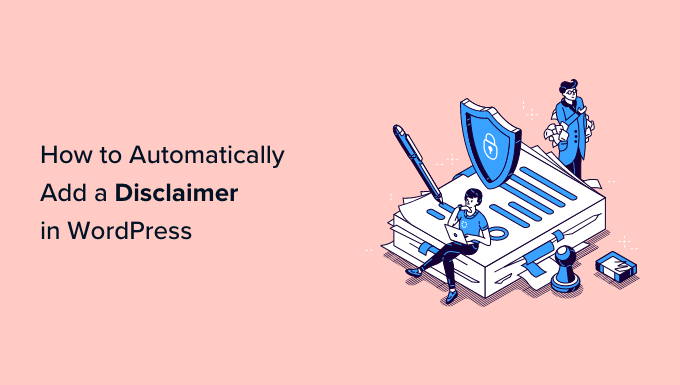
Introduction: Why You Need a Disclaimer on Your WordPress Site
In the digital age, transparency and legal protection are paramount. Whether you’re running a blog, an e-commerce store, or a portfolio website, having a clear disclaimer is crucial. A disclaimer is a statement that limits your liability for the information, products, or services offered on your website. It’s a shield that protects you from potential legal issues and clarifies your position on various matters.
This article will guide you through the easy process of automatically adding a disclaimer to your WordPress website. We’ll explore different methods, focusing on user-friendly plugins that require no coding knowledge. This will ensure your website is compliant with relevant regulations and that your visitors understand the terms of use.
Understanding Different Types of Disclaimers
Before implementing a disclaimer, it’s important to understand the various types and choose the one that best suits your website’s needs. Common types include:
- Affiliate Disclaimer: Discloses that you earn a commission from promoting products or services.
- Medical Disclaimer: States that the information provided is not a substitute for professional medical advice.
- Legal Disclaimer: Clarifies that you are not providing legal advice and that users should consult with an attorney.
- Earnings Disclaimer: Highlights that past performance is not indicative of future results, particularly relevant for financial or business advice websites.
- “Views Expressed” Disclaimer: Indicates that the opinions expressed are solely those of the author and do not represent the views of any other entity.
Choosing the Right Disclaimer for Your Website
The type of disclaimer you need depends heavily on the nature of your website and the content you provide. If you’re unsure, consider consulting with a legal professional to ensure you’re covering all necessary bases. Here are some key factors to consider:
- Industry: Certain industries, like health, finance, and law, require specific disclaimers due to regulatory requirements.
- Content: The type of content you publish (e.g., product reviews, medical advice, legal commentary) dictates the disclaimers you need.
- Location: Different jurisdictions have different laws and regulations regarding disclaimers, so consider where your audience is located.
Methods for Automatically Adding a Disclaimer in WordPress
Several methods exist for automatically adding a disclaimer to your WordPress site. While coding solutions are available, we will focus on the easiest and most accessible method: using WordPress plugins.
Method 1: Using the “Disclaimer Manager” Plugin
The “Disclaimer Manager” plugin is a simple and effective solution for adding disclaimers to your WordPress site. It allows you to create multiple disclaimers and display them on specific pages, posts, or throughout your entire website.
Step 1: Install and Activate the Plugin
Log in to your WordPress dashboard and navigate to “Plugins” > “Add New.” Search for “Disclaimer Manager” and install the plugin. Once installed, activate it.
Step 2: Configure the Plugin
After activation, a new menu item labeled “Disclaimer Manager” will appear in your WordPress dashboard. Click on it to access the plugin’s settings. Here, you can create new disclaimers and configure their appearance and placement.
Step 3: Create a New Disclaimer
Click the “Add New Disclaimer” button. You’ll be presented with a text editor where you can write your disclaimer text. Use the visual or text editor to format the text as desired.
Step 4: Configure Disclaimer Settings
Below the text editor, you’ll find options to configure the disclaimer’s settings, including:
- Disclaimer Title: A title for your disclaimer (optional).
- Placement: Choose where to display the disclaimer (e.g., before content, after content, specific pages/posts).
- Display on: Select the pages or posts where you want the disclaimer to appear.
- Custom CSS: Add custom CSS to style the disclaimer.
Step 5: Save Your Changes
Once you’ve configured all the settings, click the “Publish” button to save your disclaimer. The disclaimer will now automatically appear on the specified pages or posts.
Method 2: Using the “Legal Pages Generator” Plugin
While primarily designed for generating complete legal pages, the “Legal Pages Generator” plugin can also be used to create and display disclaimers easily. It offers pre-written templates, which can be a good starting point.
Step 1: Install and Activate the Plugin
As with the previous plugin, navigate to “Plugins” > “Add New” in your WordPress dashboard. Search for “Legal Pages Generator” and install and activate the plugin.
Step 2: Access the Plugin Settings
After activation, a new menu item named “Legal Pages” should appear. Click on it to access the plugin’s settings.
Step 3: Generate a Disclaimer Page
The plugin allows you to generate various legal pages, including a disclaimer. Choose the “Disclaimer” template to begin.
Step 4: Customize the Disclaimer Content
The plugin provides a pre-written disclaimer template. Carefully review and customize the content to accurately reflect your website’s specific circumstances. Ensure all the information is correct and relevant to your site.
Step 5: Publish the Disclaimer Page
Once you’ve customized the disclaimer content, publish the page. You now have a dedicated disclaimer page on your website.
Step 6: Display the Disclaimer Link
To automatically display a link to your disclaimer page, you can use the plugin’s shortcode functionality or add the page to your website’s footer or sidebar menu. Refer to the plugin’s documentation for specific instructions on using shortcodes.
Method 3: Using a Header/Footer Injection Plugin (e.g., “Insert Headers and Footers”)
This method allows you to insert custom HTML code, including your disclaimer, into the header or footer of your website. This is useful for displaying a site-wide disclaimer.
Step 1: Install and Activate a Header/Footer Plugin
Install and activate a plugin like “Insert Headers and Footers” from the WordPress plugin repository.
Step 2: Access the Plugin Settings
After activation, find the plugin settings, usually located under “Settings” in your WordPress dashboard.
Step 3: Add Your Disclaimer Code
Create your disclaimer text (either a simple statement or HTML code linking to a full disclaimer page). Paste the disclaimer code into the appropriate section (header or footer) provided by the plugin.
Step 4: Save Your Changes
Save the changes in the plugin settings. Your disclaimer will now appear in the header or footer of every page on your website.
Best Practices for Writing an Effective Disclaimer
Simply having a disclaimer isn’t enough. It needs to be well-written, clear, and easily understandable. Here are some best practices to keep in mind:
- Use Clear and Concise Language: Avoid legal jargon or overly technical terms that your audience may not understand.
- Be Specific: Clearly state the limitations of your liability and the scope of your disclaimer.
- Make it Visible: Ensure your disclaimer is easily accessible to visitors, typically in the footer or on a dedicated page.
Testing and Reviewing Your Disclaimer
After implementing your disclaimer, it’s crucial to test and review it regularly. Ensure it’s displaying correctly on all devices and browsers. Additionally, as your website evolves, revisit your disclaimer to ensure it still accurately reflects your practices and legal obligations.
Conclusion
Adding a disclaimer to your WordPress website is a simple yet crucial step in protecting yourself legally and building trust with your audience. By using the easy methods outlined in this article, you can automatically display a disclaimer on your website without any coding knowledge. Remember to choose the right type of disclaimer for your website and review it regularly to ensure it remains accurate and relevant.
