How to Disable Automatic Updates in WordPress
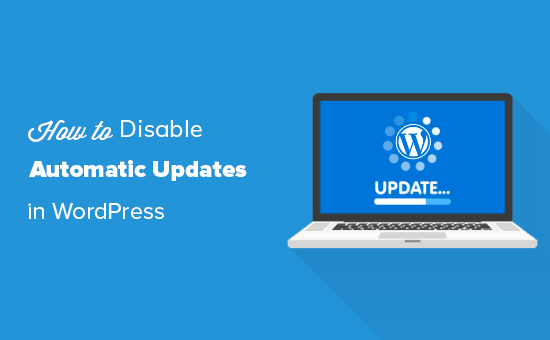
Understanding WordPress Automatic Updates
WordPress automatic updates are a crucial feature designed to keep your website secure and functioning smoothly. They provide essential security patches, bug fixes, and sometimes even minor feature enhancements without requiring manual intervention. However, there are situations where disabling these updates might be preferable, despite the inherent risks. This article explores the various methods to disable automatic updates in WordPress, weighing the pros and cons of each approach.
By default, WordPress automatically updates minor versions and translation files. Major version updates, like moving from WordPress 5.x to 6.x, typically require your explicit approval. However, in certain circumstances, WordPress can initiate automatic updates for major versions as well, particularly when security vulnerabilities are critical.
Before disabling automatic updates, carefully consider the implications. An outdated website is vulnerable to security threats and may experience compatibility issues with themes and plugins. Disabling automatic updates should only be done if you have a robust system in place for regularly updating your site manually or if you have specific reasons for delaying updates.
Reasons to Disable Automatic Updates
While automatic updates are generally beneficial, there are scenarios where disabling them might be considered:
- Theme and Plugin Compatibility: New WordPress versions might introduce changes that conflict with your existing themes or plugins. Disabling automatic updates allows you to test compatibility in a staging environment before applying the update to your live site.
- Extensive Customizations: If your WordPress site has significant customizations to the core files, automatic updates could potentially overwrite or break those customizations.
- Managed Hosting Considerations: Some managed WordPress hosting providers handle updates for you. In these cases, disabling automatic updates prevents conflicts and ensures updates are applied according to the hosting provider’s schedule.
- Staging Environment Testing: A common practice is to test updates on a staging environment before applying them to the live site. Disabling automatic updates on the live site ensures that it remains stable during the testing phase.
Methods for Disabling Automatic Updates
There are several ways to disable automatic updates in WordPress, each with its own advantages and disadvantages.
1. Using the WordPress Dashboard (Limited Control)
WordPress doesn’t offer a direct “off” switch for all automatic updates in the dashboard. You can control automatic plugin and theme updates individually, but not core updates.
To manage plugin and theme updates:
- Navigate to the “Plugins” or “Themes” section in your WordPress dashboard.
- For each plugin or theme, you may see an option to enable or disable automatic updates. This option might depend on the plugin/theme developer’s implementation.
This method offers limited control as it doesn’t affect core updates and relies on the individual implementation by plugin and theme developers.
2. Editing the wp-config.php File
The wp-config.php file is a core WordPress configuration file. You can disable automatic updates by adding specific lines of code to this file. This method provides more control than the dashboard approach.
Important: Before editing wp-config.php, create a backup of the file. Incorrect modifications can break your website.
To disable all automatic updates, add the following line to your wp-config.php file, typically above the line that says /* That's all, stop editing! Happy publishing. */:
define( 'WP_AUTO_UPDATE_CORE', false );To allow only minor updates (security and maintenance releases), use:
define( 'WP_AUTO_UPDATE_CORE', 'minor' );To enable all updates, including major releases, use:
define( 'WP_AUTO_UPDATE_CORE', true );Remember to save the wp-config.php file after making the changes.
3. Using a WordPress Plugin
Several WordPress plugins offer an interface for managing automatic updates. These plugins provide a user-friendly way to control various update settings without requiring code modifications.
Popular plugins for managing automatic updates include:
- Easy Updates Manager: Provides comprehensive control over all types of WordPress updates, including core, plugins, and themes.
- Disable All WordPress Updates: A simple plugin that disables all updates with a single click.
- Update Control: Offers granular control over updates, allowing you to schedule updates or disable specific types of updates.
To use a plugin, install and activate it from the WordPress plugin repository. Then, navigate to the plugin’s settings page to configure your desired update settings. The plugin’s interface will guide you through the available options.
4. Using Code Snippets (functions.php or a Custom Plugin)
You can disable automatic updates by adding code snippets to your theme’s functions.php file or a custom plugin. This method requires some coding knowledge but offers a flexible approach.
Important: Modifying the functions.php file directly can lead to issues if the theme is updated. It’s generally recommended to use a child theme or a custom plugin for adding code snippets.
To disable all core updates, add the following code to your functions.php file or a custom plugin:
add_filter( 'automatic_updater_disabled', '__return_true' );To prevent plugin updates, use:
add_filter( 'auto_update_plugin', '__return_false' );To prevent theme updates, use:
add_filter( 'auto_update_theme', '__return_false' );Remember to save the functions.php file or activate the custom plugin after adding the code snippets.
5. Using WP-CLI
WP-CLI is the command-line interface for WordPress. It allows you to manage various aspects of your WordPress site from the command line, including disabling automatic updates.
To disable core automatic updates using WP-CLI, use the following command:
wp core update-core --disabledTo disable plugin automatic updates, use:
wp plugin auto-updates disable --allTo disable theme automatic updates, use:
wp theme auto-updates disable --allWP-CLI provides a powerful and efficient way to manage automatic updates, especially for developers and system administrators familiar with the command line.
Re-enabling Automatic Updates
If you’ve disabled automatic updates and want to re-enable them, you’ll need to reverse the steps you took to disable them. Here’s how:
- wp-config.php: Remove or comment out the
define( 'WP_AUTO_UPDATE_CORE', false );line. If you used'minor'ortrue, you can leave it as is or change it accordingly. - WordPress Plugin: Deactivate or uninstall the plugin used to disable updates, or adjust the plugin’s settings to enable automatic updates.
- Code Snippets: Remove the code snippets from your
functions.phpfile or custom plugin. - WP-CLI: Use the
wp core update-core --enabled,wp plugin auto-updates enable --all, andwp theme auto-updates enable --allcommands to re-enable updates.
Best Practices and Considerations
Disabling automatic updates should be a deliberate decision, not a default practice. Here are some best practices to consider:
- Regular Manual Updates: If you disable automatic updates, commit to regularly updating your WordPress core, themes, and plugins manually. Schedule reminders to ensure updates are applied promptly.
- Staging Environment: Before applying updates to your live site, test them in a staging environment. This helps identify and resolve compatibility issues before they affect your visitors.
- Security Monitoring: Implement security monitoring tools to detect vulnerabilities and potential threats. An outdated website is a prime target for hackers.
- Backup Your Website: Regularly back up your website, including the database and files. This allows you to restore your site to a previous state if an update causes problems.
Ultimately, the decision of whether or not to disable automatic updates depends on your specific needs and risk tolerance. Carefully weigh the pros and cons, implement appropriate safeguards, and ensure you have a plan for keeping your website secure and up-to-date.
