How to Hide Prices in WooCommerce (Keep Product Pricing Private)
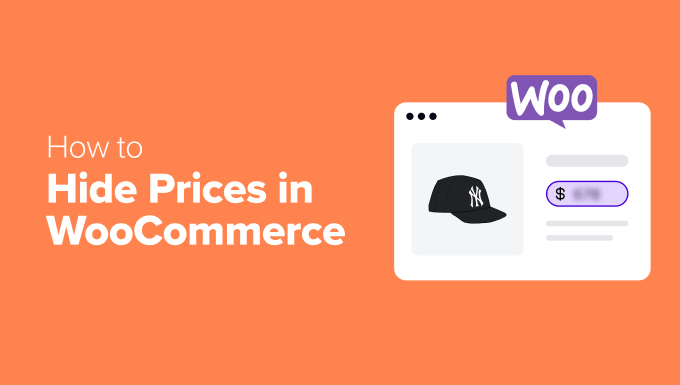
Why Hide Prices in WooCommerce?
Hiding prices in your WooCommerce store might seem counterintuitive, but it can be a strategic move for certain business models and situations. Here’s a breakdown of some common reasons why you might want to keep your product pricing private:
- Wholesale Operations: If you primarily sell to other businesses, you might want to hide prices and require login for wholesale customers to view them. This ensures that retail customers don’t see discounted wholesale rates.
- Custom-Made Products: When offering highly customized products, prices can vary greatly depending on the specific requirements. Hiding the price and encouraging customers to request a quote allows you to tailor the pricing to each individual project.
- Lead Generation: Hiding prices can be a powerful lead generation tool. By requiring potential customers to contact you for a quote or more information, you capture their contact details and can nurture them through the sales funnel.
- Competitive Advantage: In highly competitive markets, hiding prices can prevent competitors from easily undercutting your prices. It forces customers to engage with your sales team, giving you the opportunity to highlight the unique value proposition of your products.
- Membership Sites: If you run a membership site, you might want to restrict price visibility to members only, offering it as one of the key benefits of joining.
- Complex Products: Products with complex configurations or optional add-ons may benefit from hidden pricing to avoid confusion. Customers can request a quote to get a tailored price based on their specific requirements.
Methods for Hiding Prices in WooCommerce
There are several ways to hide prices in WooCommerce, each with its own pros and cons. The best method for you will depend on your specific needs and technical capabilities.
1. Using a WooCommerce Plugin
The easiest and most common method is to use a dedicated WooCommerce plugin. Many plugins are available that allow you to hide prices for specific products, categories, or even the entire store. These plugins often offer additional features, such as replacing the price with a “Request a Quote” button or showing prices only to logged-in users.
Recommended Plugins:
- WooCommerce Hide Prices
- Request a Quote for WooCommerce
- WISDM Customer Specific Pricing
These plugins provide user-friendly interfaces and require minimal coding knowledge.
How to Install and Configure a Plugin (General Steps):
- Go to your WordPress dashboard, and navigate to “Plugins” > “Add New.”
- Search for the desired plugin (e.g., “WooCommerce Hide Prices”).
- Click “Install Now” and then “Activate.”
- Navigate to the plugin’s settings page (usually found under “WooCommerce” or in the main WordPress menu).
- Configure the plugin according to your preferences. This might involve specifying which products or categories to hide prices for, setting up a “Request a Quote” form, and customizing the text displayed in place of the price.
2. Custom Code (PHP)
For more advanced users or those who need highly customized solutions, using custom code is an option. This method involves adding PHP code to your theme’s functions.php file or creating a custom plugin. While it requires coding knowledge, it offers greater flexibility and control.
Example Code Snippet:
This snippet removes the price from the product page and replaces it with a custom message:
add_filter( 'woocommerce_get_price_html', 'hide_price_woocommerce' );
function hide_price_woocommerce( $price ) {
if ( is_product() ) {
return '<p>Contact us for pricing.</p>';
}
return $price;
}
add_filter( 'woocommerce_cart_item_price', 'hide_price_woocommerce' );
add_filter( 'woocommerce_cart_subtotal', 'hide_price_woocommerce' );
add_filter( 'woocommerce_checkout_subtotal', 'hide_price_woocommerce' );
add_filter( 'woocommerce_order_subtotal', 'hide_price_woocommerce' );
Important Note: Always back up your website before making any changes to the code. It’s also recommended to use a child theme to avoid losing your changes when the parent theme is updated.
3. CSS Method (Least Recommended)
Using CSS to hide prices is technically possible, but it’s generally not recommended as it only hides the price from view; the price data is still present in the HTML source code. This means tech-savvy users can easily find the price using browser developer tools.
Example CSS Code:
.woocommerce div.product p.price,
.woocommerce div.product span.price {
display: none !important;
}
To add this CSS code, you can go to “Appearance” > “Customize” > “Additional CSS” in your WordPress dashboard.
Implementing Conditional Logic
Often, you’ll want to hide prices only under specific conditions, such as for logged-out users or for certain product categories. This is where conditional logic comes in.
Hiding Prices for Logged-Out Users:
You can use PHP code to check if a user is logged in and only display the price if they are. Here’s an example:
add_filter( 'woocommerce_get_price_html', 'hide_price_logged_out' );
function hide_price_logged_out( $price ) {
if ( ! is_user_logged_in() ) {
return '<a href="' . wp_login_url( get_permalink() ) . '">Login to see price</a>';
}
return $price;
}
Hiding Prices for Specific Product Categories:
You can also target specific product categories with your price hiding logic. Here’s how to modify the previous code to hide prices only for products in the “wholesale” category:
add_filter( 'woocommerce_get_price_html', 'hide_price_wholesale_category' );
function hide_price_wholesale_category( $price ) {
global $product;
$terms = get_the_terms( $product->get_id(), 'product_cat' );
if ( $terms && ! is_wp_error( $terms ) ) {
foreach ( $terms as $term ) {
$wholesale_cat_slug = 'wholesale'; // Replace with your category slug
if ( $term->slug === $wholesale_cat_slug ) {
return '<p>Contact us for wholesale pricing.</p>';
}
}
}
return $price;
}
Replacing Prices with “Request a Quote” Forms
Instead of simply hiding prices, a more engaging approach is to replace them with a “Request a Quote” button or form. This allows potential customers to easily contact you and request a personalized quote for the product.
Creating a Simple “Request a Quote” Form:
You can use a plugin like Contact Form 7 or Gravity Forms to create a custom form. Include fields for the customer’s name, email address, and any specific requirements they might have. You can then use code to replace the price with a link to this form.
Integrating the Form with WooCommerce:
To ensure that the quote request is linked to the specific product, you can use hidden fields in the form to capture the product ID and name. You can then include this information in the email notification you receive when a customer submits the form.
Testing and Optimization
After implementing any of these methods, it’s crucial to thoroughly test your website to ensure that the price hiding is working as expected and that the user experience is not negatively impacted.
- Test on different browsers and devices to ensure compatibility.
- Check the HTML source code to verify that prices are indeed hidden (if using CSS, they won’t be).
- Submit a few “Request a Quote” forms to ensure that the email notifications are being sent correctly and that all the necessary information is included.
Monitor your website’s analytics to see how the price hiding is affecting your conversion rates and lead generation. You may need to adjust your strategy based on the results.
Alternatives to Hiding Prices
Before resorting to hiding prices, consider whether there are alternative strategies that might achieve your goals without sacrificing transparency.
- Display Price Ranges: If your prices vary depending on customization options, display a price range instead of a fixed price.
- Offer Volume Discounts: Encourage bulk purchases by offering discounts for larger quantities.
- Highlight Value Propositions: Focus on the unique benefits and features of your products to justify the price.
Ultimately, the decision to hide prices should be based on a careful consideration of your business goals and target audience. Weigh the pros and cons carefully before implementing any changes.
