[SOLVED] How to Fix WordPress Not Sending Email Issue
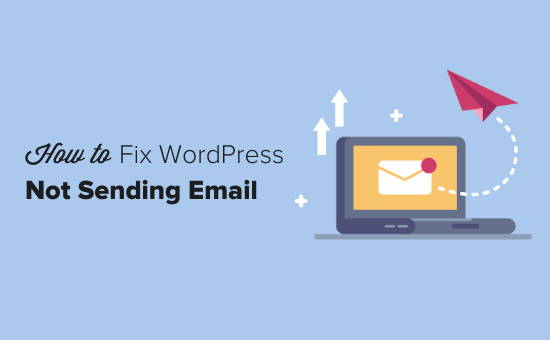
[SOLVED] How to Fix WordPress Not Sending Email Issue
One of the most common and frustrating issues WordPress users face is the dreaded “WordPress not sending email” problem. Whether it’s password resets, contact form submissions, or plugin notifications, when WordPress fails to send emails, it can cripple your website’s functionality and impact user experience. This comprehensive guide will walk you through various troubleshooting steps to diagnose and resolve this issue.
Understanding Why WordPress Emails Fail
Before diving into solutions, it’s crucial to understand why WordPress emails might not be reaching their intended recipients. WordPress, by default, uses the PHP mail() function to send emails. This function often isn’t configured correctly on web servers, leading to several potential issues:
- Server Configuration: Many web hosting providers don’t properly configure their servers for outgoing email, resulting in emails being flagged as spam.
- Spam Filters: Email service providers (ESPs) like Gmail, Yahoo, and Outlook have stringent spam filters. Emails sent directly from WordPress are often perceived as spam due to a lack of proper authentication.
- Sender Reputation: Your website’s domain or IP address might have a poor reputation, leading ESPs to block emails originating from your server.
- Incorrect Email Settings: Misconfigured email settings in WordPress or related plugins can prevent emails from being sent or delivered correctly.
Preliminary Checks and Basic Troubleshooting
Let’s start with some basic checks to rule out common causes:
- Verify Your Email Address: Ensure the email address used in your WordPress settings (Settings > General) is valid and accessible. This email is used for admin notifications.
- Check Your Spam Folder: Ask users who report missing emails to check their spam or junk folders.
- Test with a Simple Plugin: Install a plugin like “Check Email” to send a test email from WordPress. This helps determine if the issue is with WordPress itself or a specific plugin.
- Review Plugin Settings: If you suspect a specific plugin (e.g., a contact form plugin), carefully review its email settings and ensure they are configured correctly.
Using an SMTP Plugin to Improve Email Deliverability
The most effective solution for the “WordPress not sending email” issue is to configure WordPress to send emails through an SMTP (Simple Mail Transfer Protocol) server. SMTP provides a more reliable and authenticated method for sending emails, significantly improving deliverability and reducing the likelihood of emails being flagged as spam.
Choosing an SMTP Plugin
Several excellent SMTP plugins are available for WordPress. Some popular choices include:
- WP Mail SMTP by WPForms: A user-friendly and feature-rich plugin that simplifies the process of configuring SMTP.
- Easy WP SMTP: A straightforward plugin that focuses on ease of use and simplicity.
- SMTP Mailer: A flexible plugin with advanced options for customizing SMTP settings.
Configuring Your SMTP Plugin
The configuration process varies slightly depending on the plugin you choose, but the general steps are similar. We’ll use WP Mail SMTP by WPForms as an example:
- Install and Activate the Plugin: Install the WP Mail SMTP plugin from the WordPress plugin repository and activate it.
- Run the Setup Wizard: Upon activation, the plugin will typically prompt you to run a setup wizard. Follow the on-screen instructions.
- Choose Your SMTP Provider: Select your preferred SMTP provider. Options typically include Gmail, Outlook, Yahoo, other SMTP, and mailgun.
- Enter Your SMTP Credentials: You’ll need to provide your SMTP server details, including the host, port, username, and password. This information is usually provided by your email service provider.
- SMTP Host: The address of your SMTP server (e.g., smtp.gmail.com, smtp.office365.com).
- SMTP Port: The port number used for SMTP connections (e.g., 587 for TLS, 465 for SSL).
- SMTP Username: Your email address or username for the SMTP server.
- SMTP Password: Your password for the SMTP server.
- Configure Encryption (TLS/SSL): Choose the appropriate encryption method (TLS or SSL) based on your SMTP provider’s recommendations.
- Send a Test Email: After configuring the plugin, send a test email to verify that it’s working correctly.
Specific SMTP Provider Instructions
Here are some specific instructions for popular SMTP providers:
Gmail SMTP Configuration
To use Gmail as your SMTP provider, you’ll need to:
- Enable “Less secure app access” in your Google Account settings (if you’re not using 2-Step Verification). Alternatively, use an “App Password” generated specifically for the plugin if you have 2-Step Verification enabled.
- Use the following SMTP settings:
- SMTP Host: smtp.gmail.com
- SMTP Port: 587 (TLS) or 465 (SSL)
- Encryption: TLS or SSL
Microsoft Outlook SMTP Configuration
To use Outlook as your SMTP provider, you’ll need to:
- Enable SMTP authentication in your Outlook settings.
- Use the following SMTP settings:
- SMTP Host: smtp.office365.com
- SMTP Port: 587
- Encryption: TLS
Using an Email Service Provider (ESP)
If you’re sending a high volume of emails, consider using a dedicated email service provider (ESP) like SendGrid, Mailgun, or Amazon SES. These services offer robust infrastructure, improved deliverability, and detailed analytics.
To use an ESP, you’ll typically need to:
- Create an Account: Sign up for an account with your chosen ESP.
- Verify Your Domain: Verify your website’s domain with the ESP to prove ownership.
- Obtain API Credentials: Obtain API keys or SMTP credentials from the ESP.
- Configure Your SMTP Plugin: Configure your SMTP plugin with the API keys or SMTP credentials provided by the ESP.
Troubleshooting Common SMTP Issues
Even with an SMTP plugin, you might encounter issues. Here are some common problems and their solutions:
- Authentication Errors: Double-check your username and password. Ensure that “Less secure app access” is enabled in your Gmail settings (if applicable) or that you’re using an App Password.
- Connection Refused Errors: Verify that your SMTP host and port settings are correct. Contact your web hosting provider to ensure that outgoing SMTP connections are allowed on your server.
- Firewall Issues: Your firewall might be blocking outgoing SMTP connections. Check your firewall settings or contact your hosting provider for assistance.
- DNS Issues: Ensure that your domain’s DNS records are correctly configured, especially if you’re using a custom domain with an ESP.
Checking Your WordPress Error Logs
WordPress keeps error logs that can provide valuable clues about email sending issues. To access your error logs:
- Enable WP_DEBUG: In your
wp-config.phpfile, setWP_DEBUGtotrue:
define( 'WP_DEBUG', true ); - Define WP_DEBUG_LOG: Add the following line to your
wp-config.phpfile to create a debug log file:
define( 'WP_DEBUG_LOG', true ); - Check the Log File: The error log file (typically named
debug.log) will be located in yourwp-contentdirectory. Examine the log file for any errors related to email sending.
Contacting Your Hosting Provider
If you’ve exhausted all other troubleshooting steps, it’s time to contact your web hosting provider. They can help you diagnose server-related issues that might be preventing WordPress from sending emails. Be prepared to provide them with details about the problem, including any error messages you’ve encountered.
Preventative Measures
Once you’ve resolved the “WordPress not sending email” issue, take these preventative measures to minimize the risk of it recurring:
- Regularly update your WordPress core, plugins, and themes to ensure compatibility and security.
- Monitor your website’s email deliverability and reputation.
- Use a reputable email service provider (ESP) if you’re sending a high volume of emails.
By following these steps, you can effectively troubleshoot and resolve the “WordPress not sending email” issue, ensuring that your website’s communication channels remain open and reliable.
